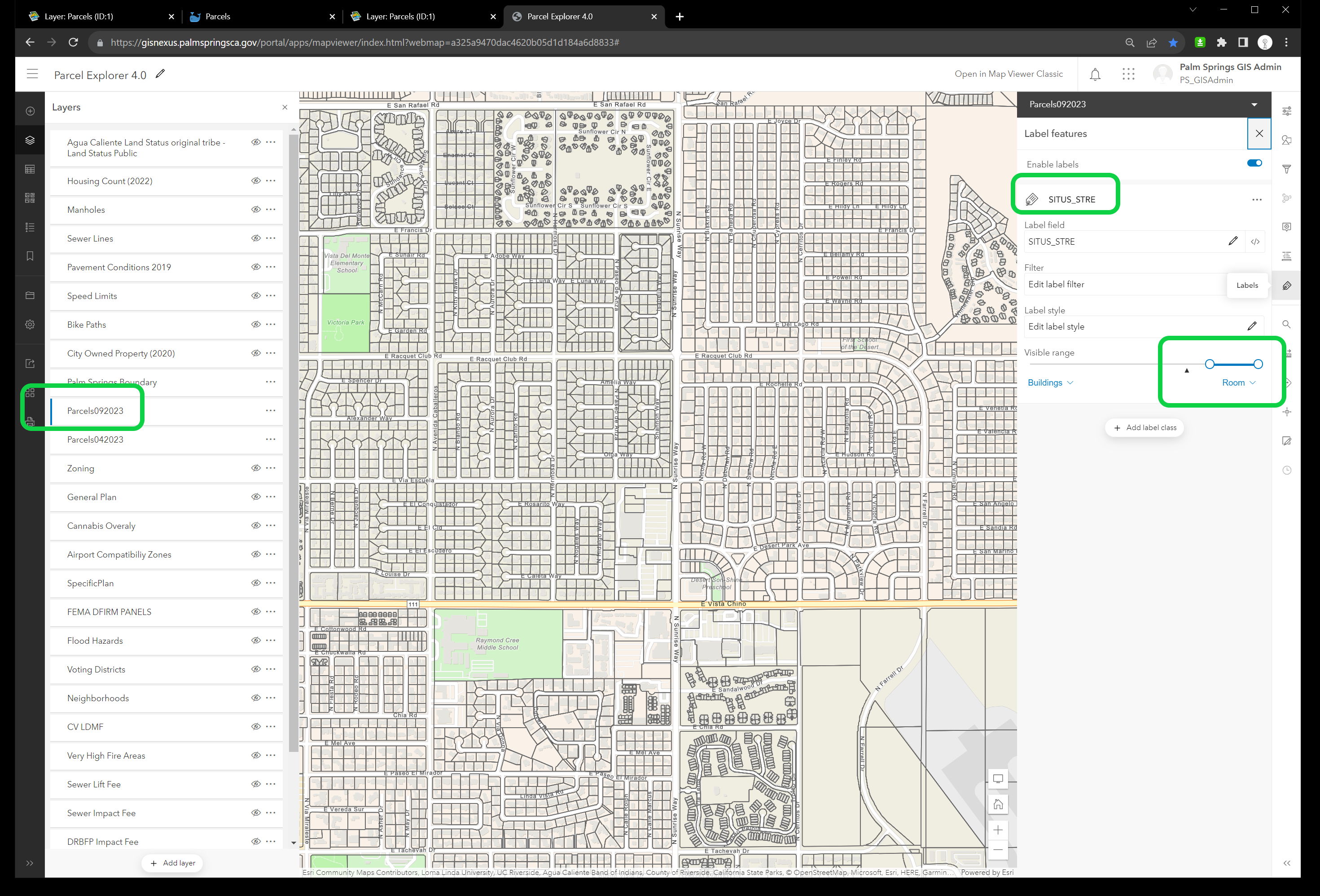Update: due to ESRI map viewer unfixed bug, you can't re-order pop up field by using ESRI map viewer.
The work around is to use old ESRI classic map viewer instead of new map viewer
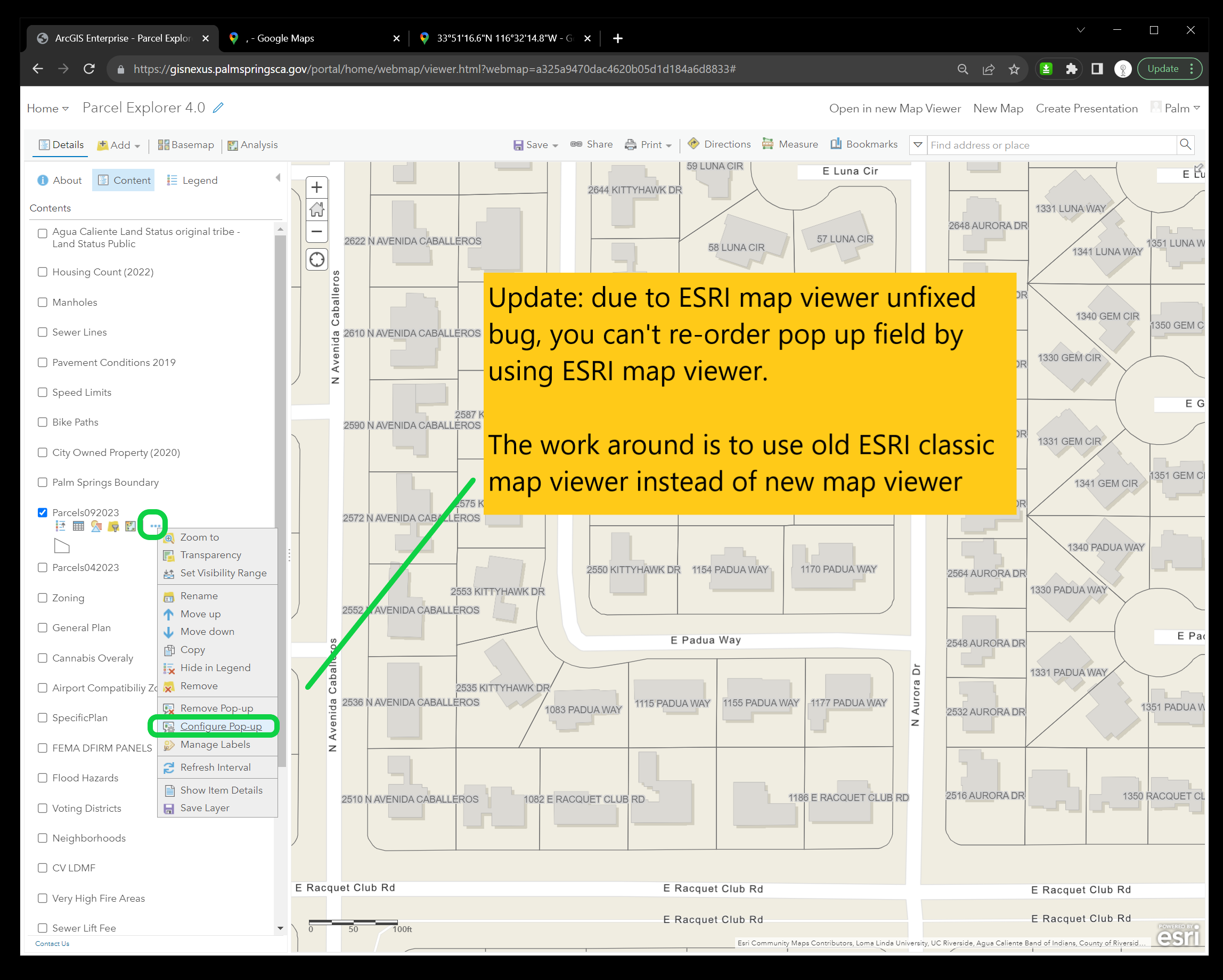
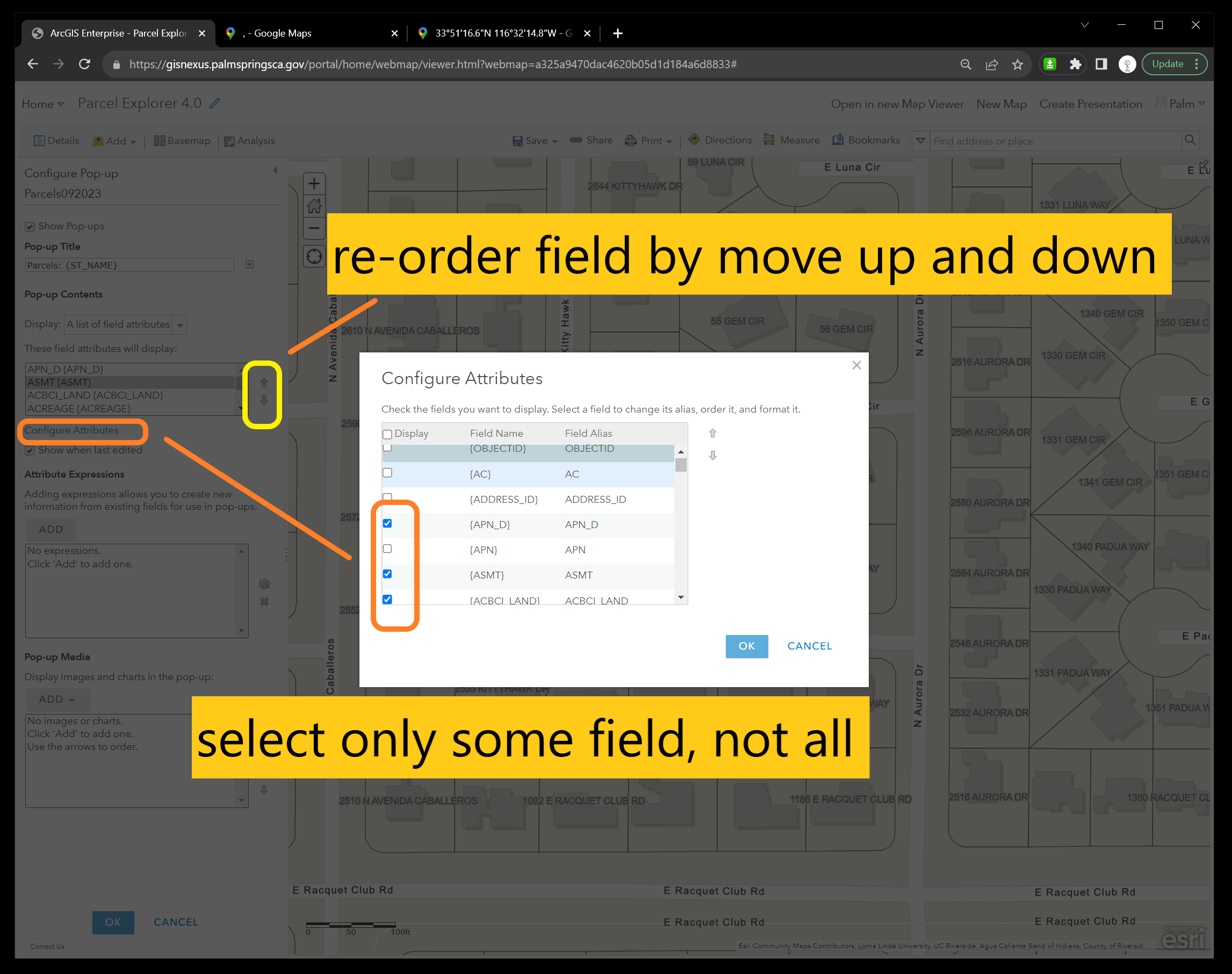
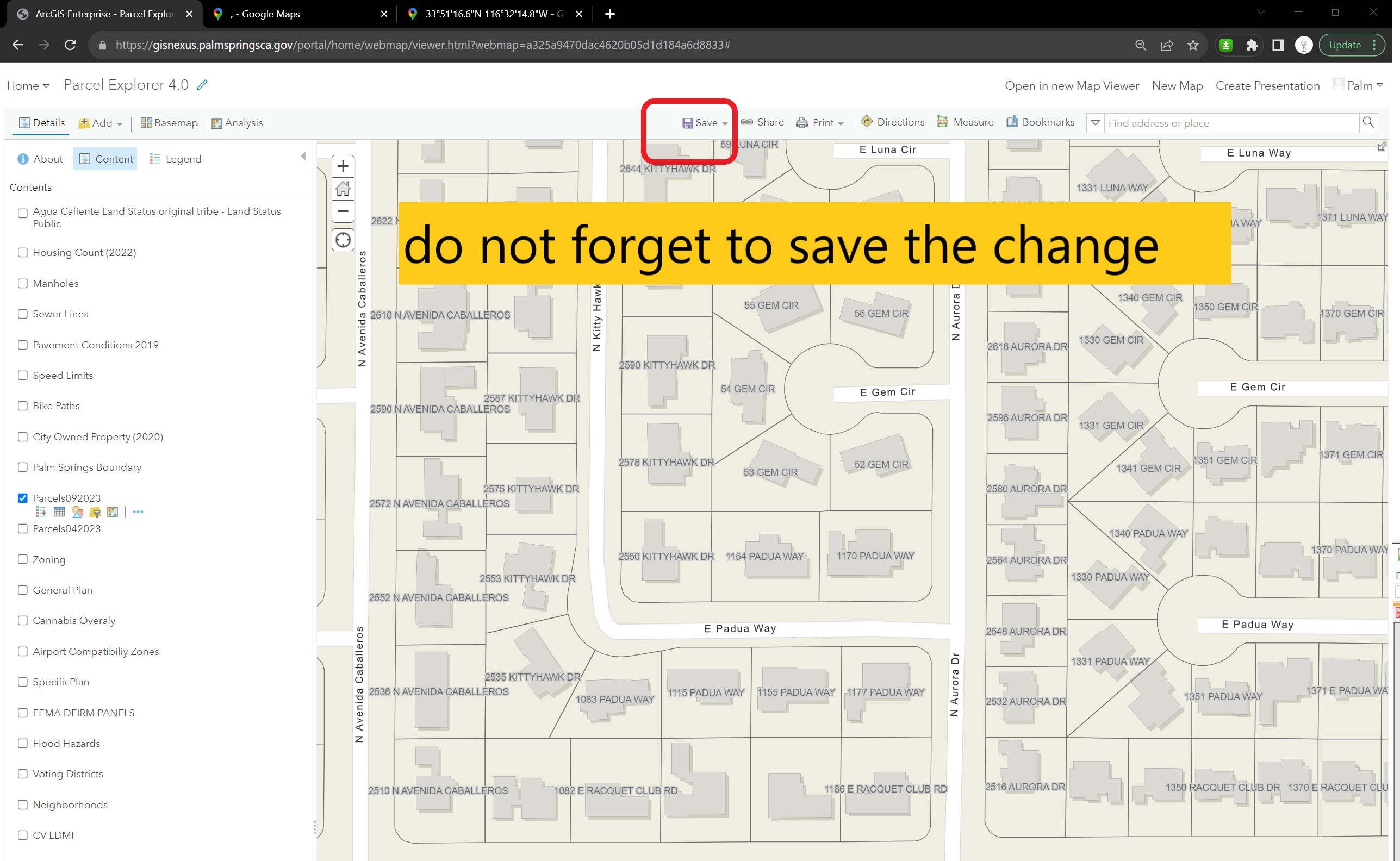
Warning: due to ESRI map viewer unfixed bug, you can't re-order pop up field by using ESRI map viewer.
1. re-order pop up fields, add, remove, etc
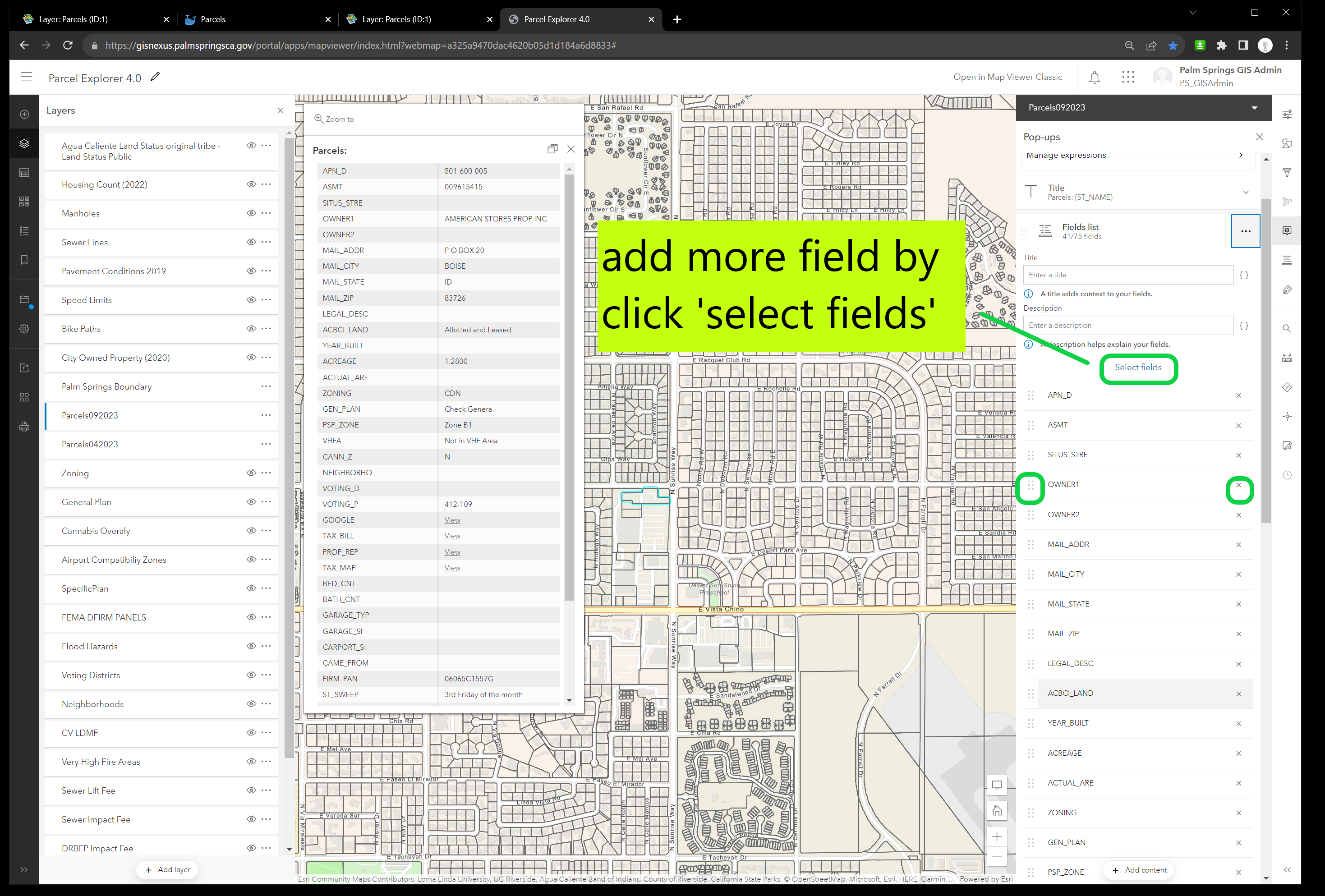
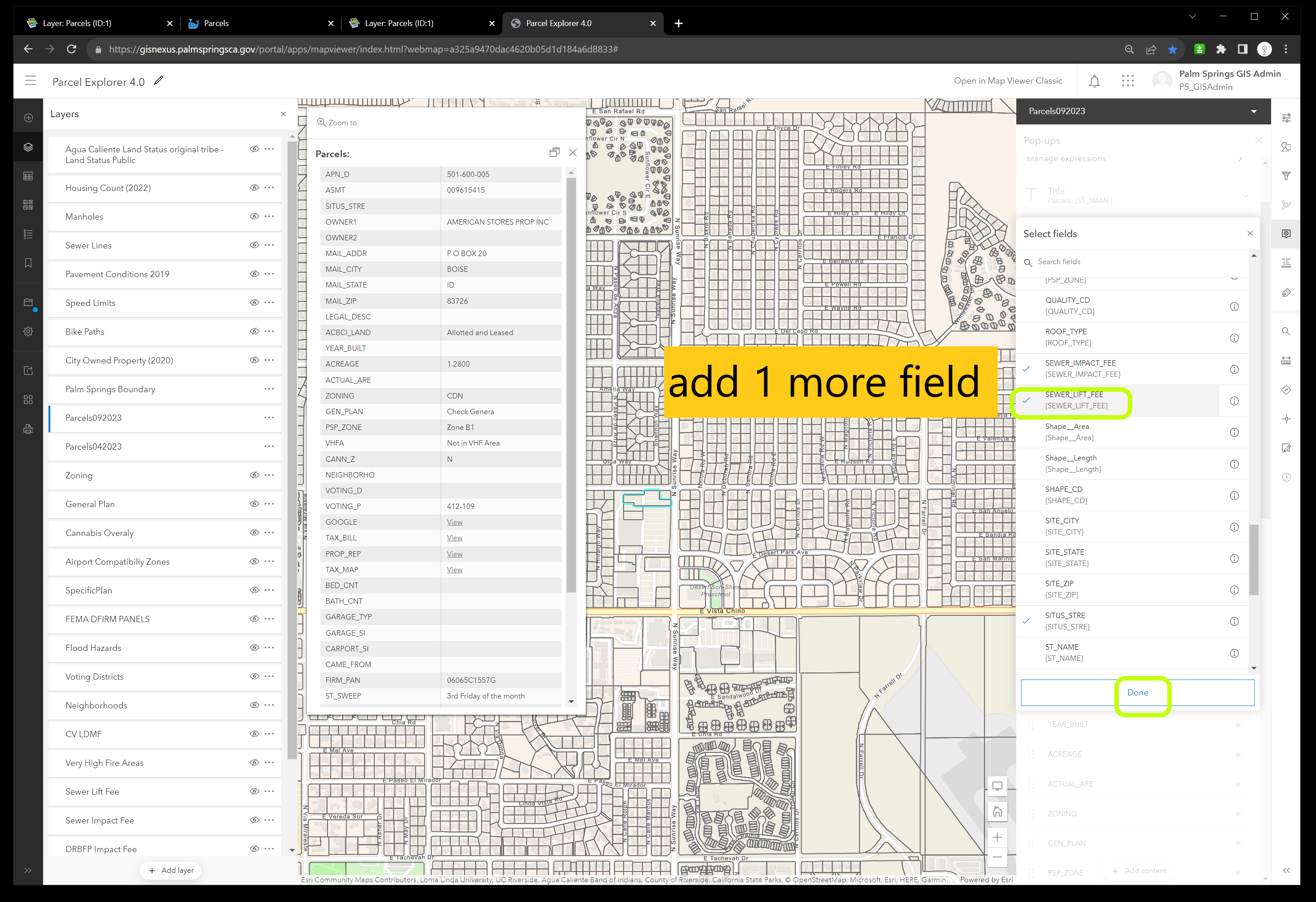
2. set visible range
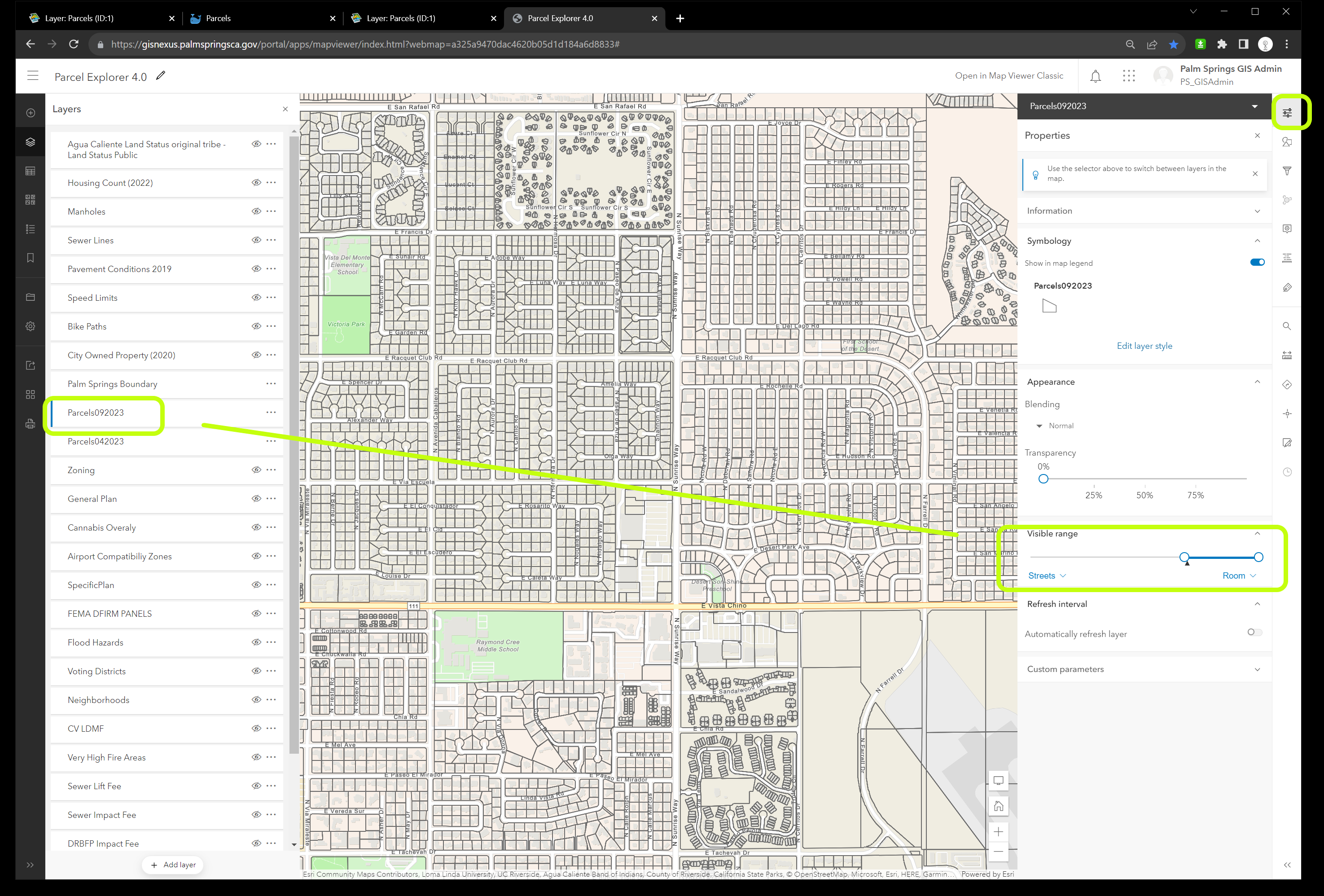
3. set label