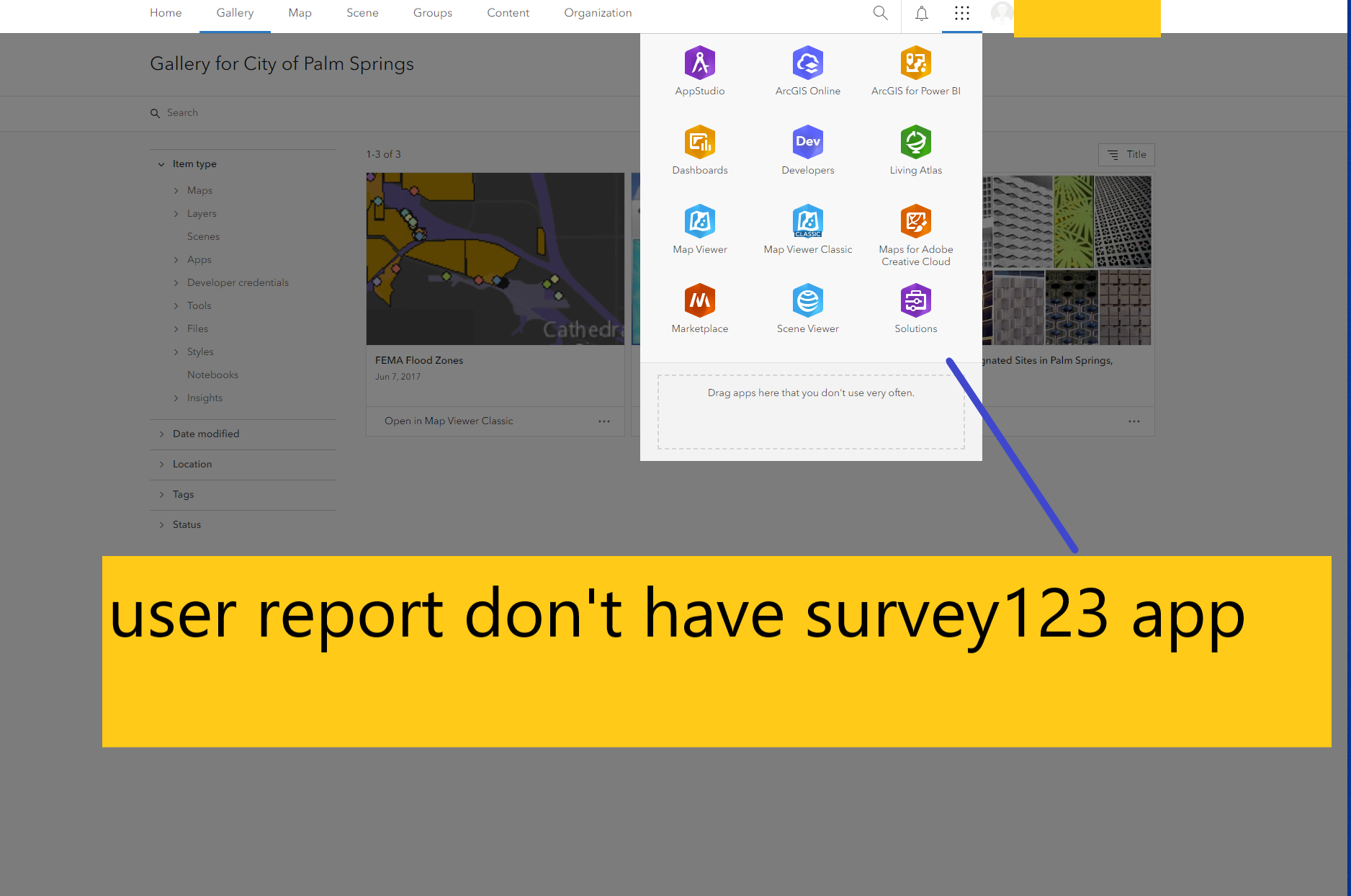
Make sure user type is creator, only creator have survey123. Viewer don't have survey123
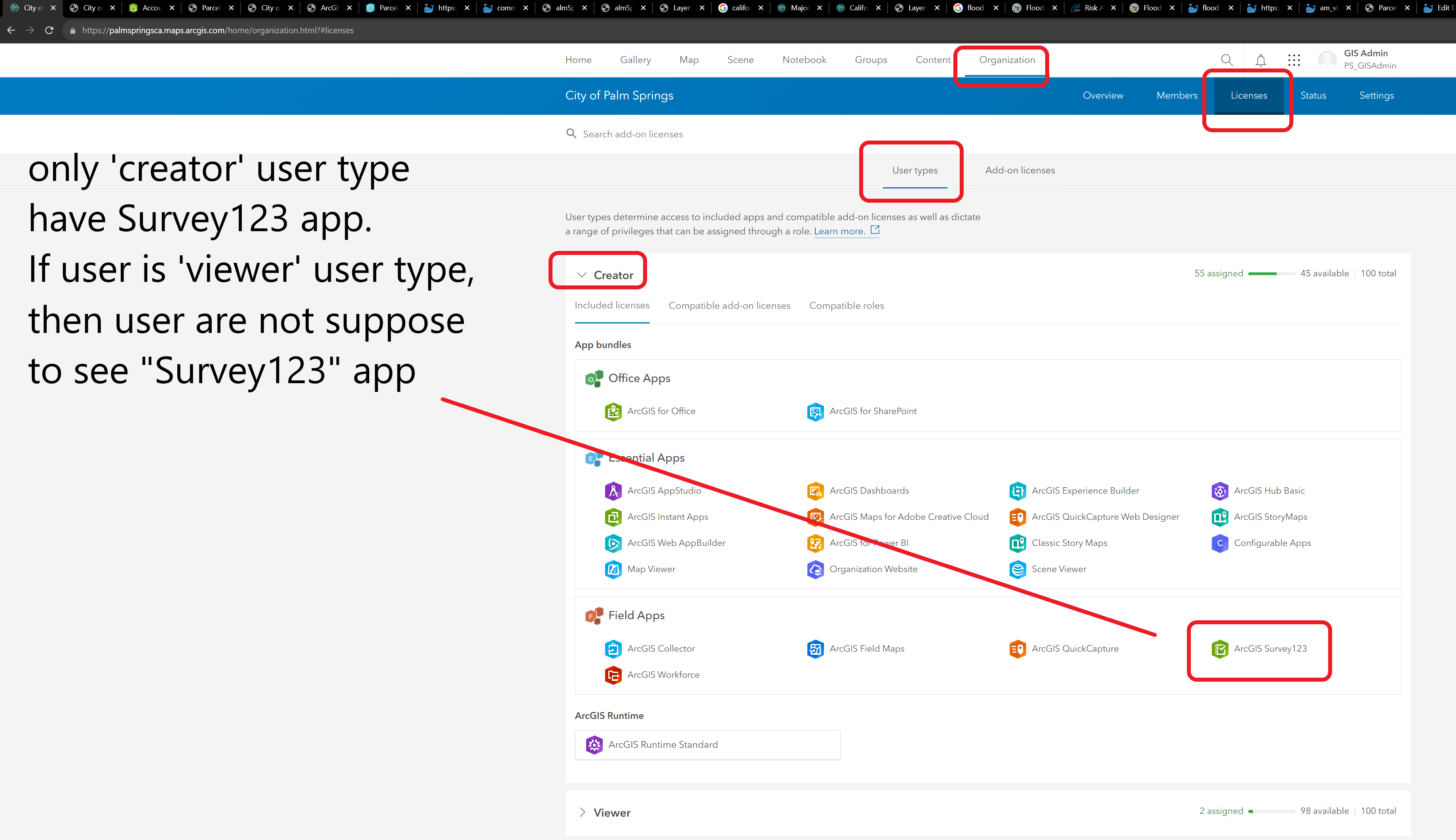
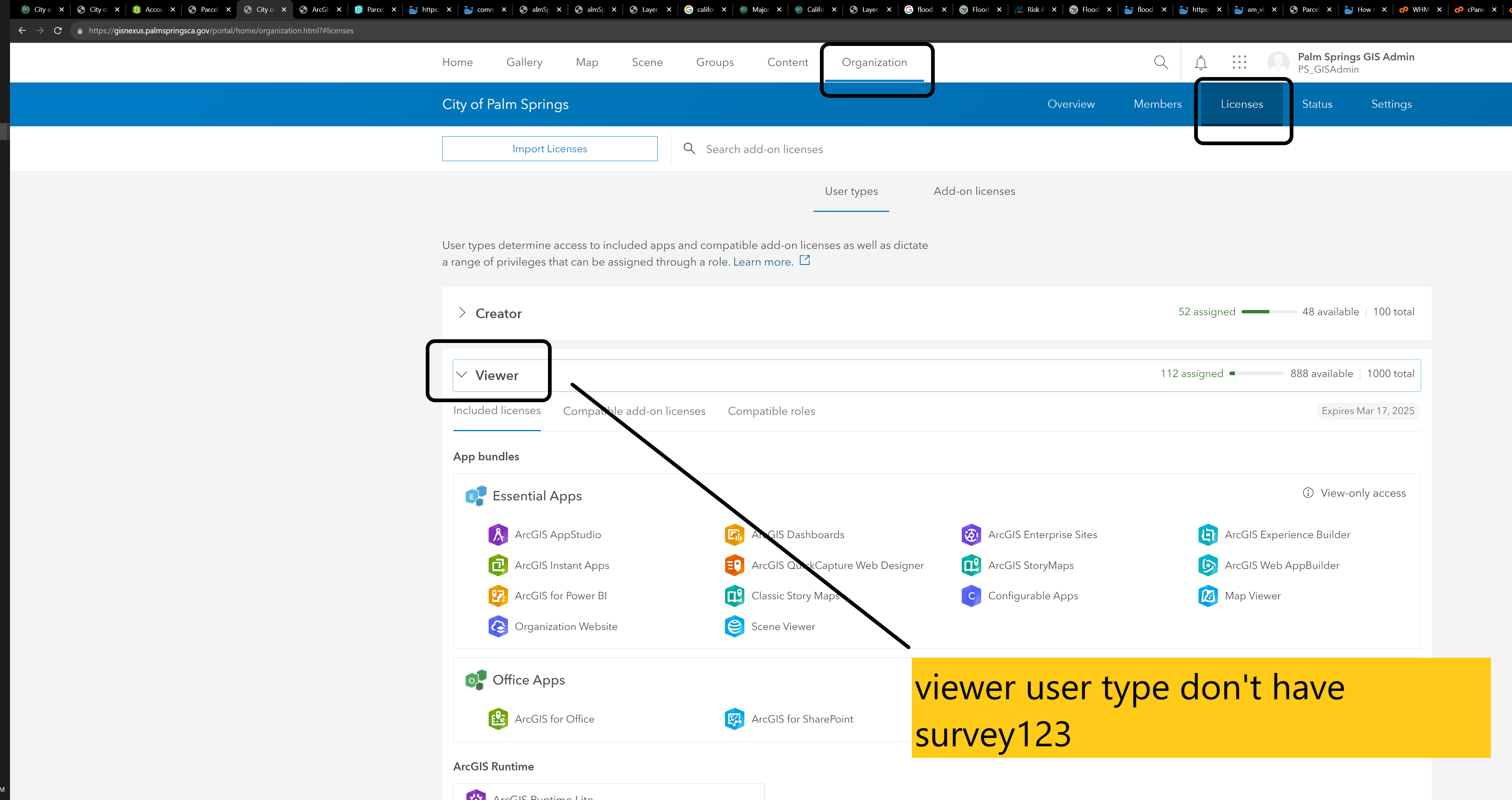
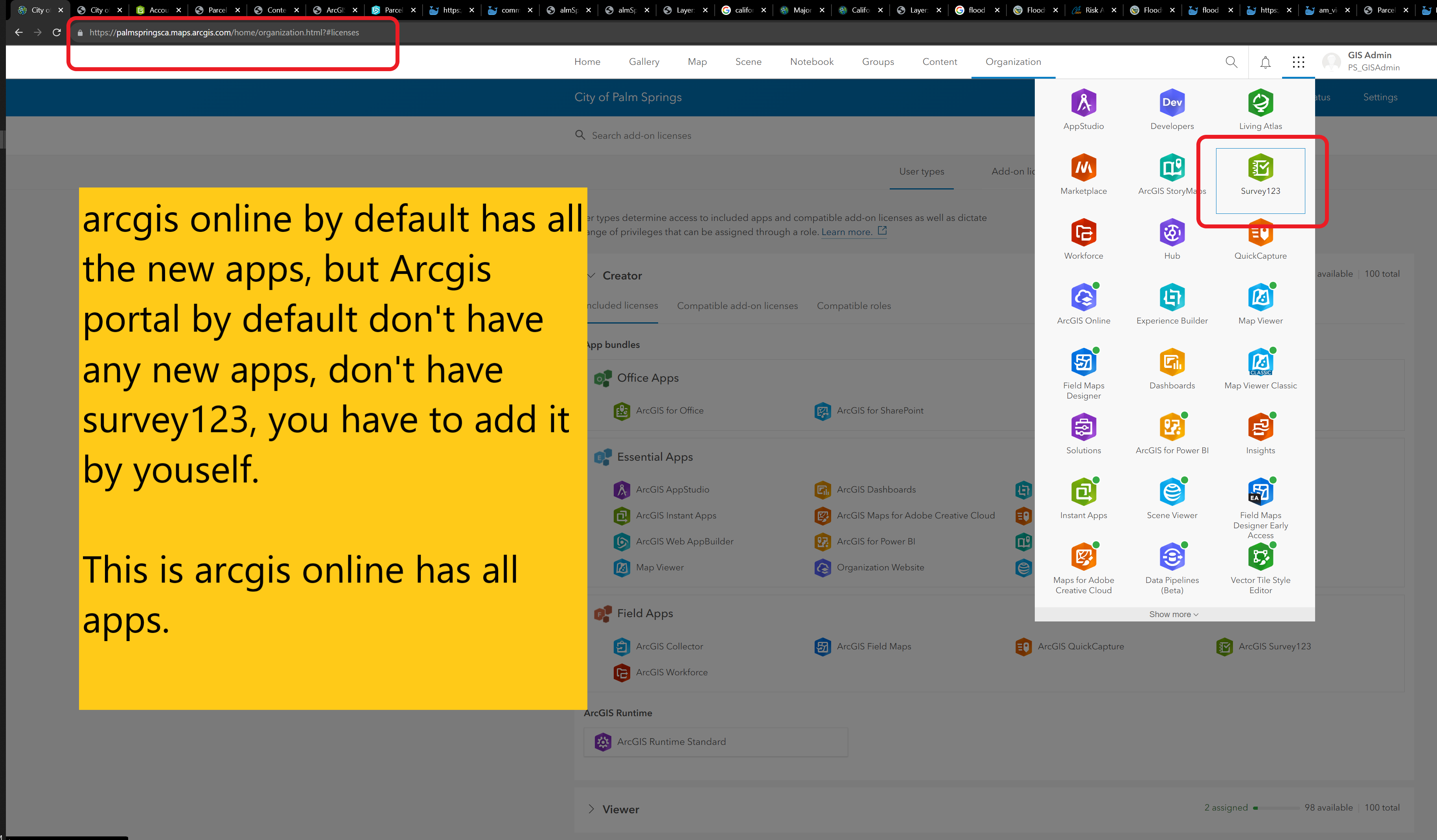
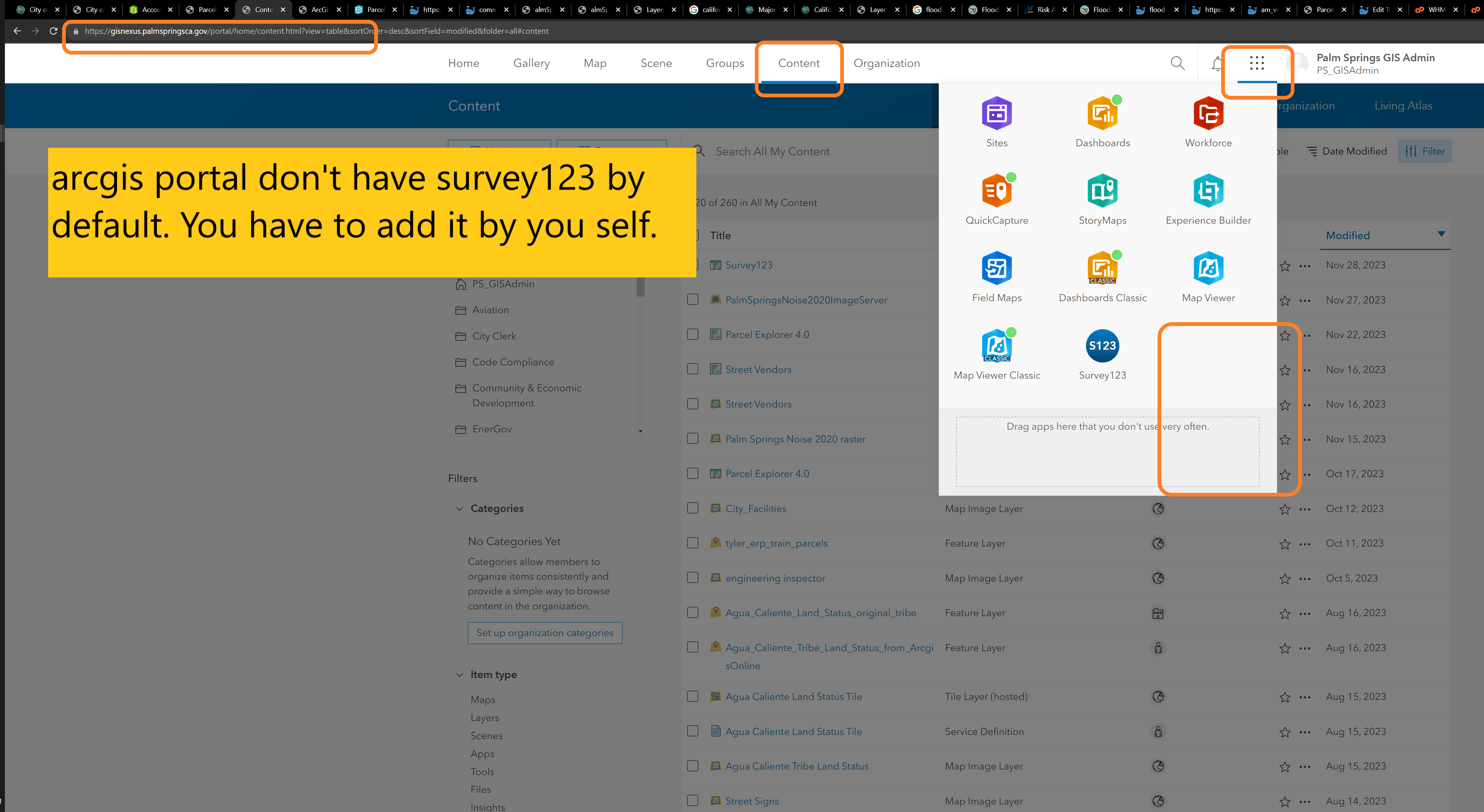
Step 1
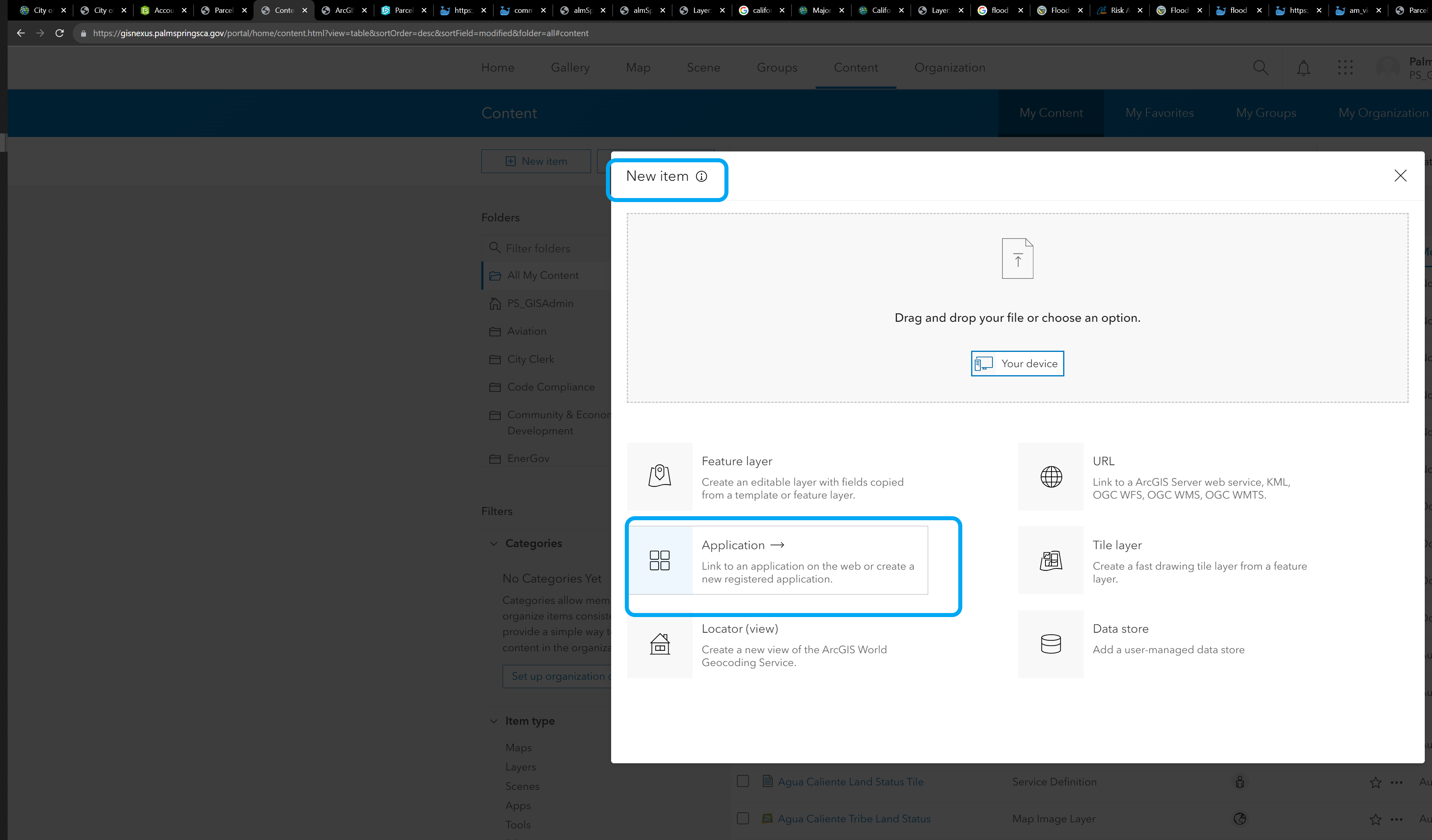
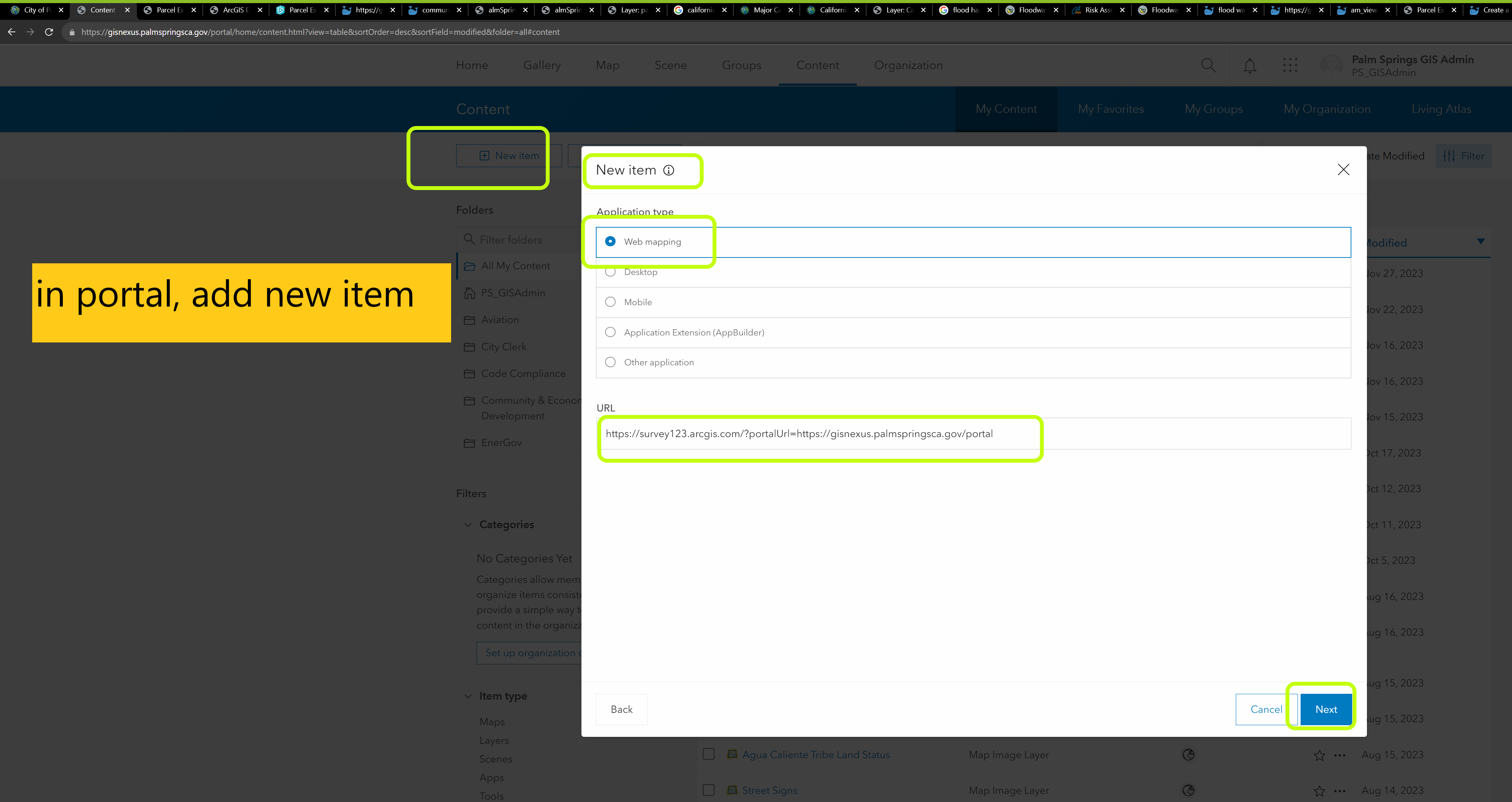
Step 2, add this URL link
https://survey123.arcgis.com/?portalUrl=https://gisnexus.palmspringsca.gov/portal
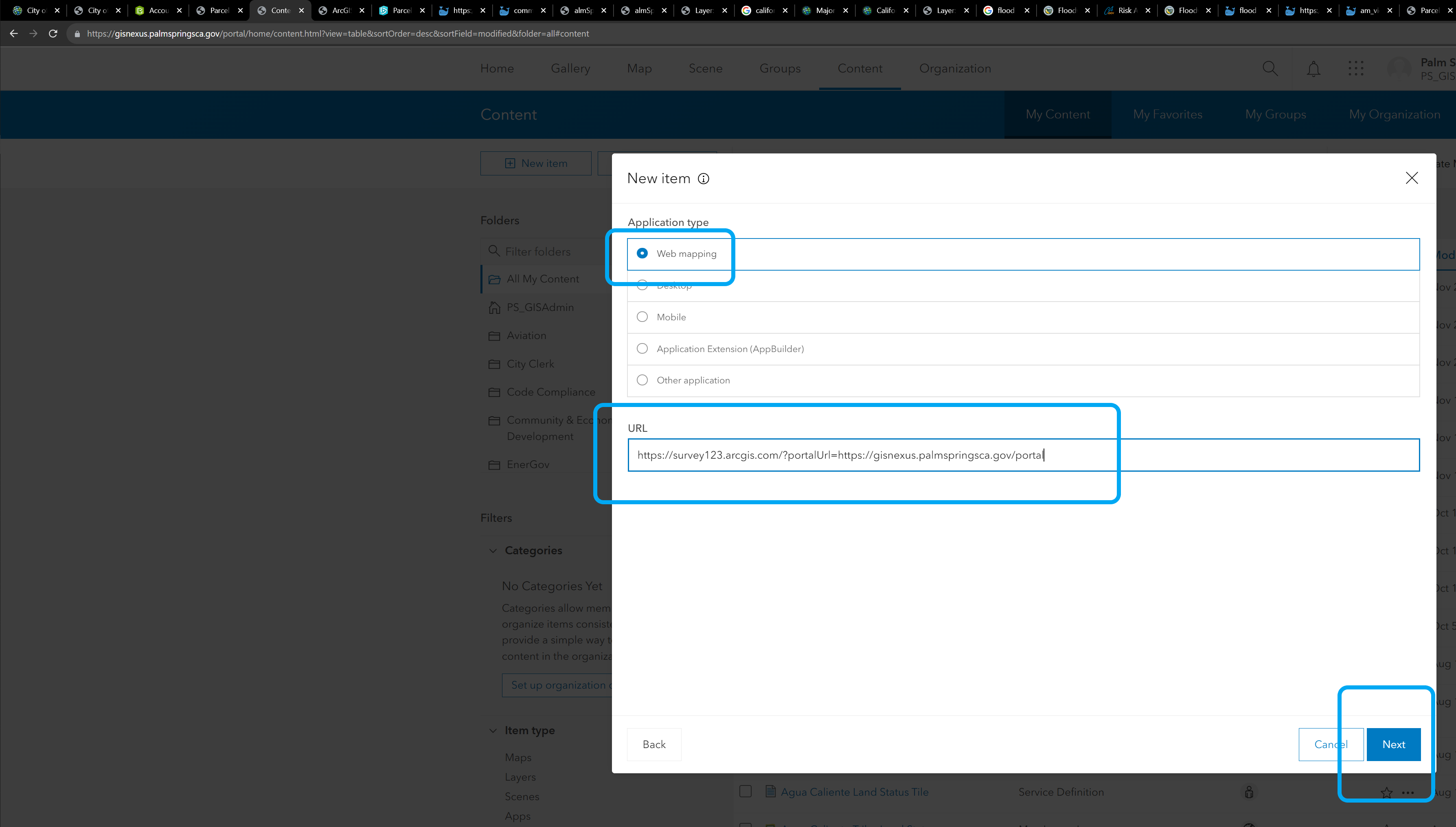
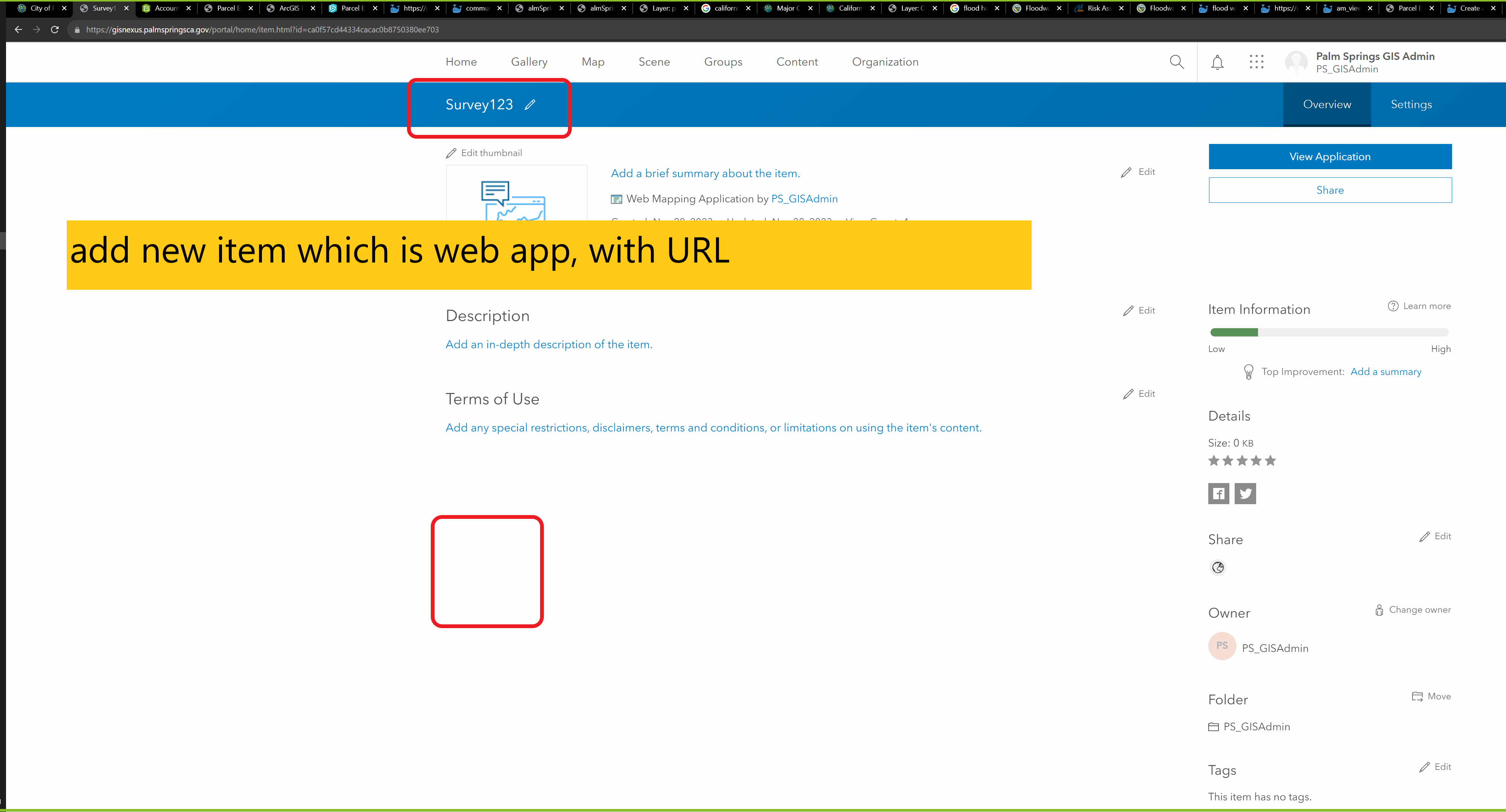
Step 3, this is item id(survey123 app), copy it , search it later
https://gisnexus.palmspringsca.gov/portal/home/item.html?id=ca0f57cd44334cacac0b8750380ee703
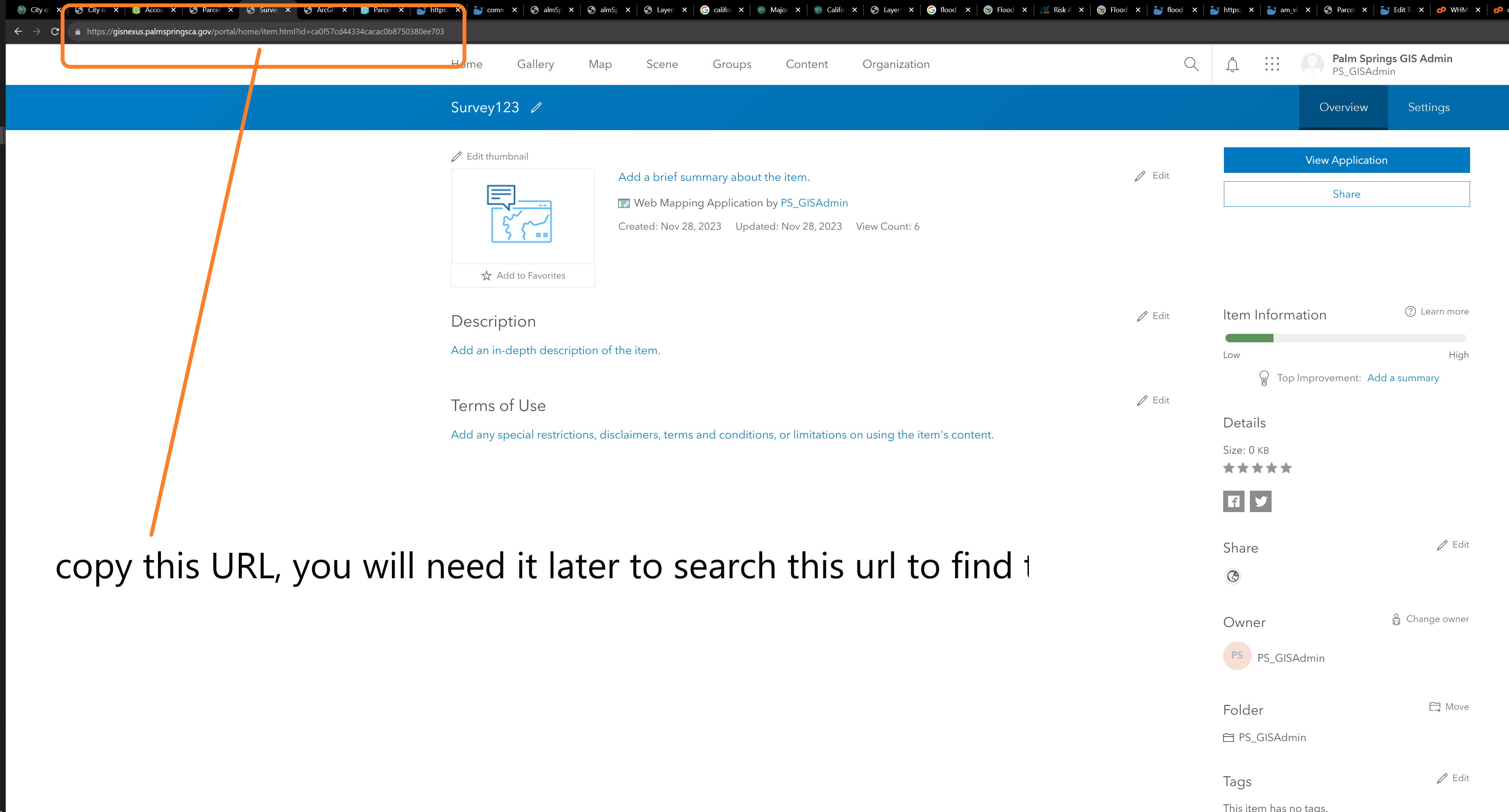
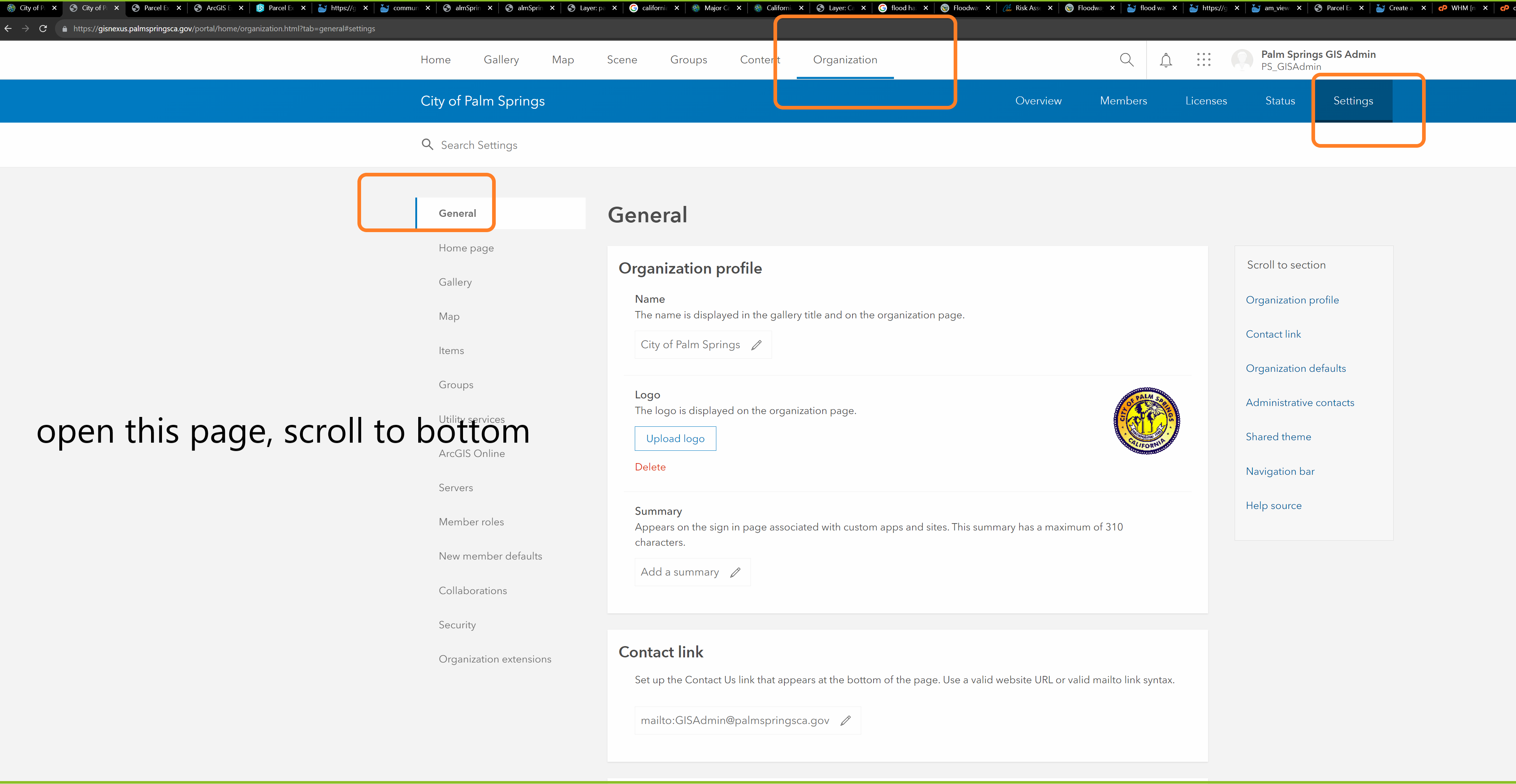
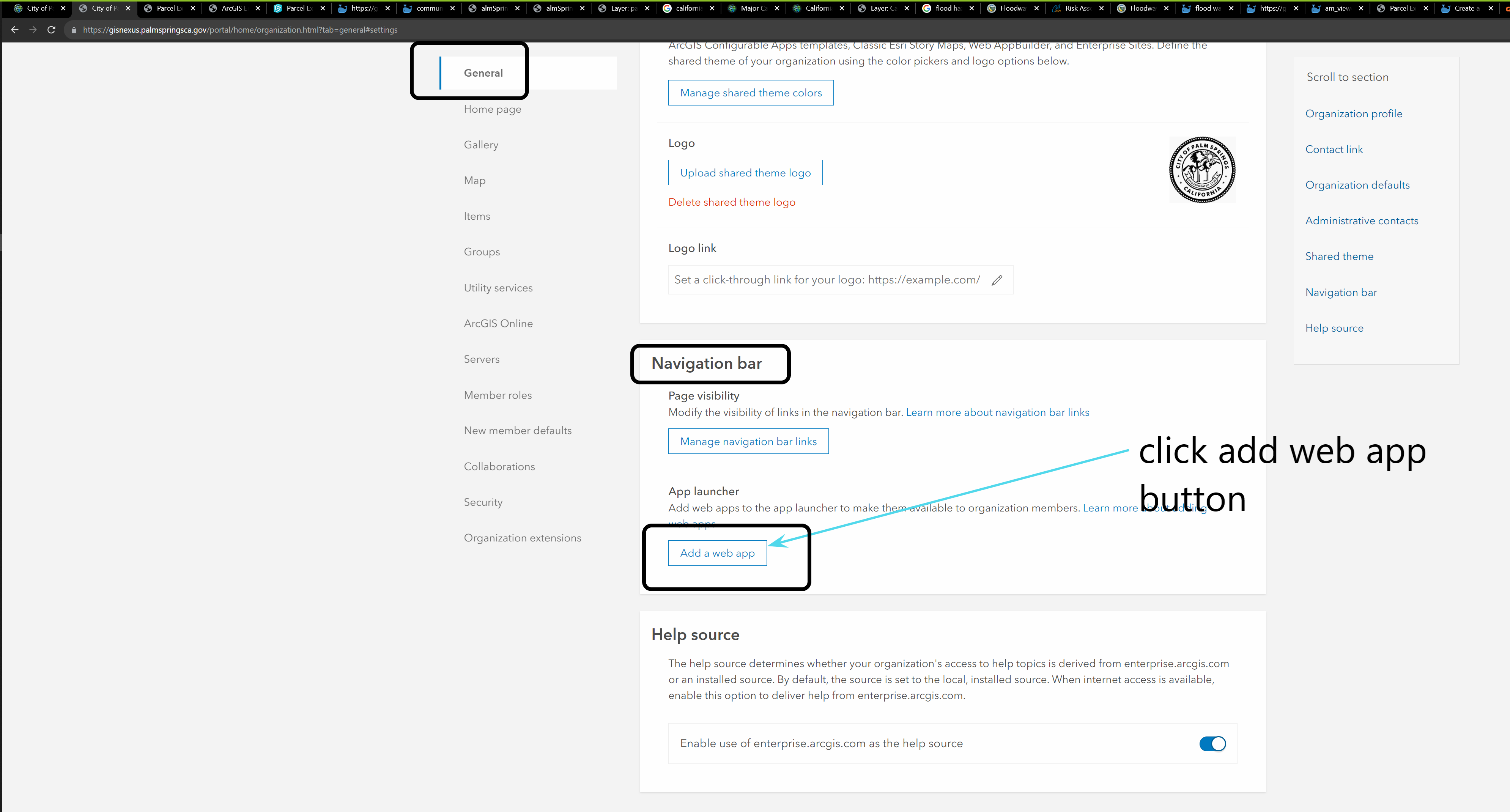
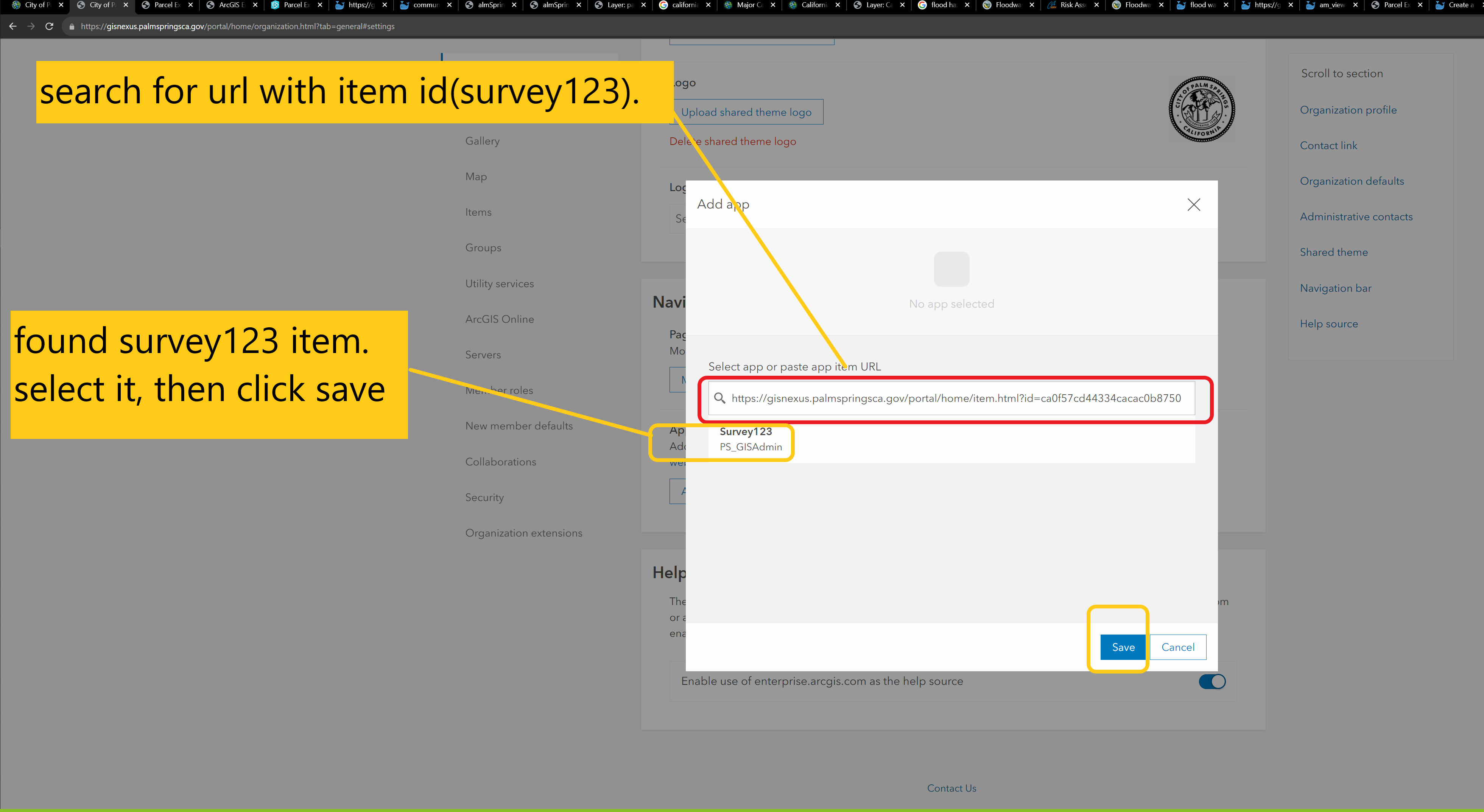
Step 4
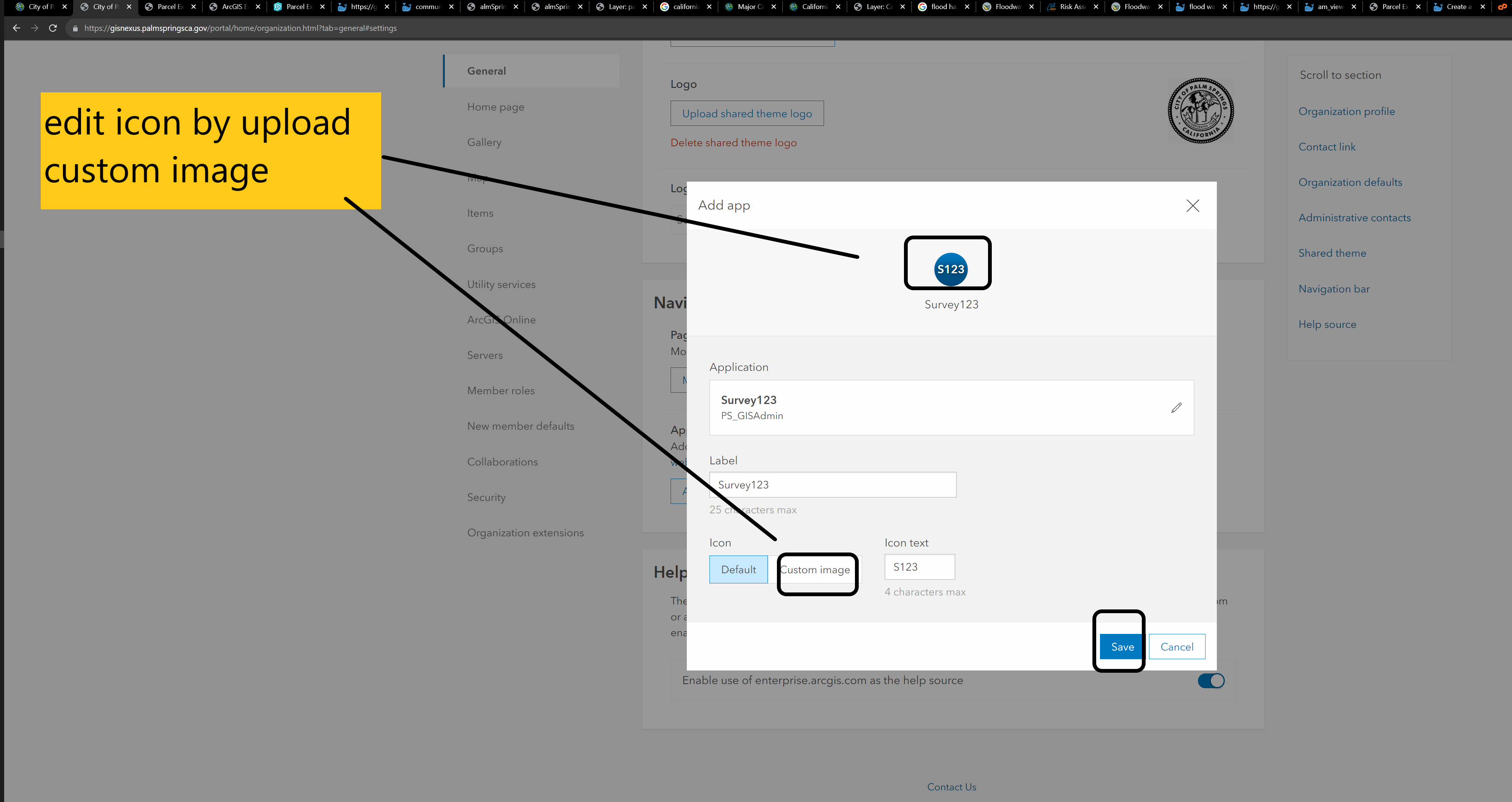
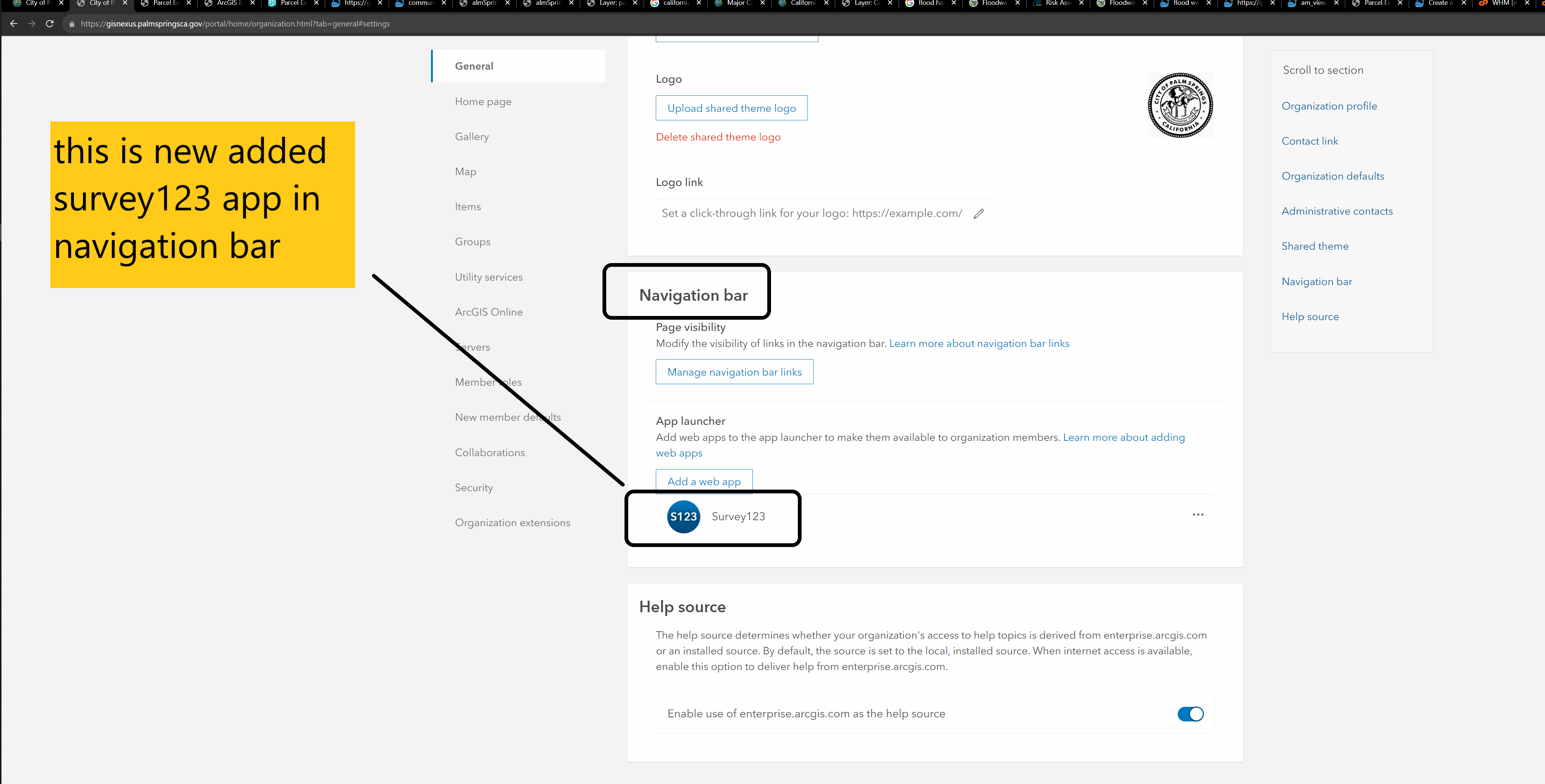
Step 5
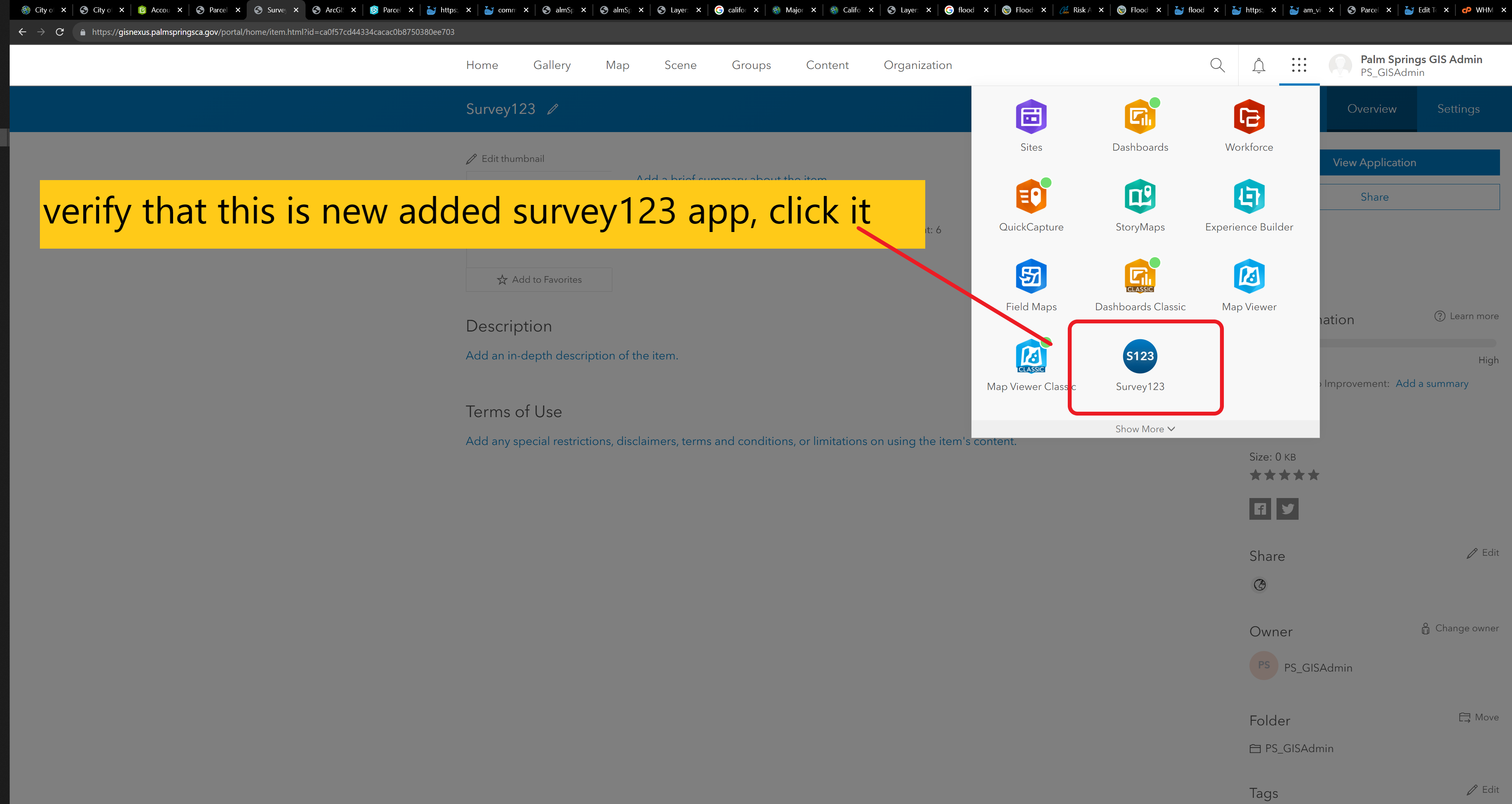
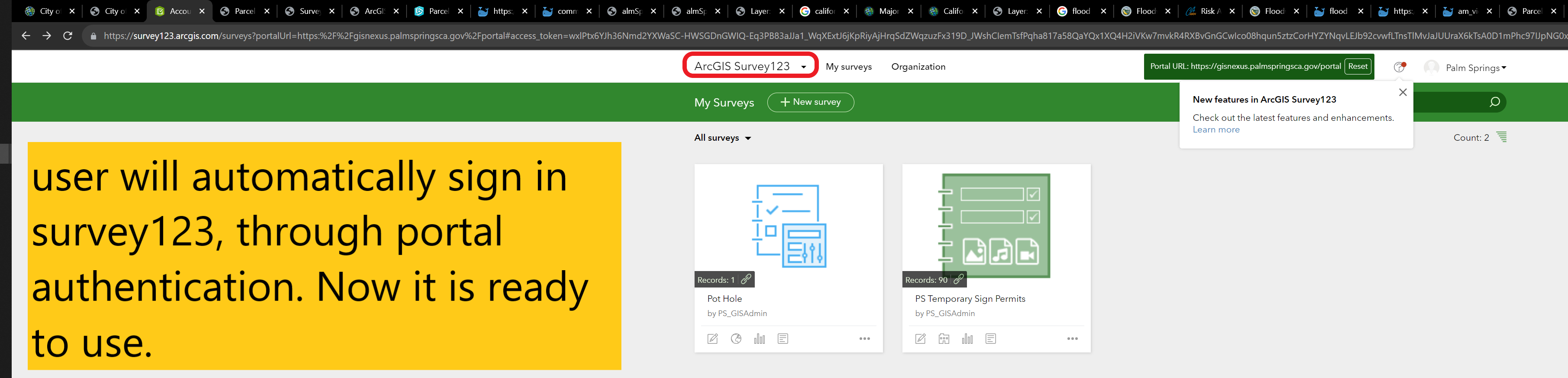
Automatically sign in to Survey123 via the app launcher in Portal for ArcGIS
https://support.esri.com/en-us/knowledge-base/how-to-automatically-sign-in-to-survey123-via-the-app-l-000021099
Add Web App To The App Launcher In The Portal
- Create the URL to use Survey123 with Portal.
- Navigate to the Portal homepage and copy the portal URL.
- Browse to the following URL and paste the Portal URL in the designated section. The website opens in developer mode, with a message in the top bar showing the Portal URL. In this example, the https://survey123.arcgis.com/?portalUrl=https://portal.domain.com/arcgis URL is used.
- Sign in to the website with Portal credentials.
- Copy the URL from the URL bar.
- Sign in to Portal for ArcGIS.
- Create a customized Survey123 application using the generated URL.
- Navigate to Content > New item and select Application.
- In the New Item dialog box, select Web mapping for Application type.
- Fill in the URL field with the URL from Step 1d. Click Next.
- Specify the Title, Tags, and Summary fields. Select the appropriate folder in the Folder field. Click Save.
- Navigate to Content > My Content. Open the item details page of the application and copy the URL from the URL bar.
- Navigate to Organization > Settings.
- Select the General tab and scroll to the bottom.
- Under the App launcher heading, click Add a web app to add the customized Survey123 for ArcGIS application to the app launcher, and click Save. Refer to Portal for ArcGIS: Manage apps in the app launcher for more information.
- Click the Apps button to access the app launcher, and click the newly added application to navigate to the ArcGIS Survey123 home page without needing to sign in.
Related documentation: https://support.esri.com/en-us/knowledge-base/how-to-automatically-sign-in-to-survey123-via-the-app-l-000021099