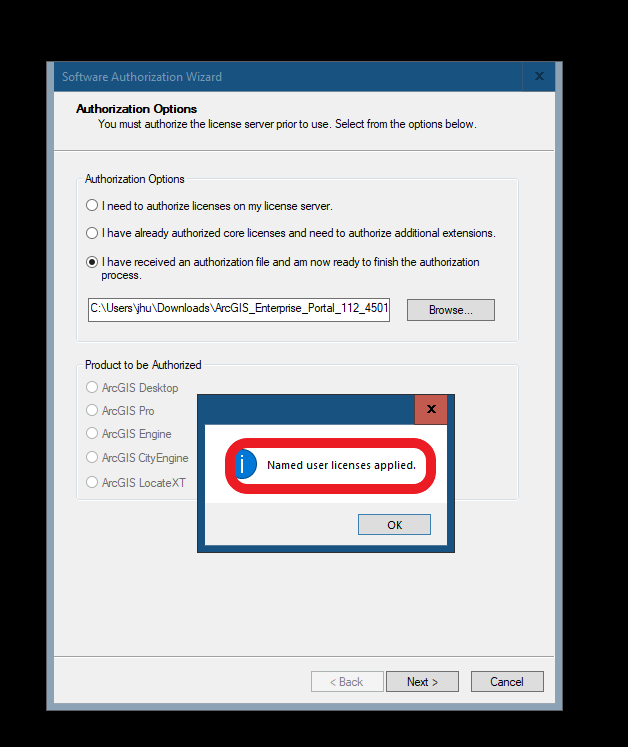Login to portal admin, by using portal admin account
https://gis1.victorvilleca.gov/portal/portaladmin
portal admin, click home, click license
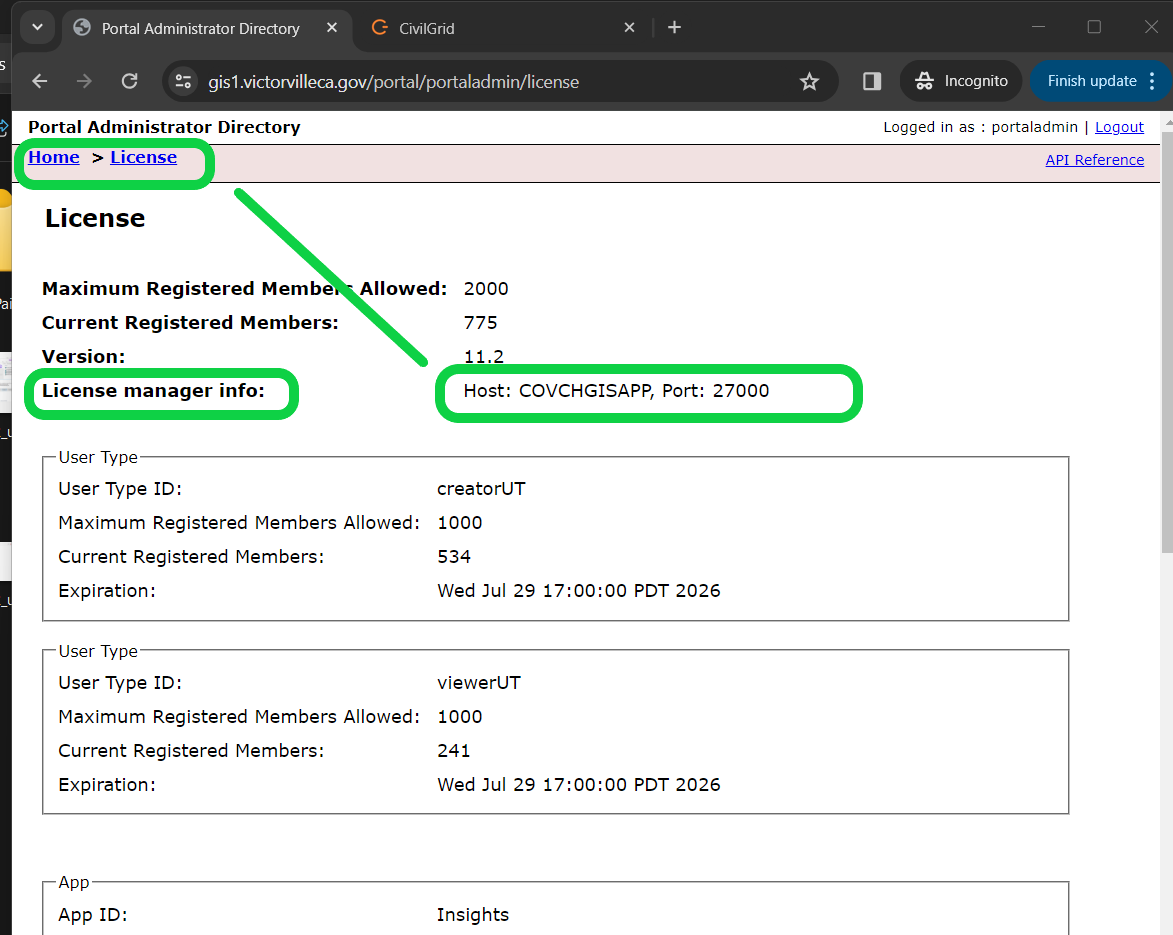
check whether license manager is running
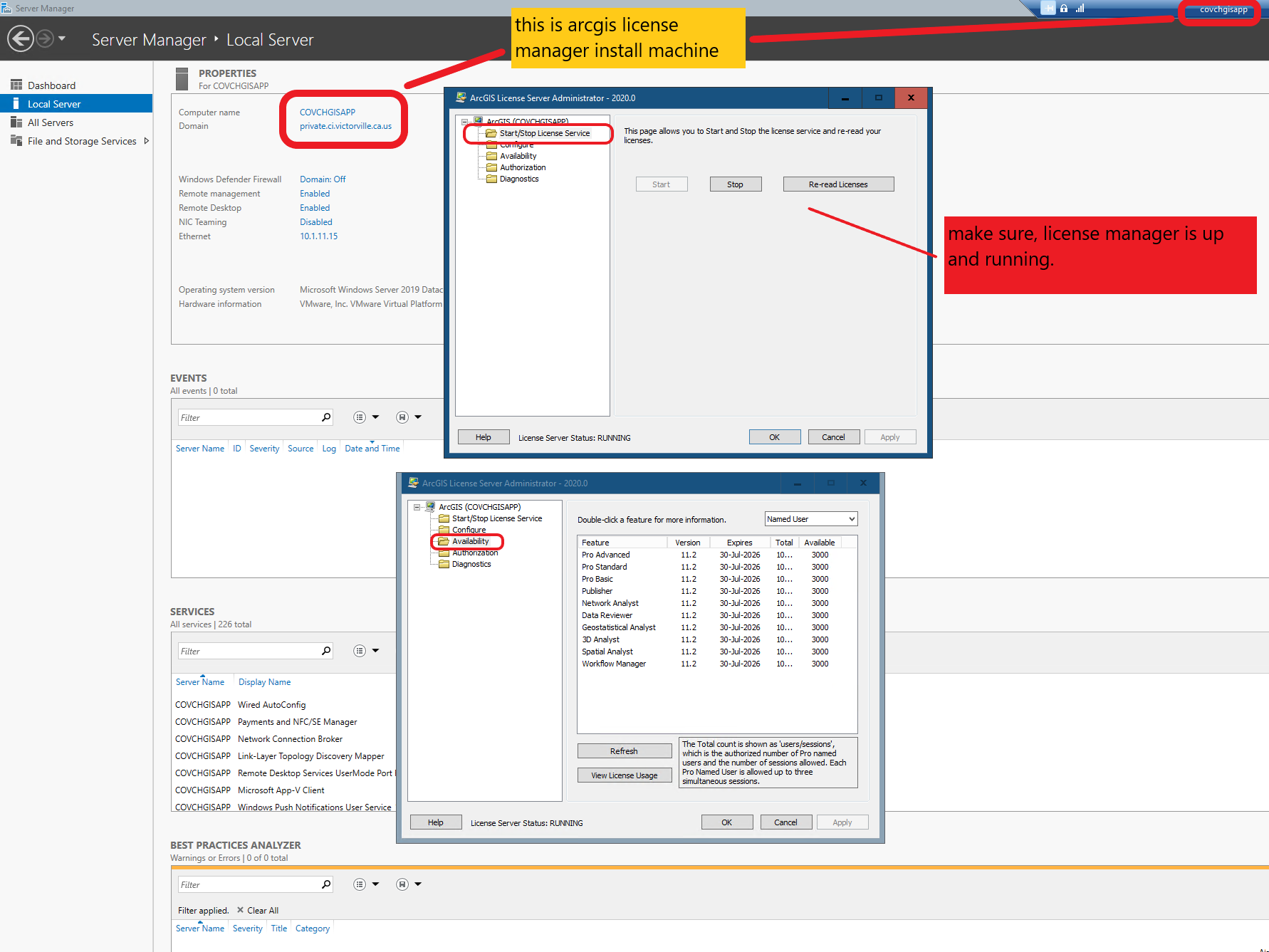
How to update your new license
After install everything, include portal, server, data store, web adaptor, the final step is go to license manager to upload portal license JSON file.
Step 0. download portal license JSON file
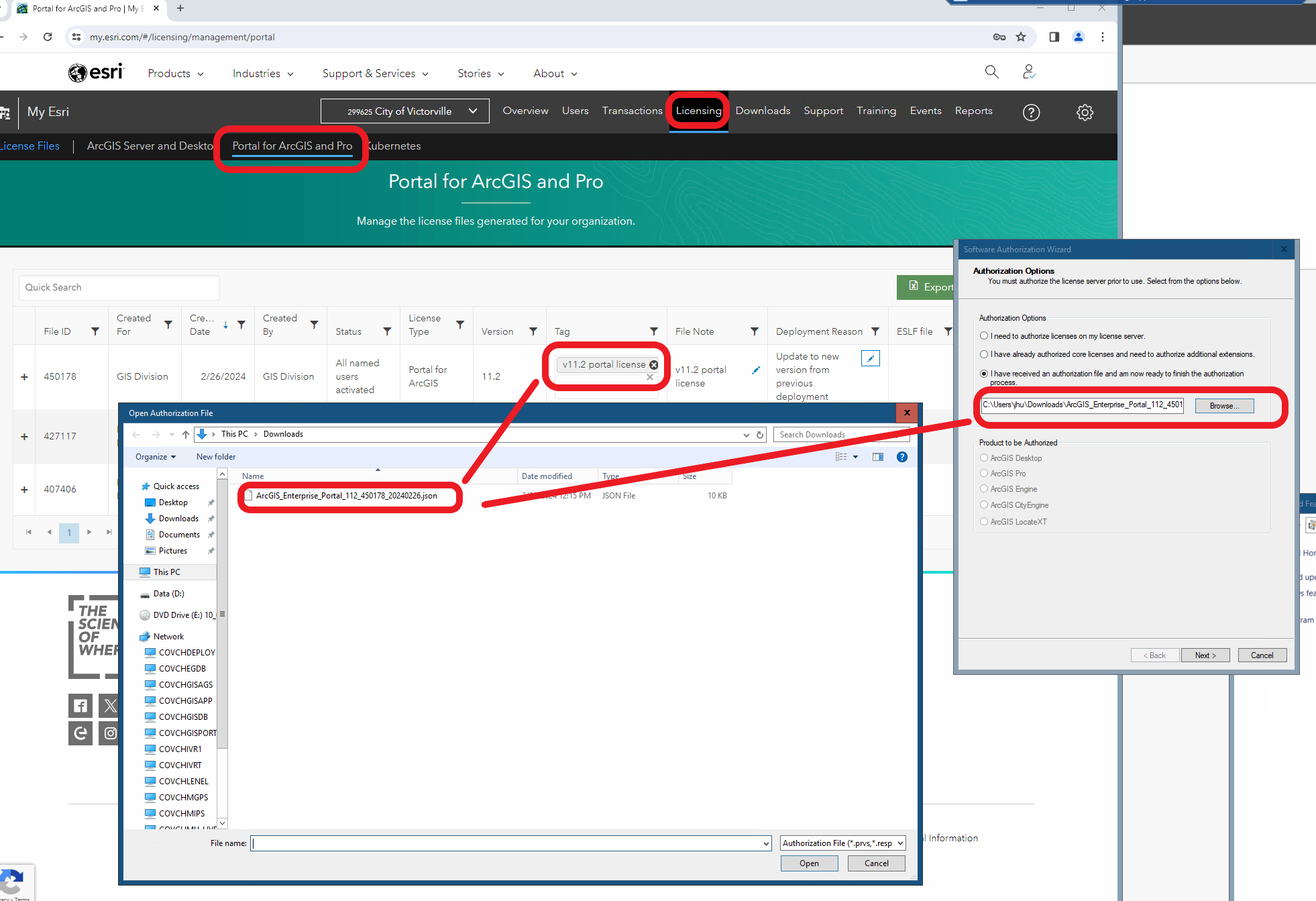
step 1. always use Named USER
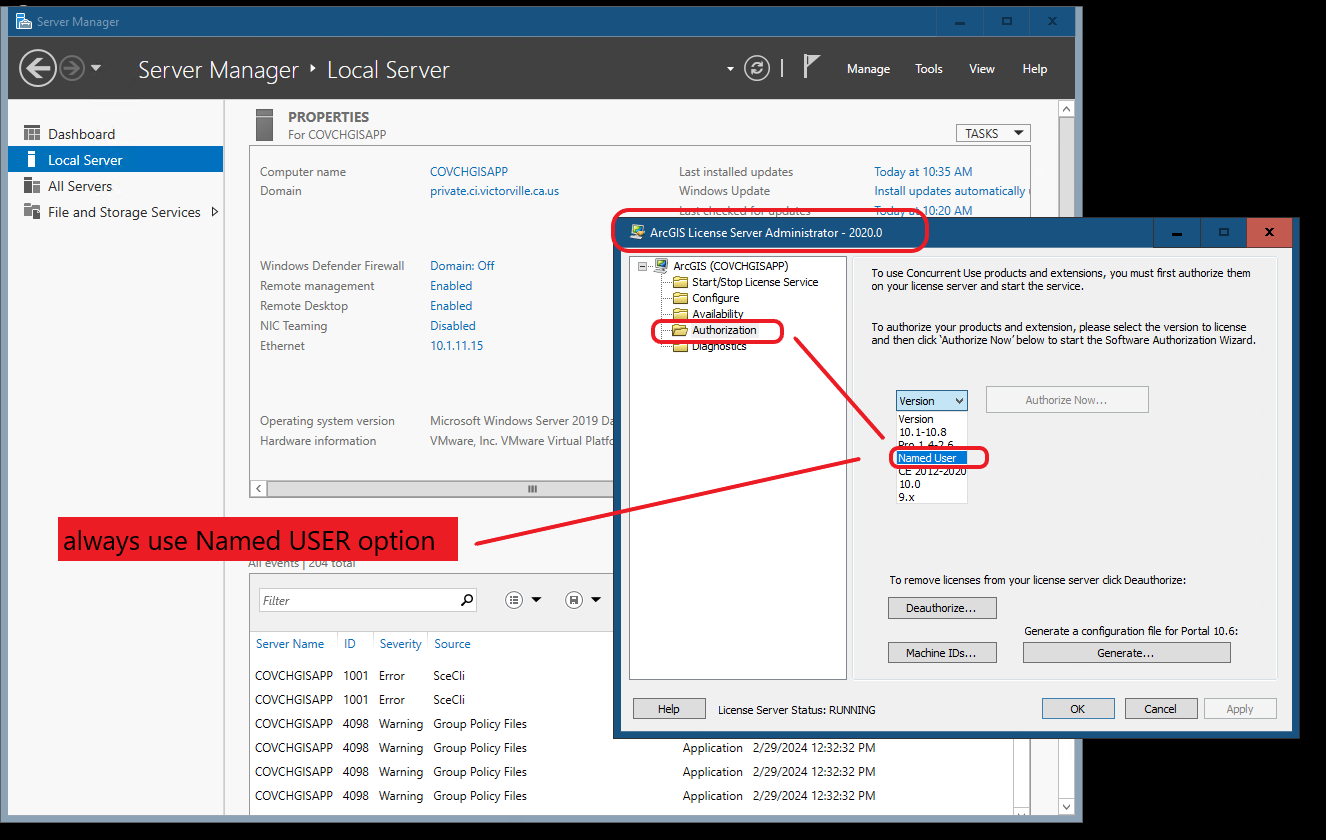
step 2. click authorize now
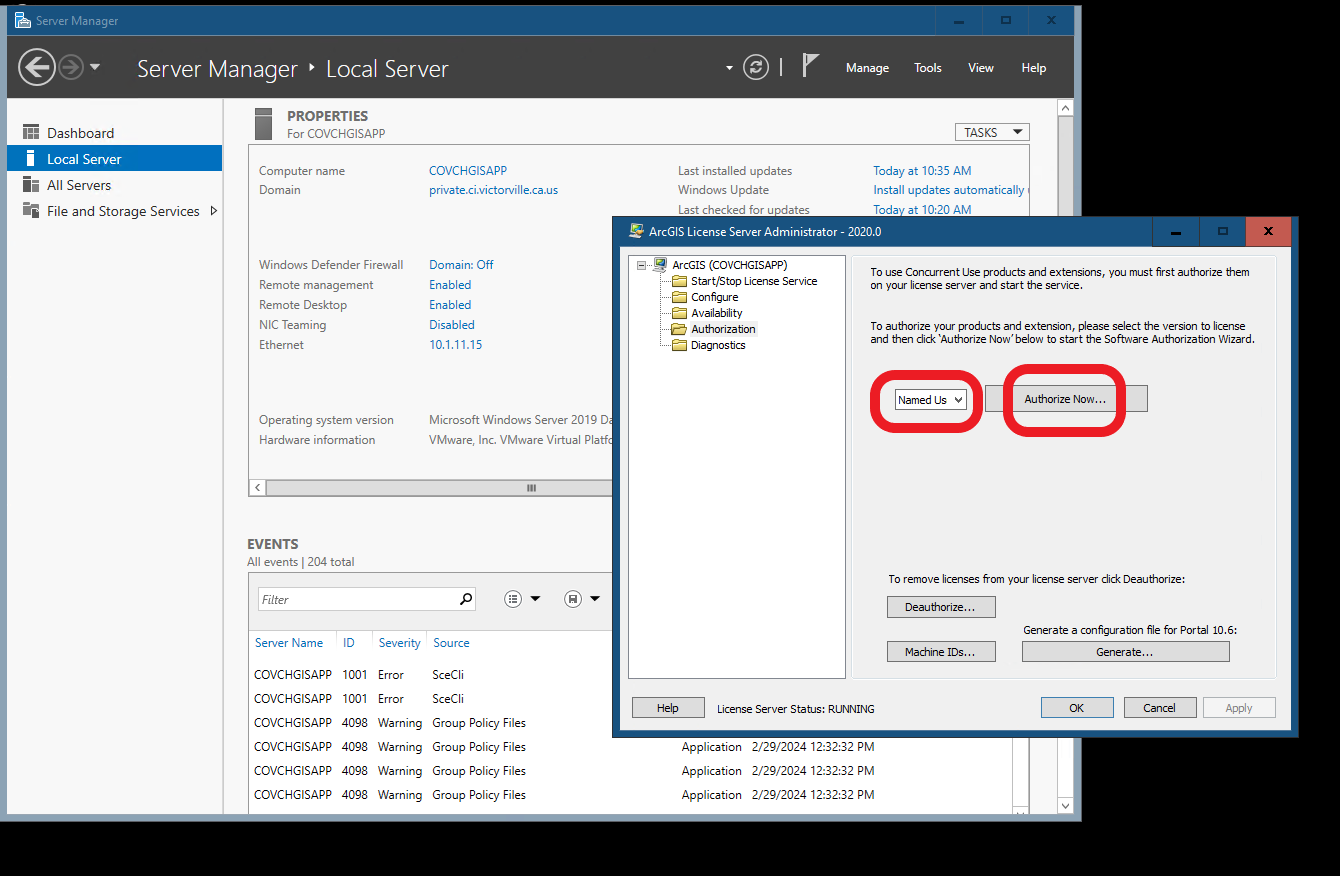
step 3. upload portal license JSON file
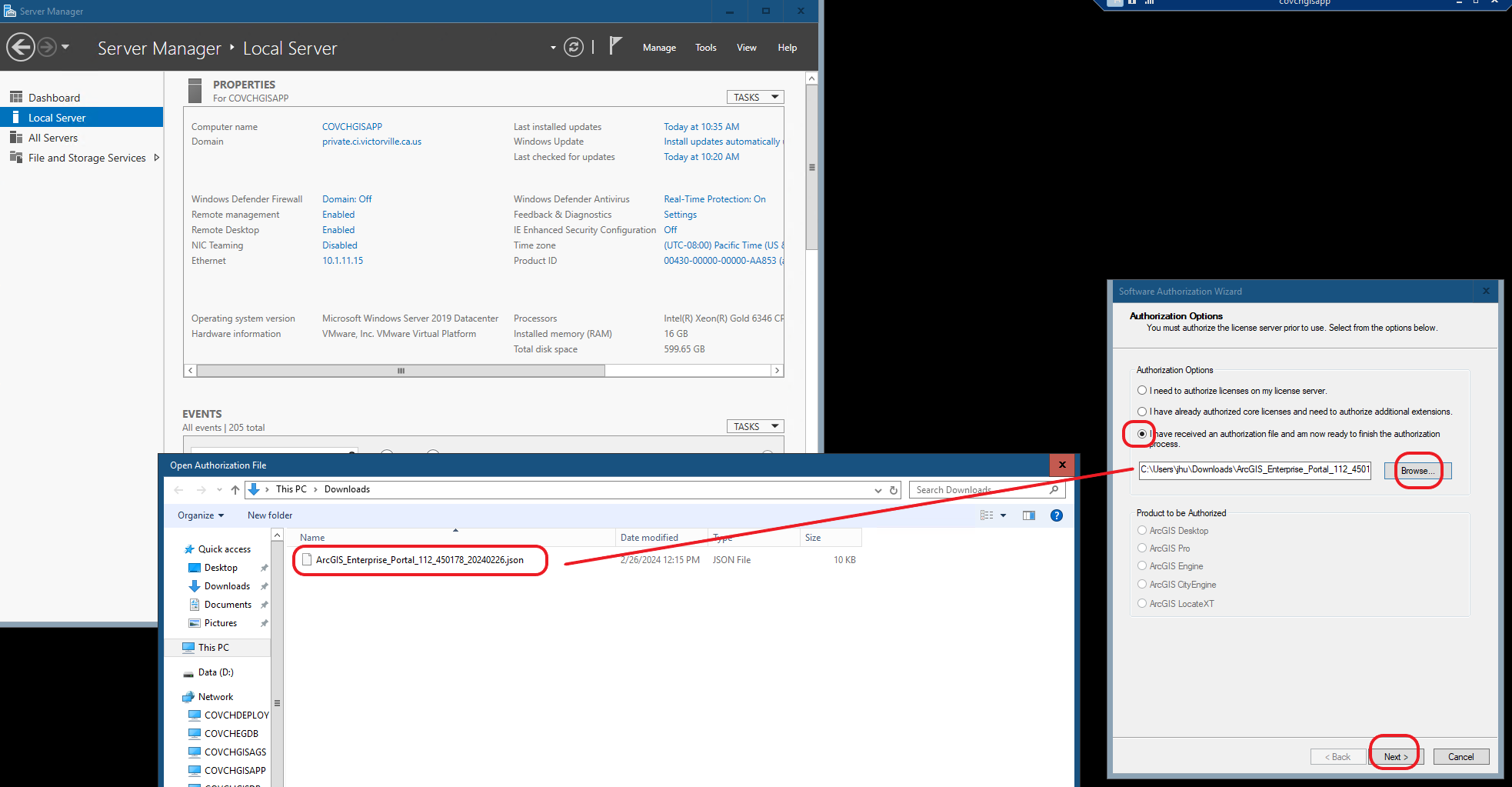
Step 4. Done