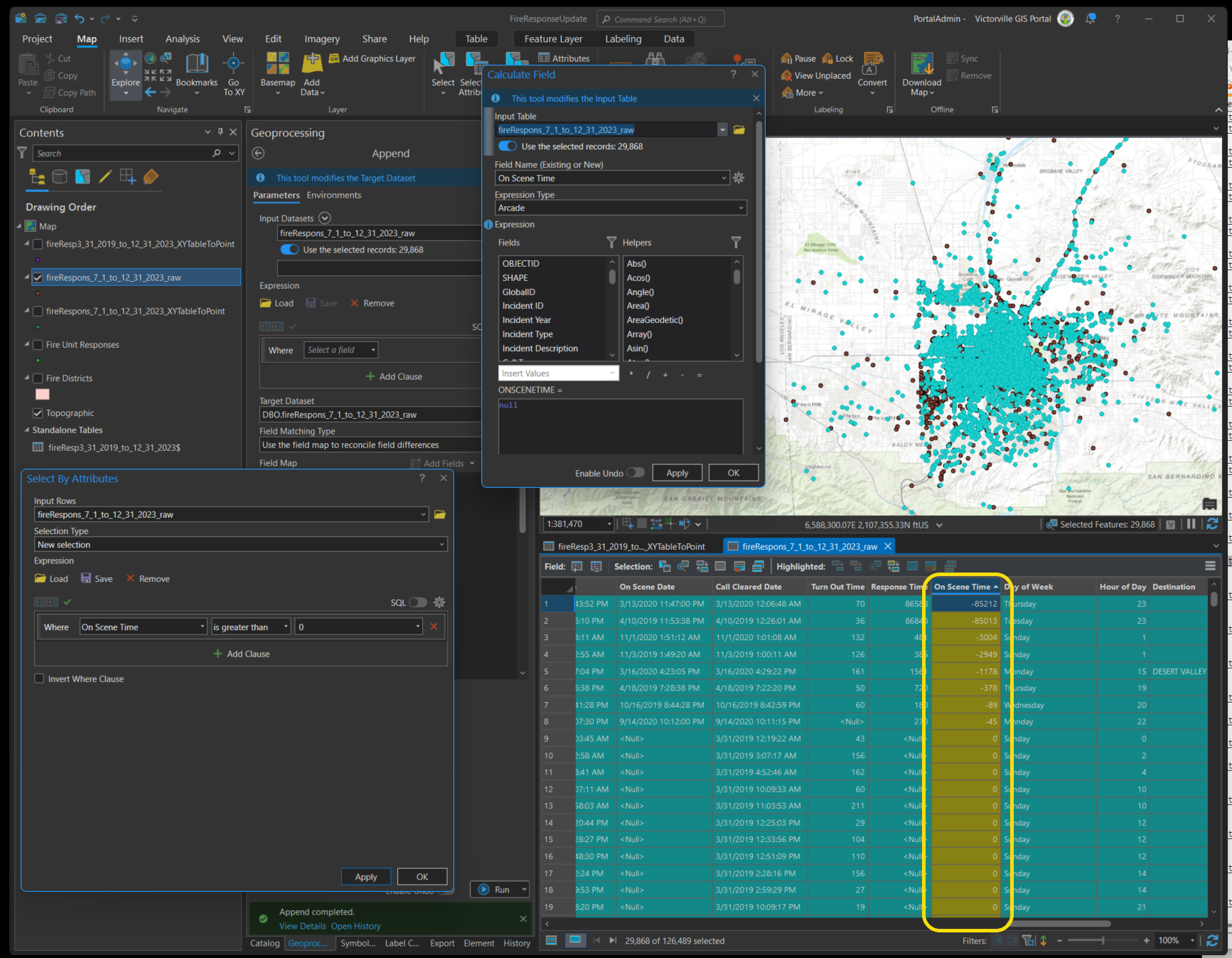Warning: default time unit is seconds. firstwatch customer service will not convert seconds to minutes for you. You have to do your own.
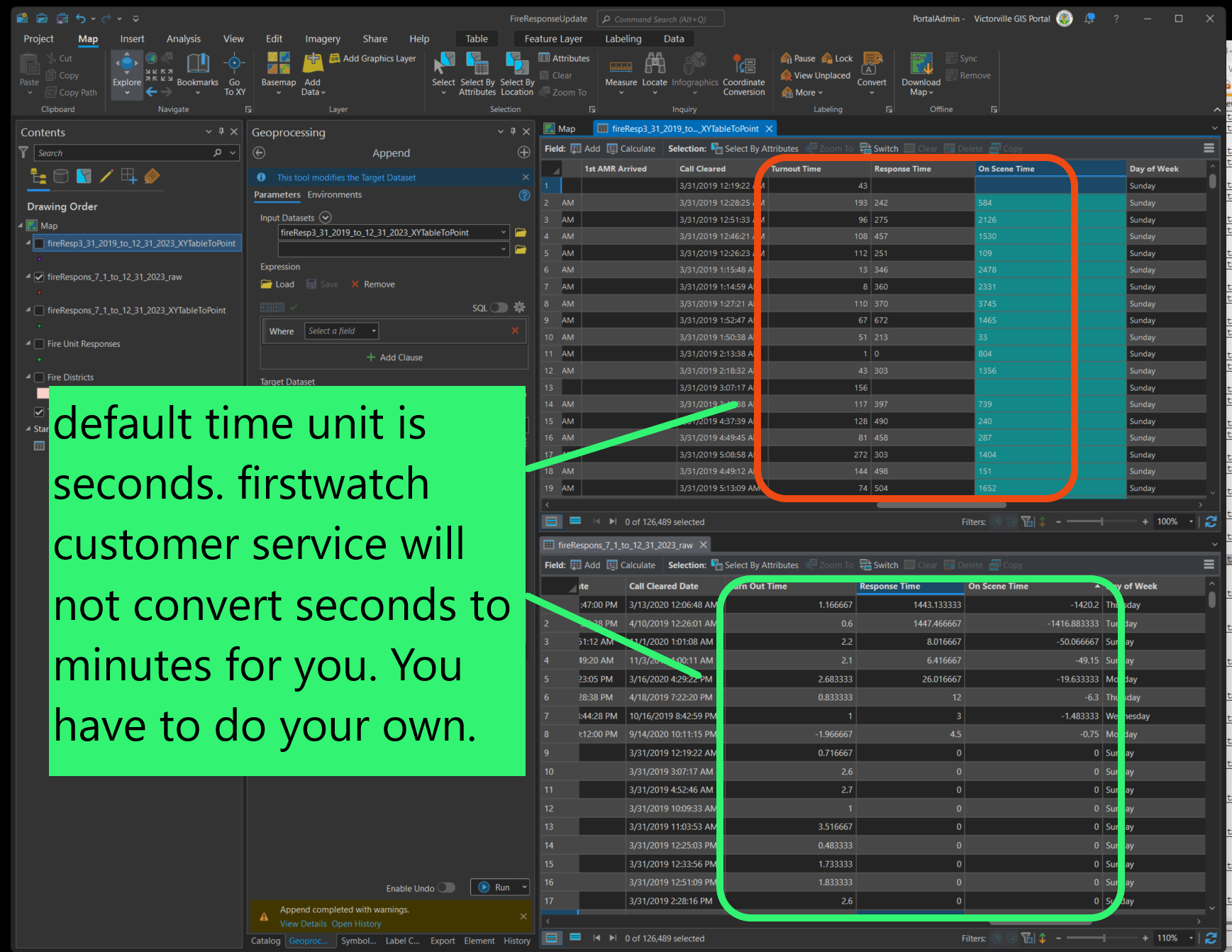
Step 1
on xxx_xyTableToPoint layer, these 3 time field is text type, after append to xxxx_raw layer, these 3 time fields becomes to double, so you can convert seconds to minutes by divide 60
Step 2
So far all 3 times column don't have null value. You can use arcade or VBsript, but don't use Python, Python will cause all value set to null, you will have to do it from scratch again.
Recommend Use VBscript at this time. see the reason why below steps.
Don't convert 0 and negative value to null value yet. You should do it after convert from seconds to minutes.
Step 3
Arcade to convert seconds to minutes, Turn out time
Warning: There is ESRI bug, if you use Arcade, null divide by 0 should be null, but Arcade will output 0, you have to convert 0 to null again manually.
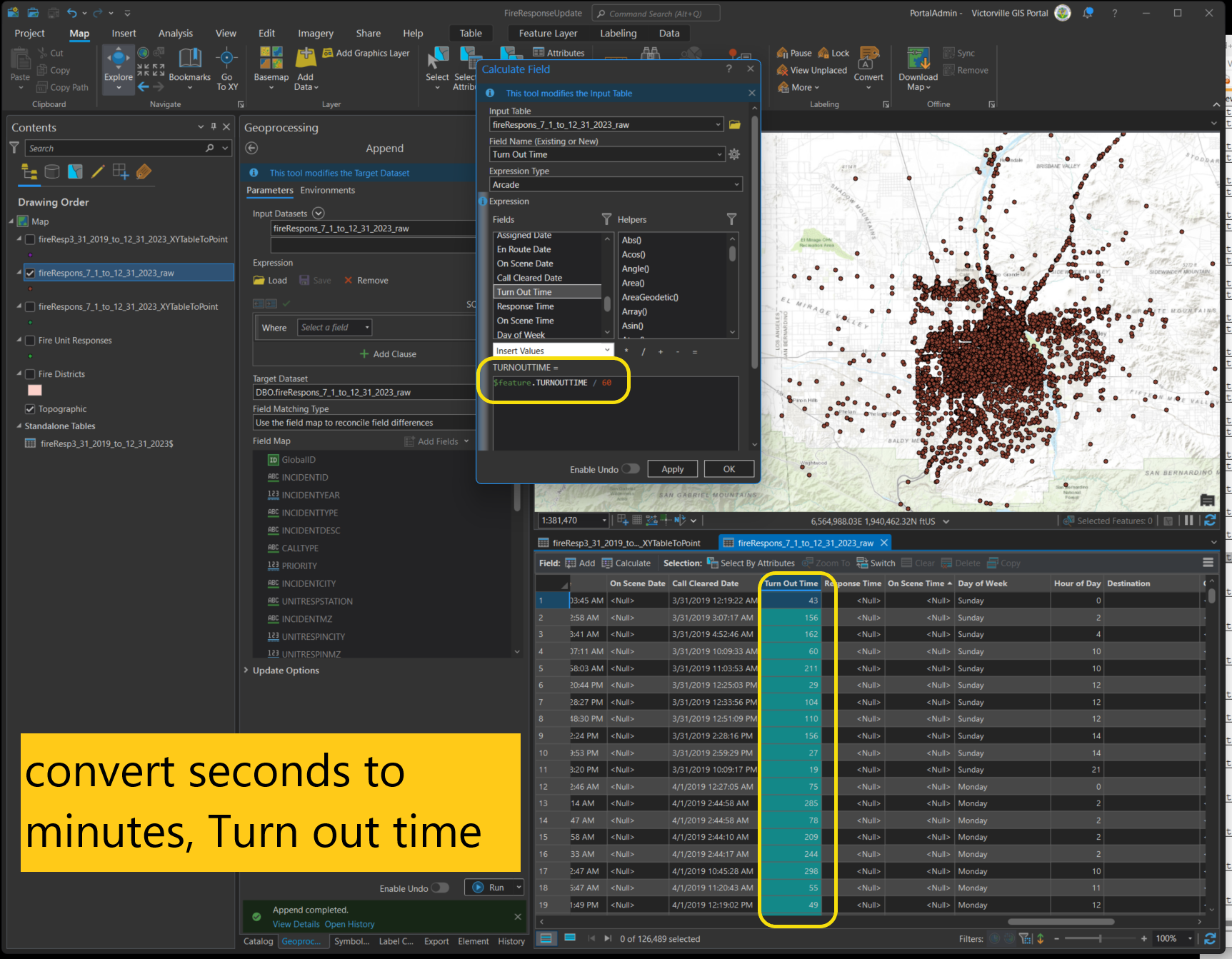
Step 4
convert seconds to minutes, Response Time
Warning: Use vbscript, no bug, VBscript, null divide by 60, out put null, which is correct
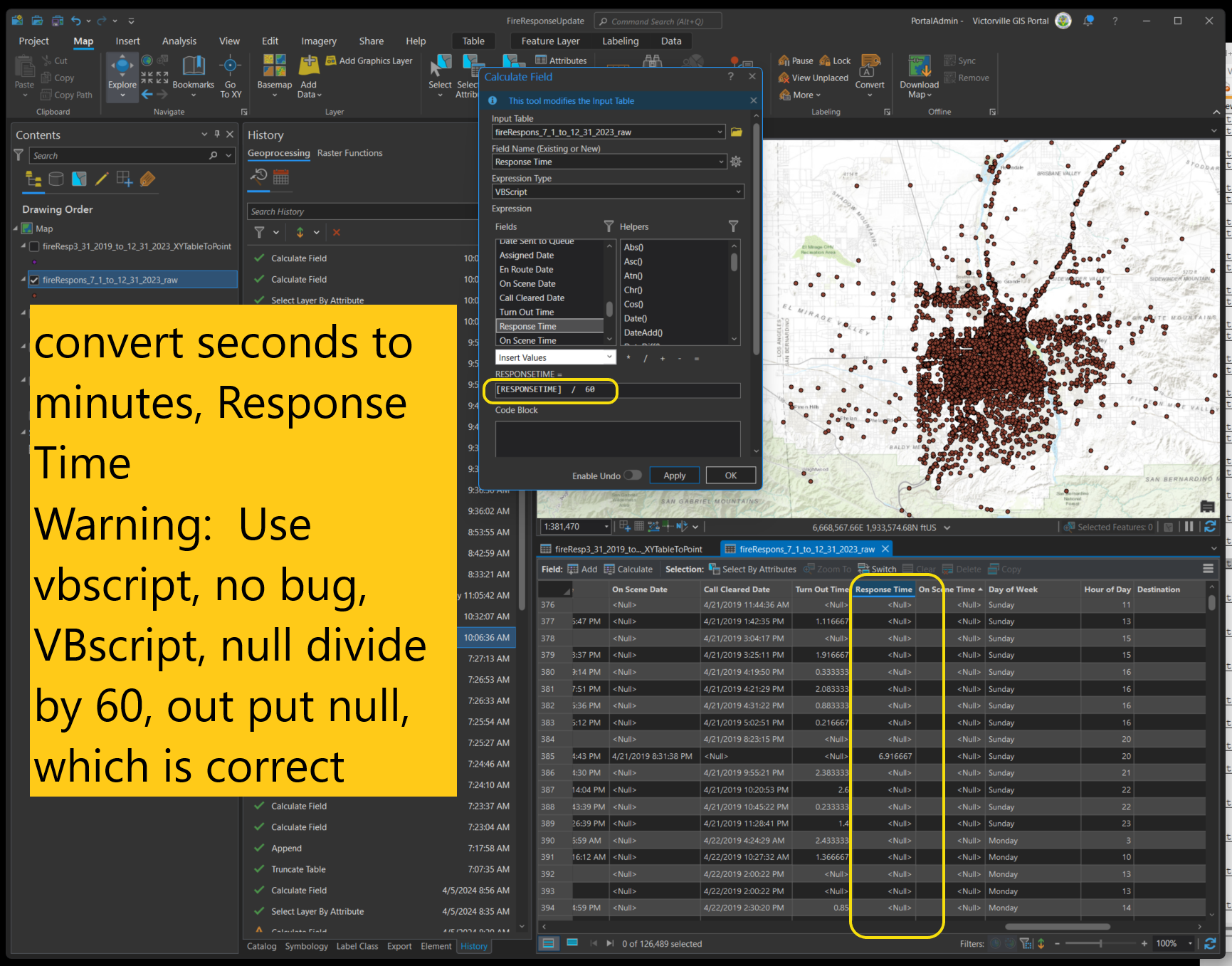
Step 5
convert seconds to minutes, On Screen Time
warning: Never use python, does not work, null divide by 60, cause all value output as null, see warning message complaining
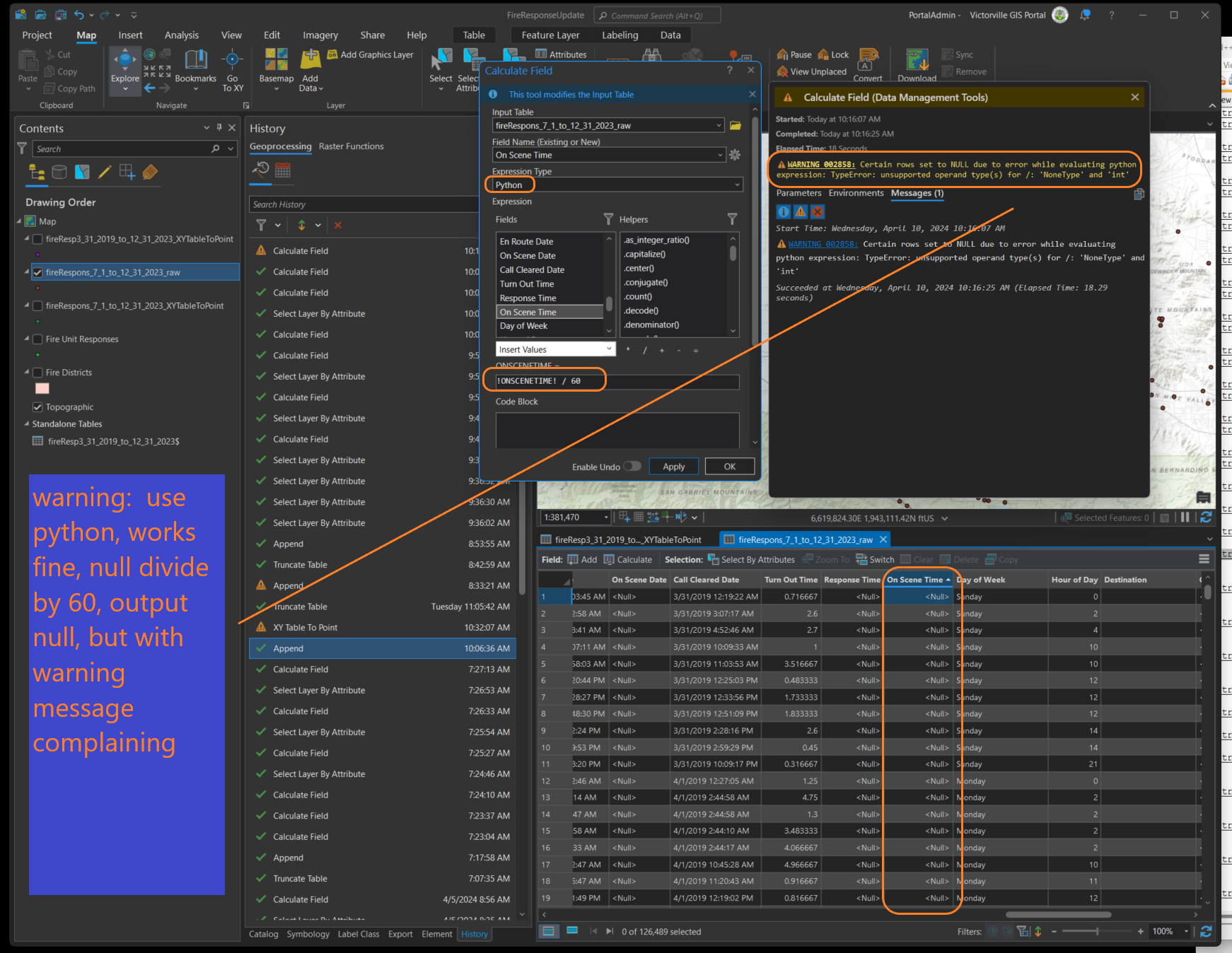
Final result, after convert seconds to minutes, you should see this
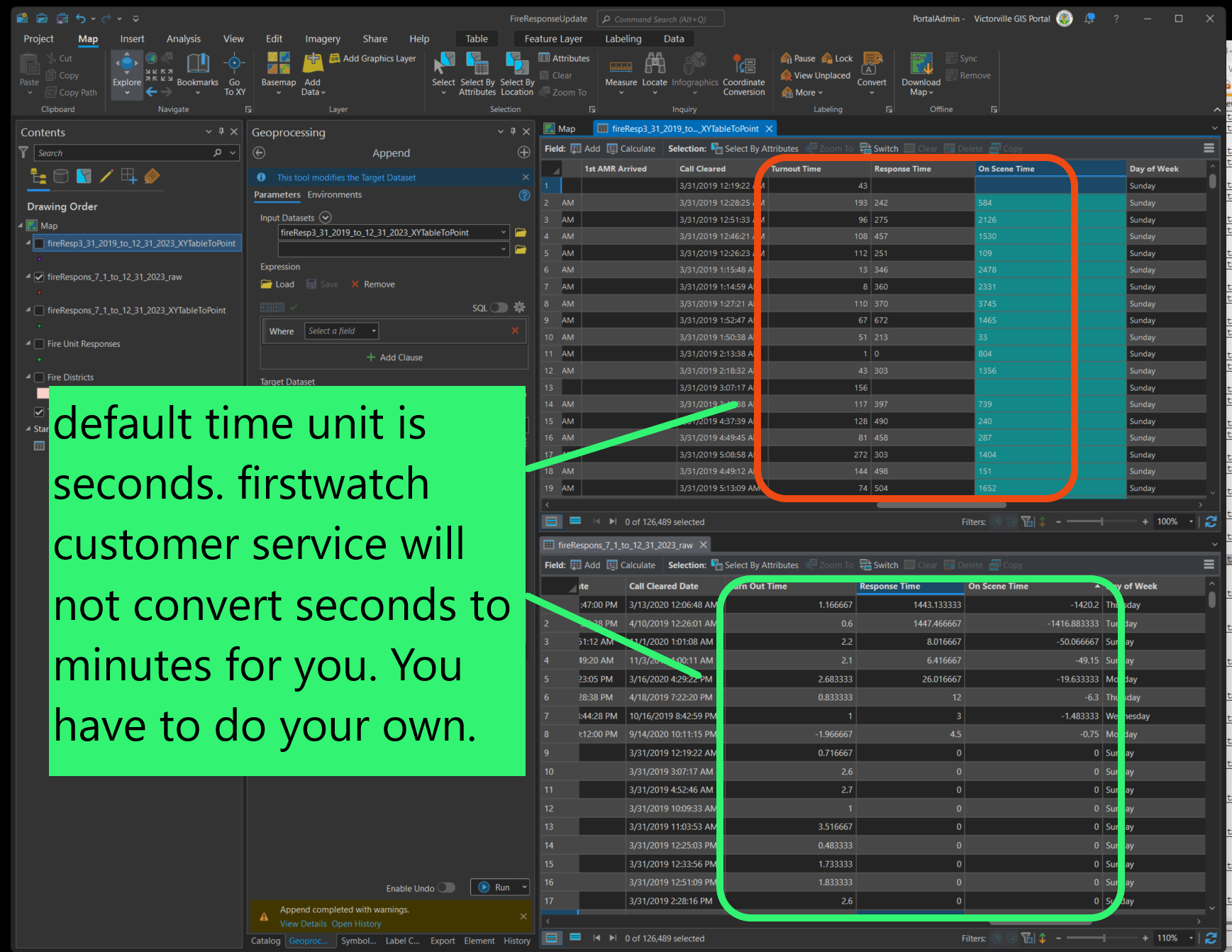
Convert all 0 and negative value to null , 0 and negative time these are invalid time, will not count for average turn out time.
Step 6
select all negative time or 0 value
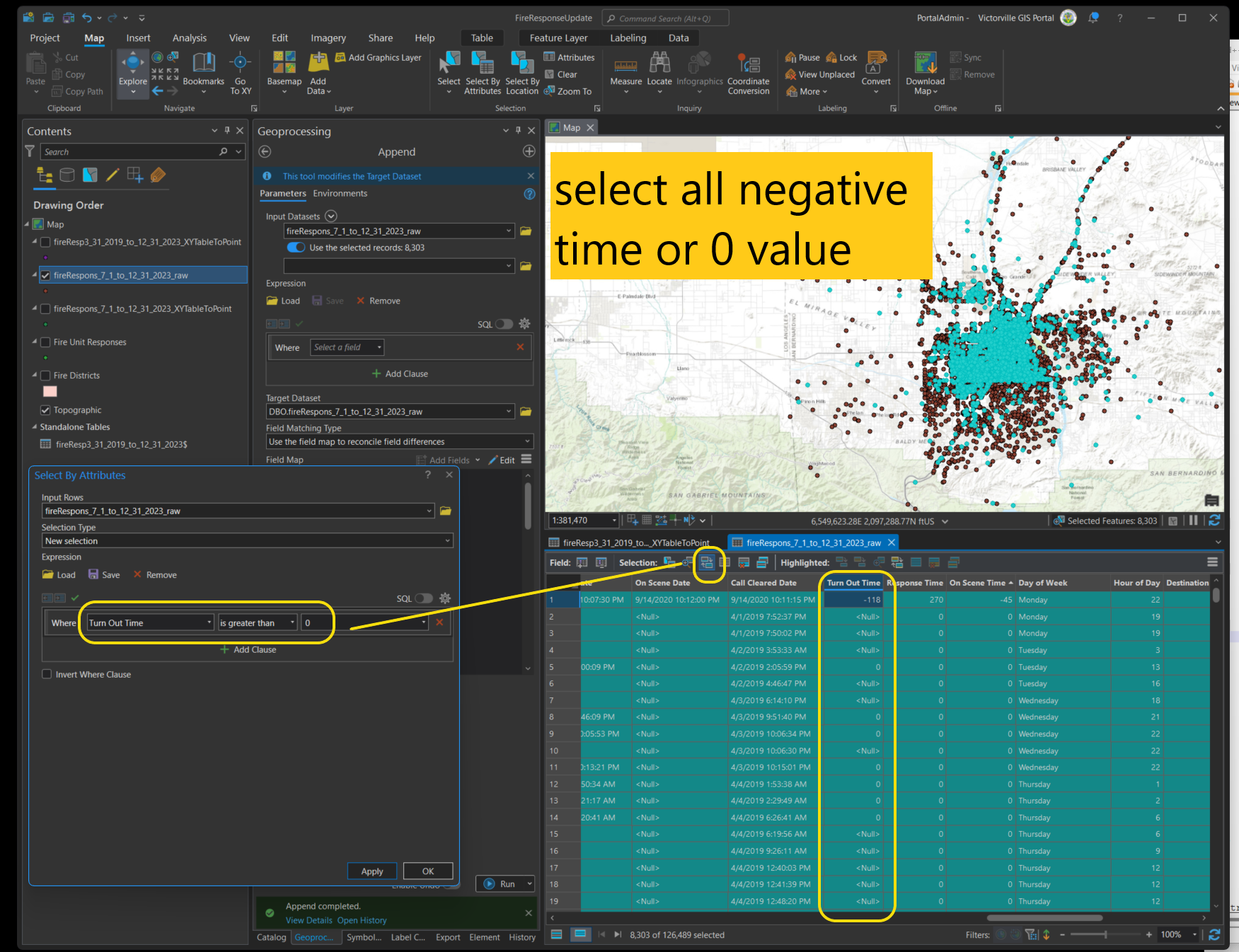
Step 7
Turn out time, convert all these negative time or 0 as null value, since these are invalid time, will not count for average turn out time. see https://transparentgov.net/cleargov1/1570/how-to-convert-0-to-null-value-arcpro-part-7-911-firstwatch?show=1570#q1570
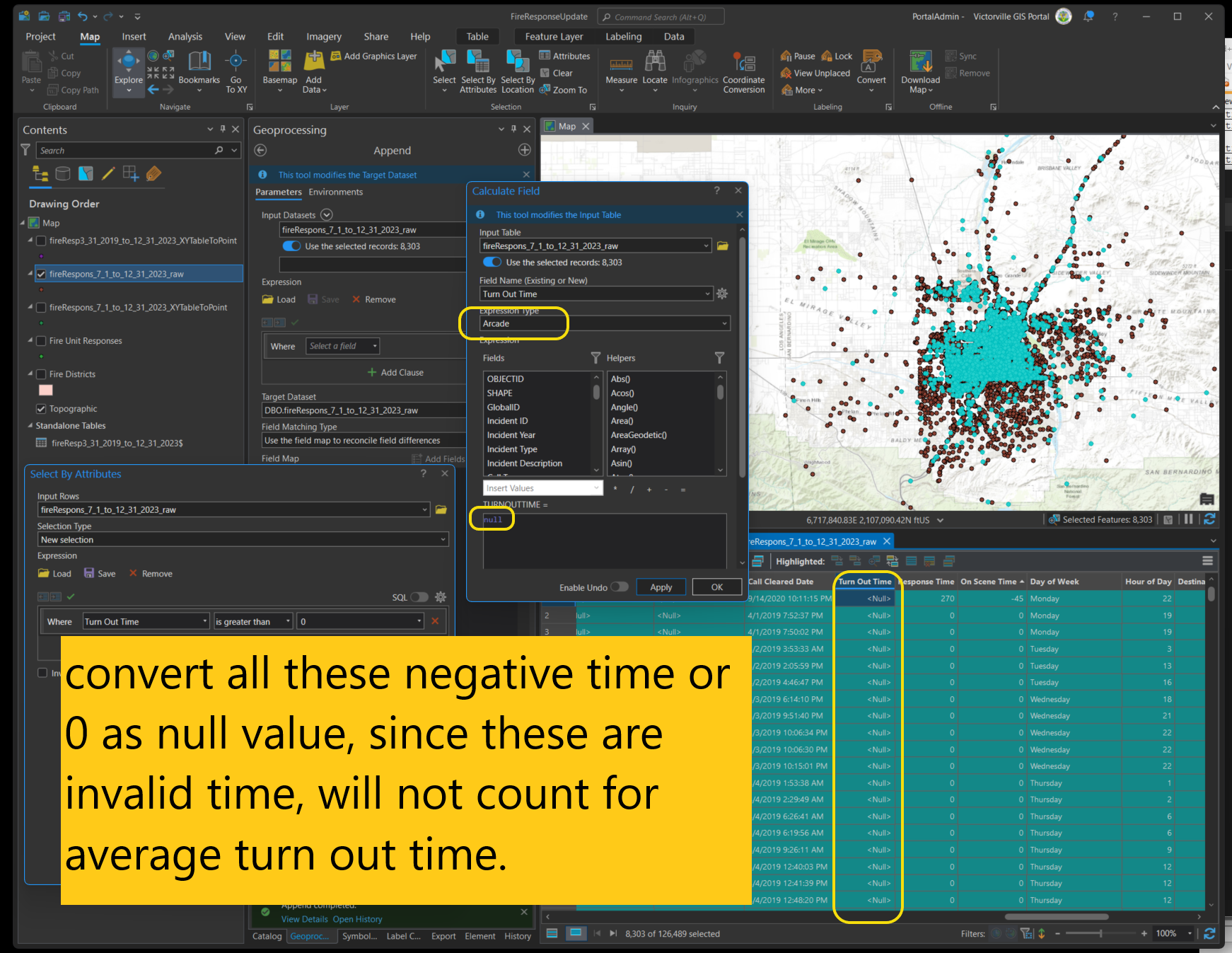
Step 8
repeat step 1 and 2 for Response Time
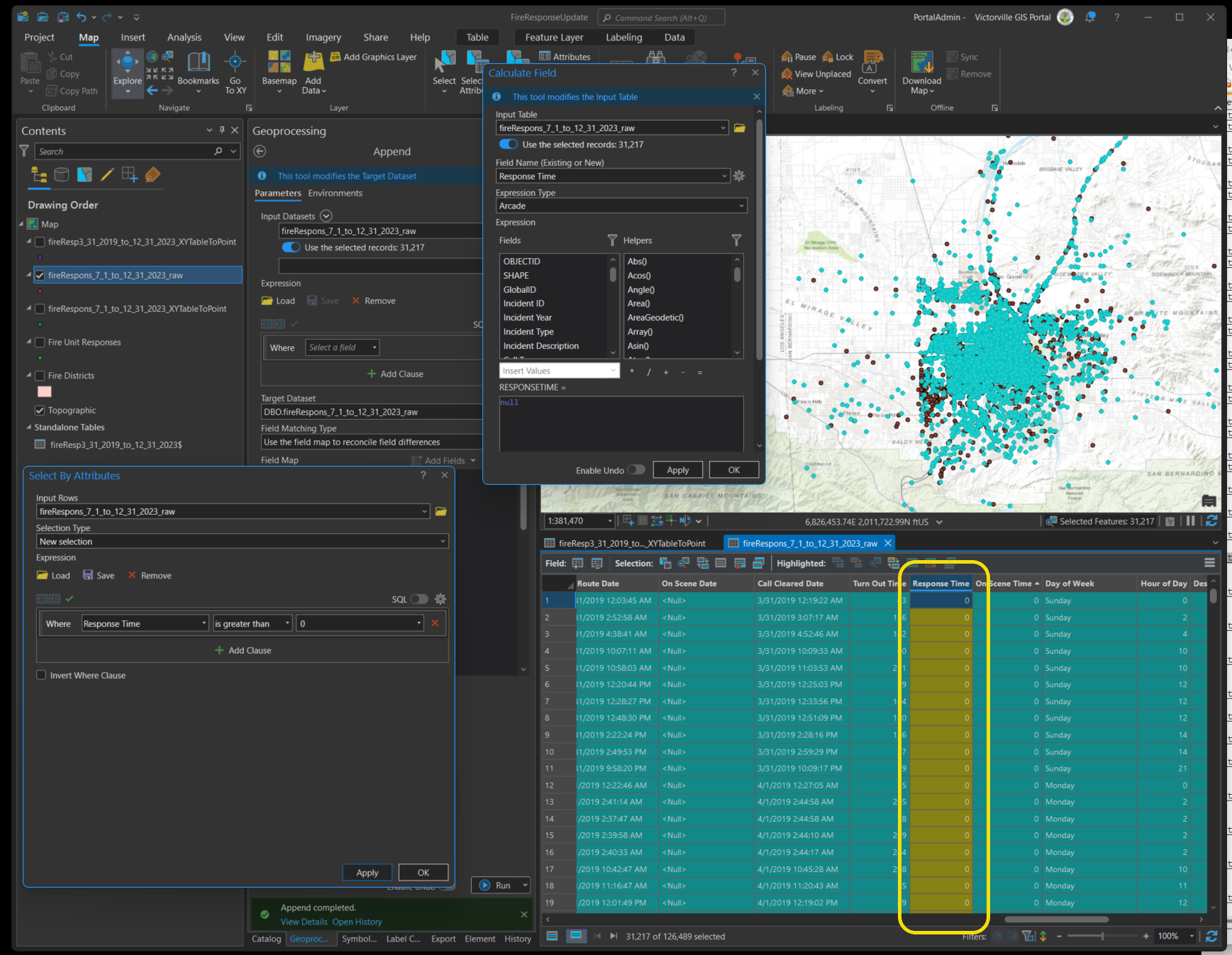
Step 9 repeat step 1 and 2 for On Screen Time