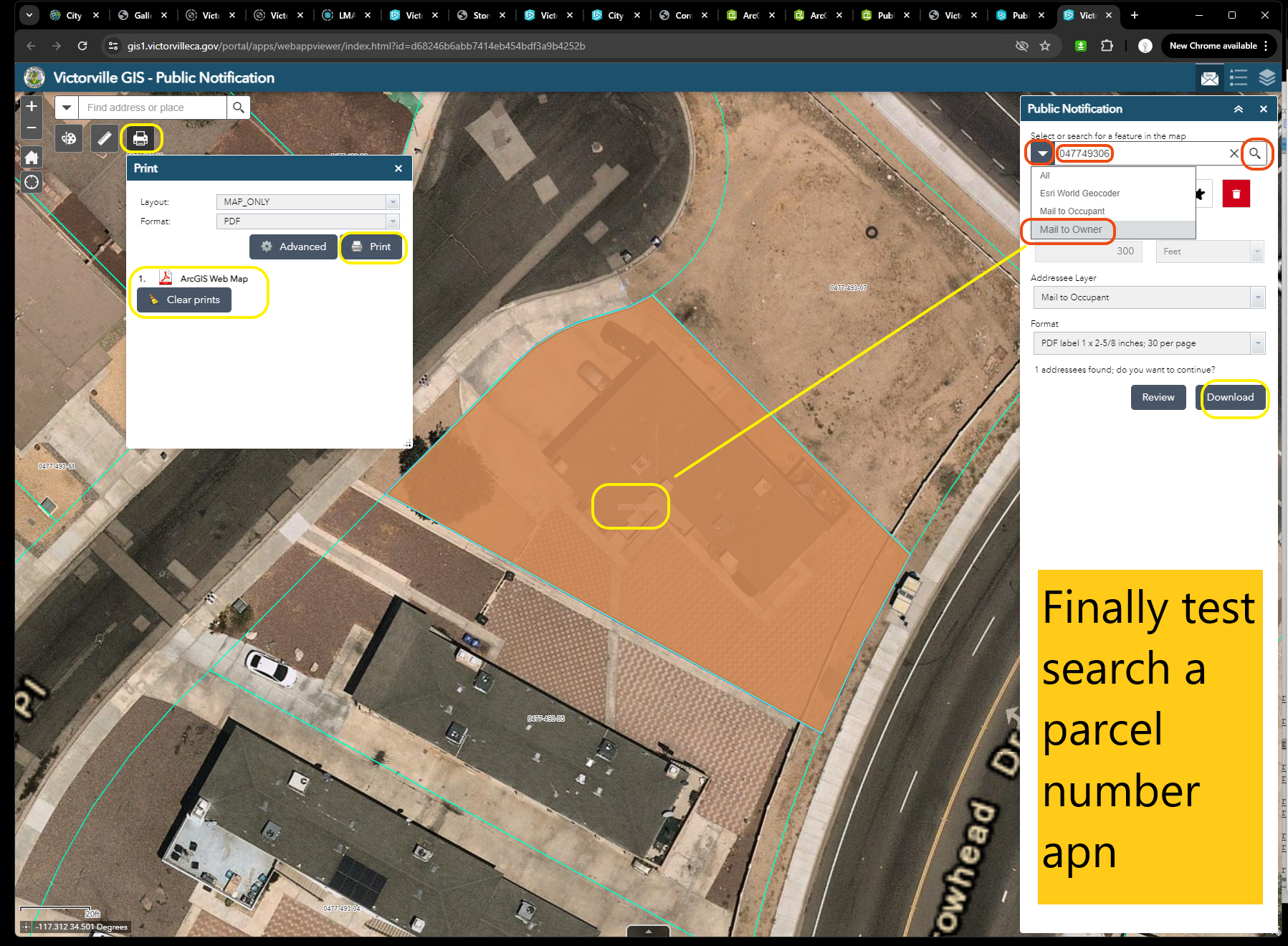Step 1
create a new web appbuilder
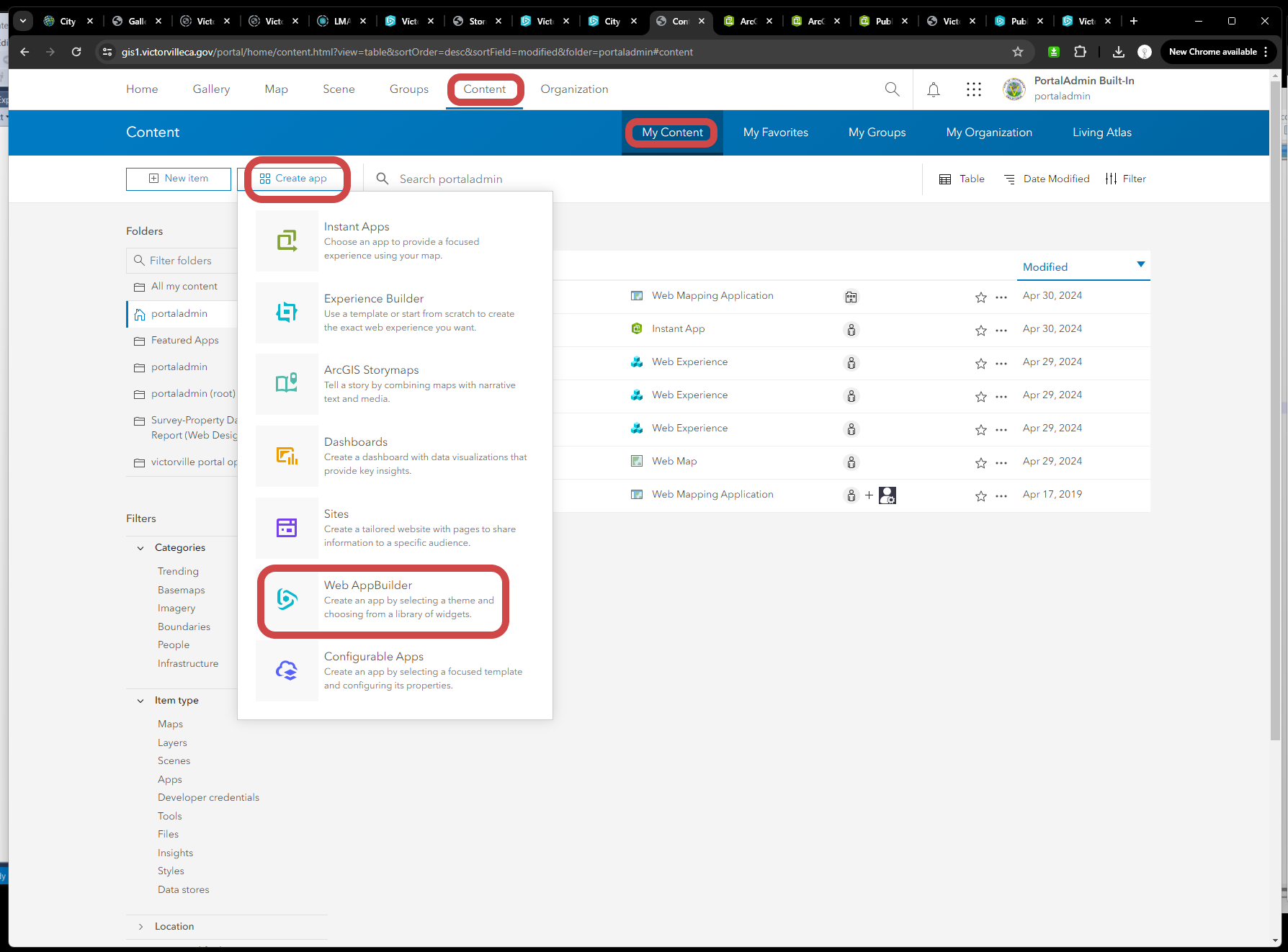
Step 2
configure map component, by select a web map
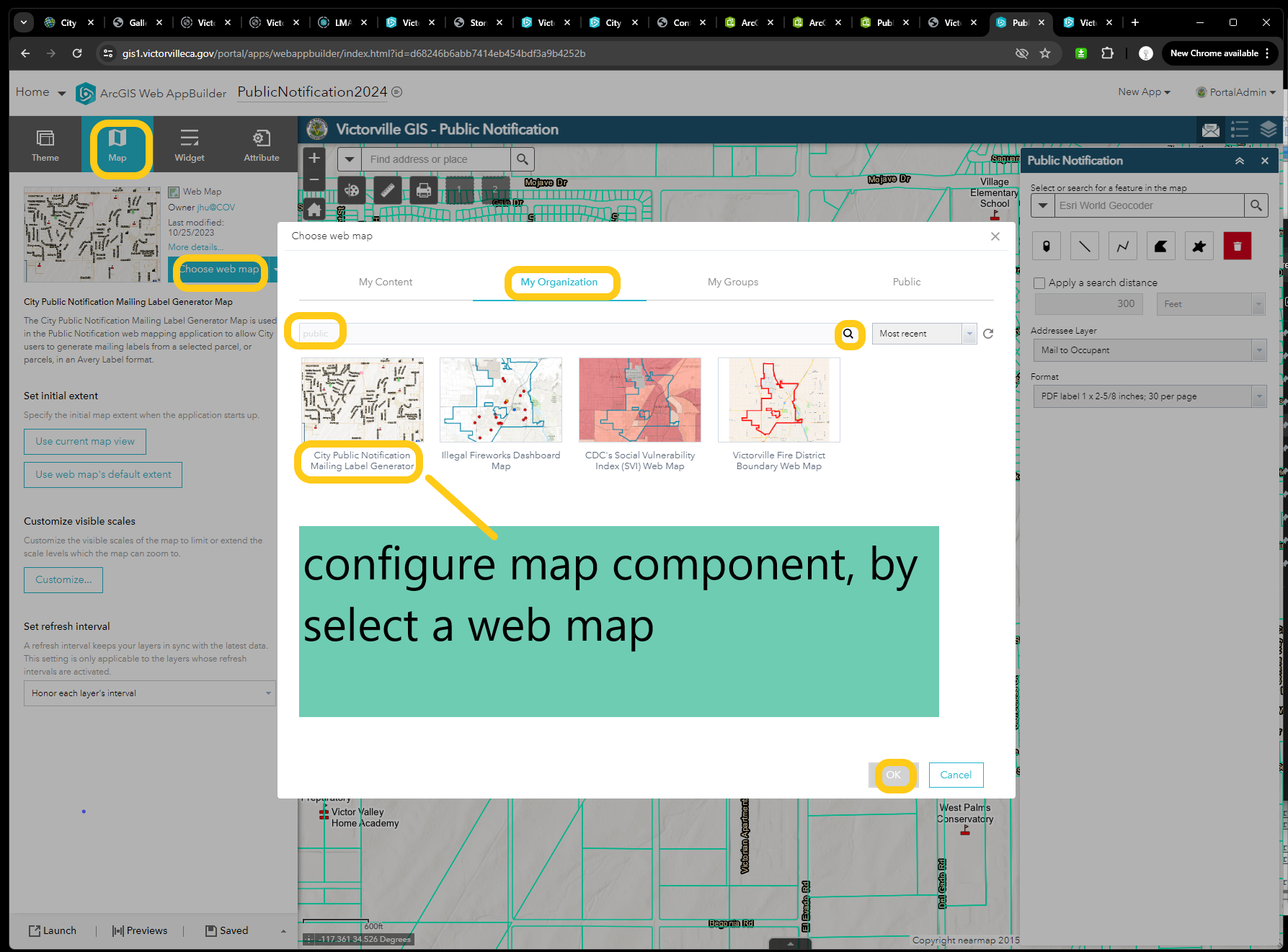
Step 3
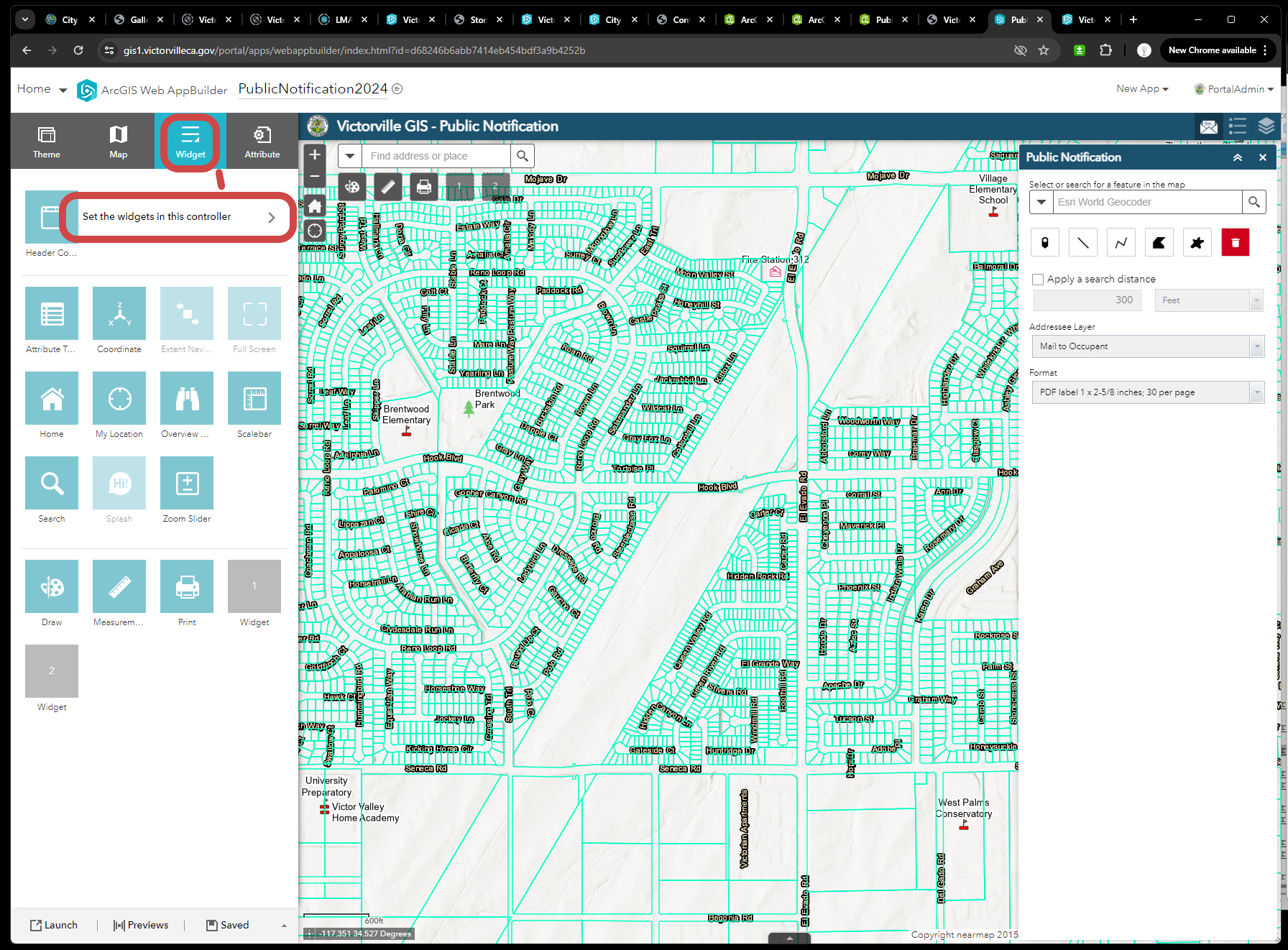
Step 4
add public notification widget
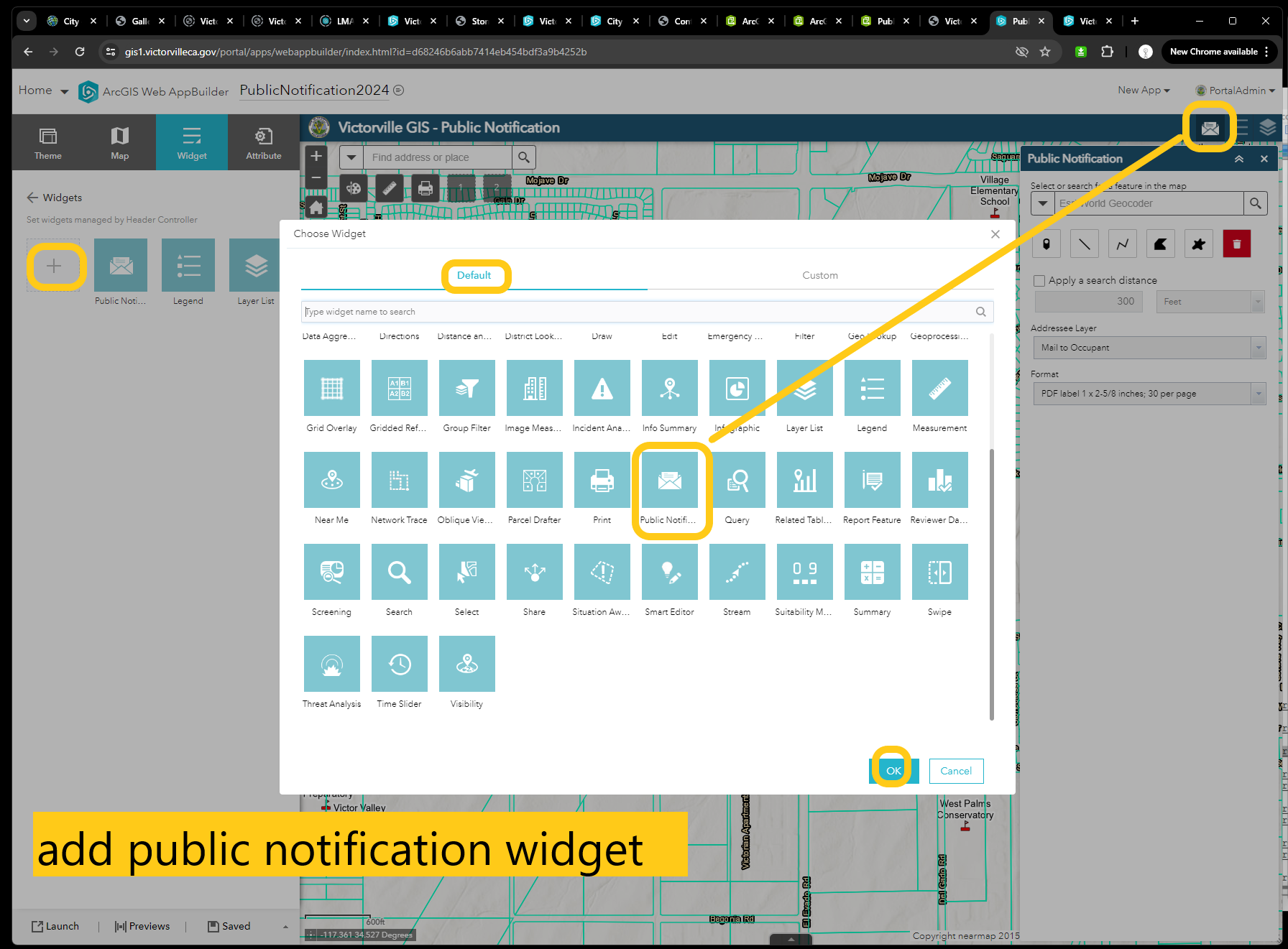
Step 5
add 2 layers as 2 search source respectively. So add feature layer for each source.
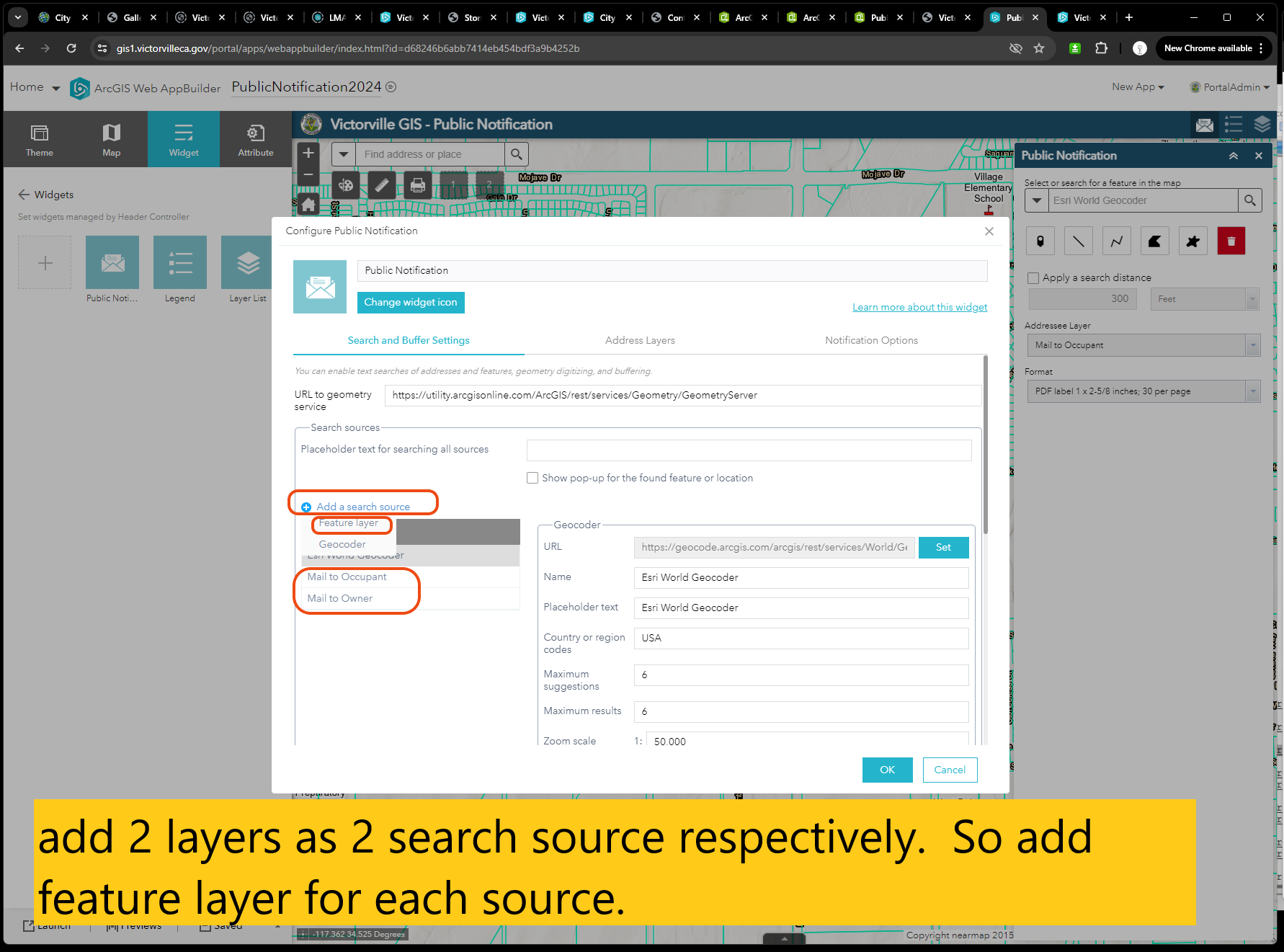
Step 6
select each layer for each source respectively
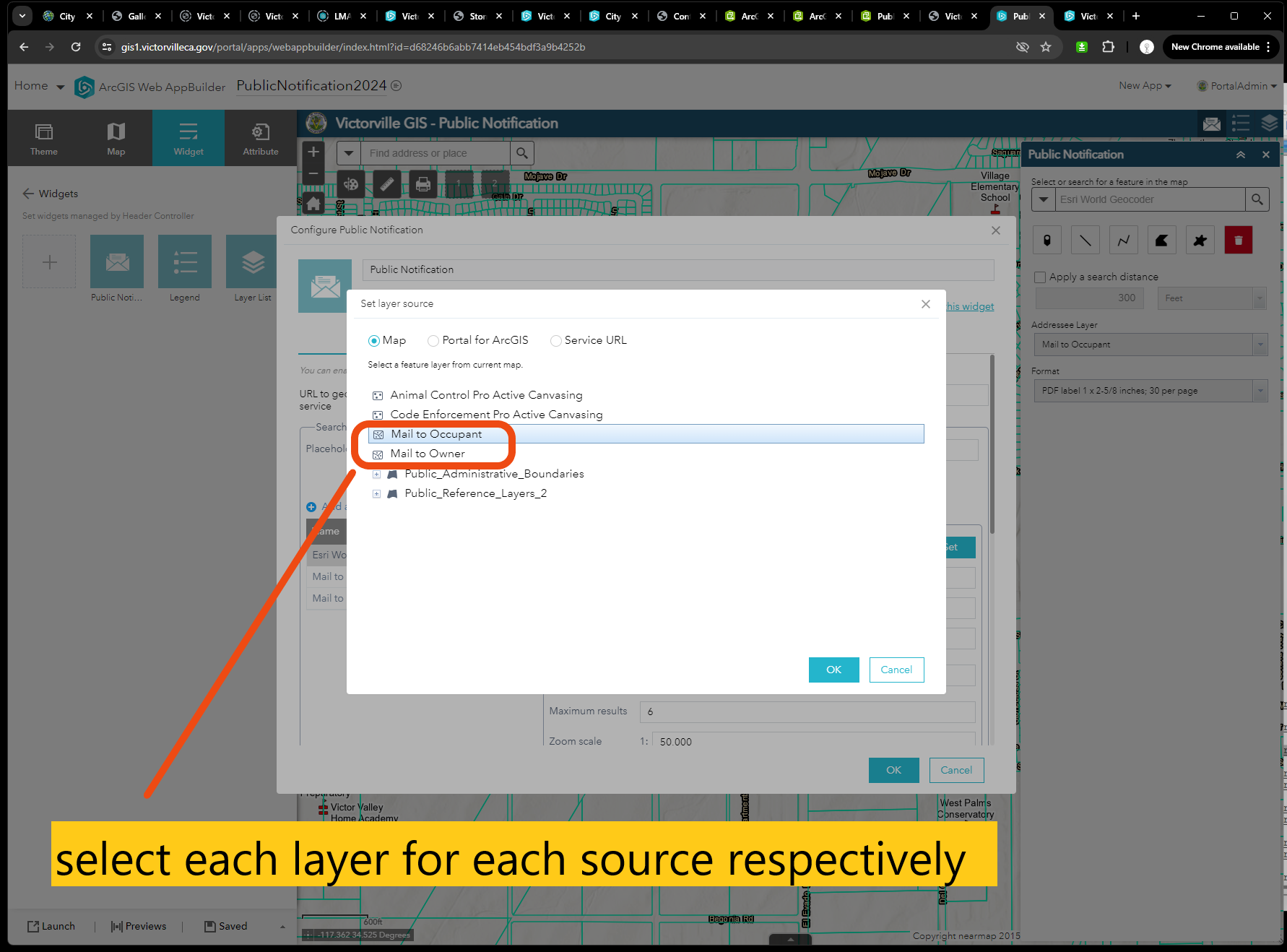
Step 7
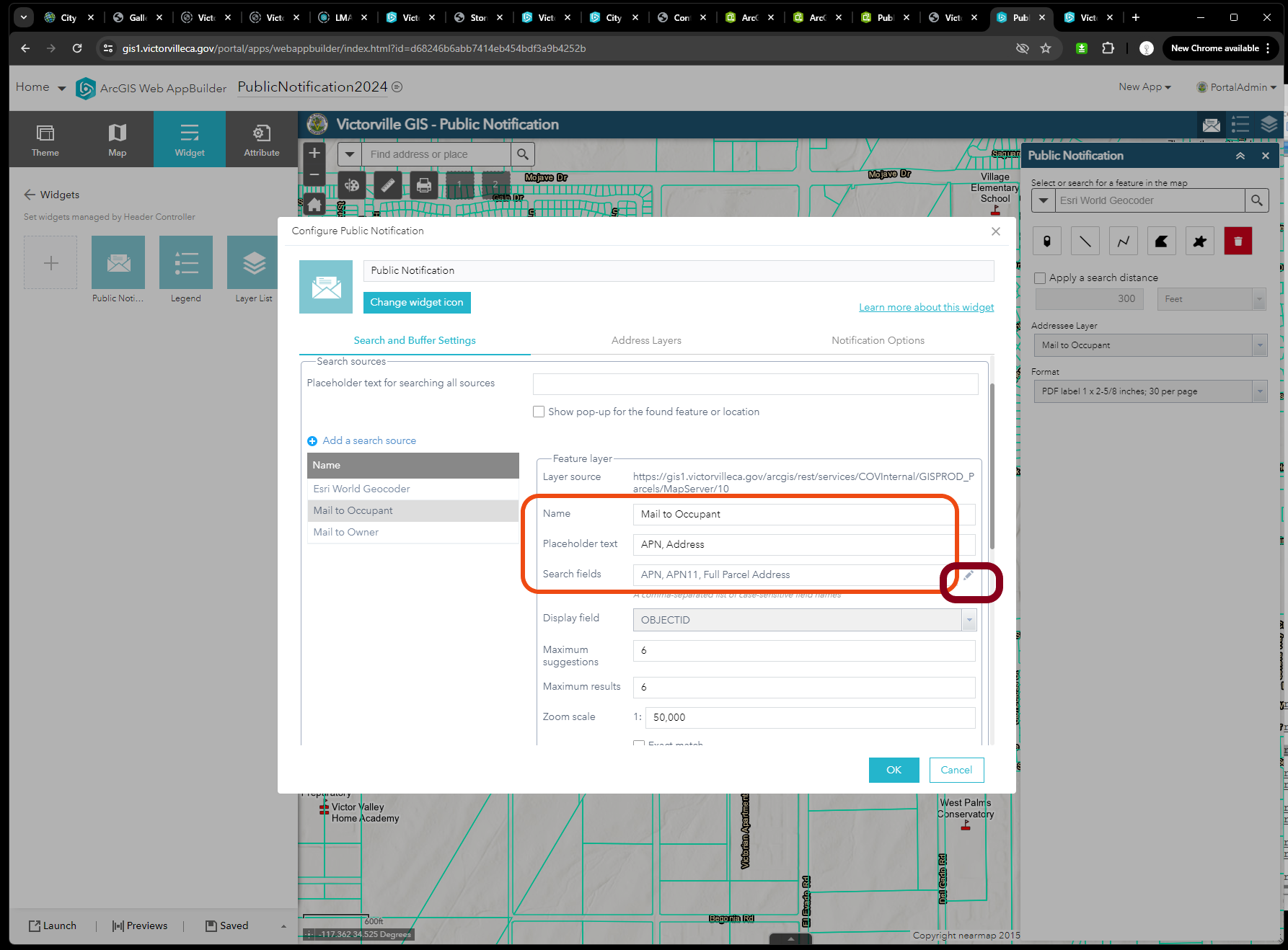
Step 8
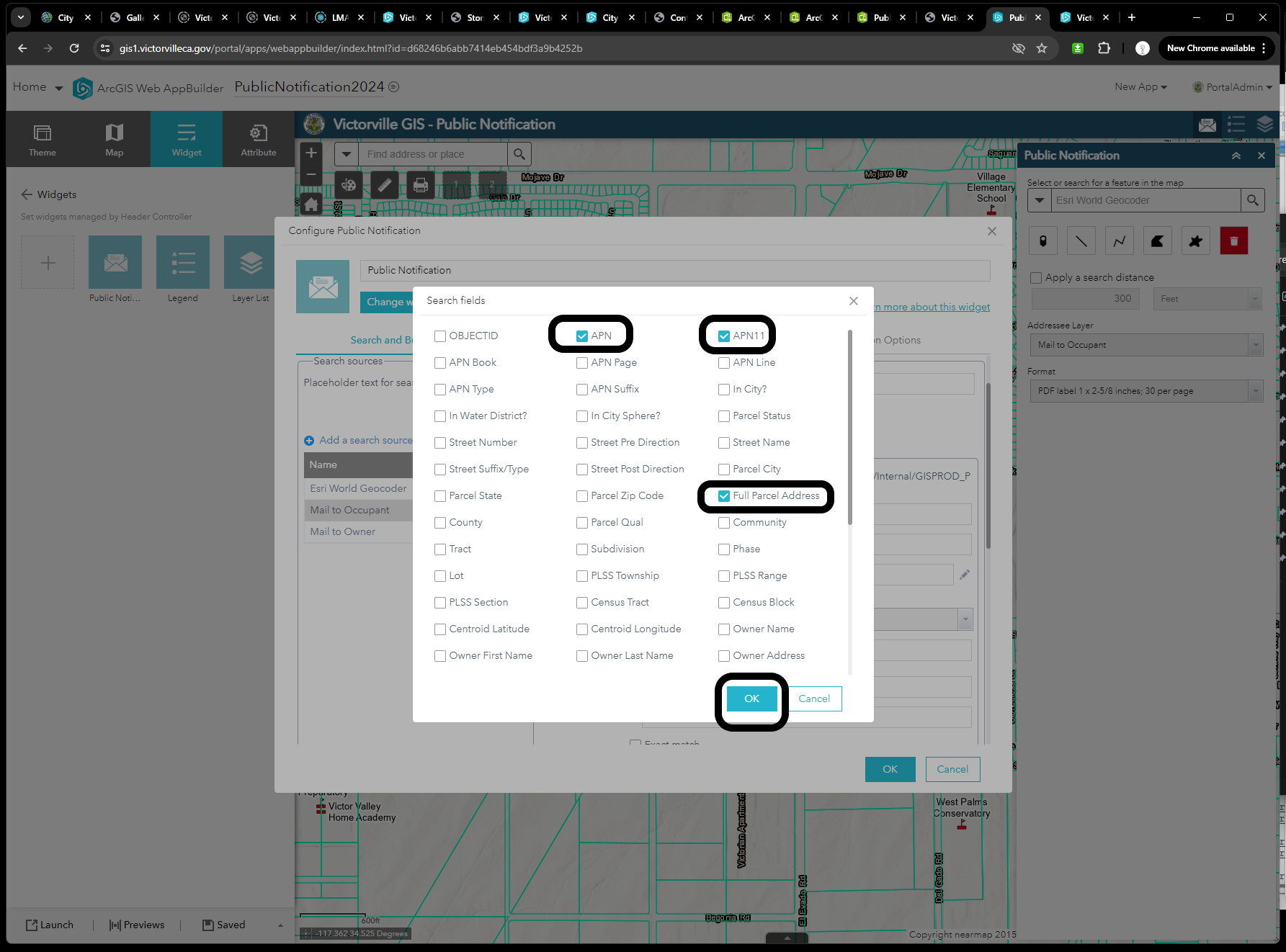
Step 9
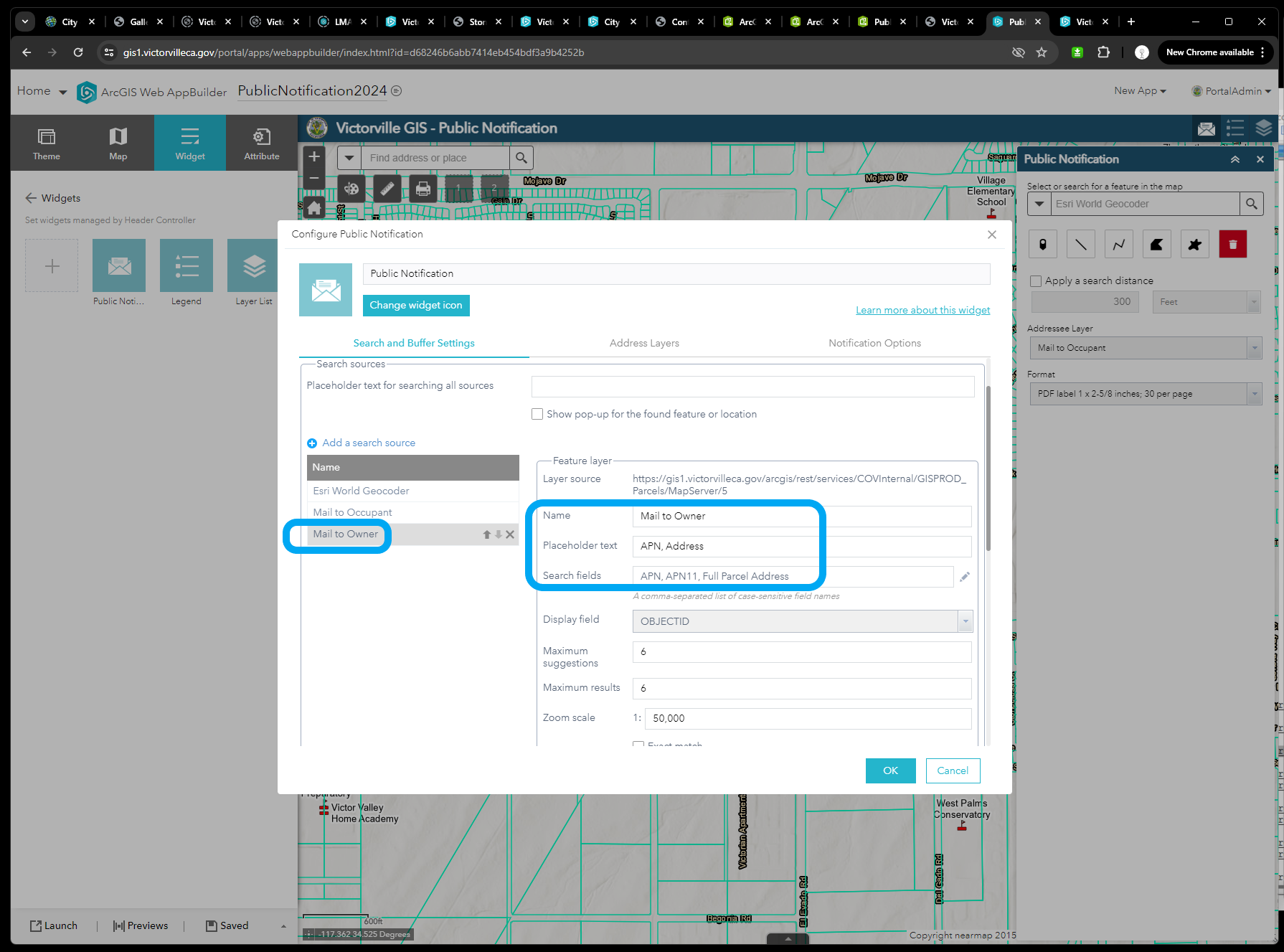
Step 10
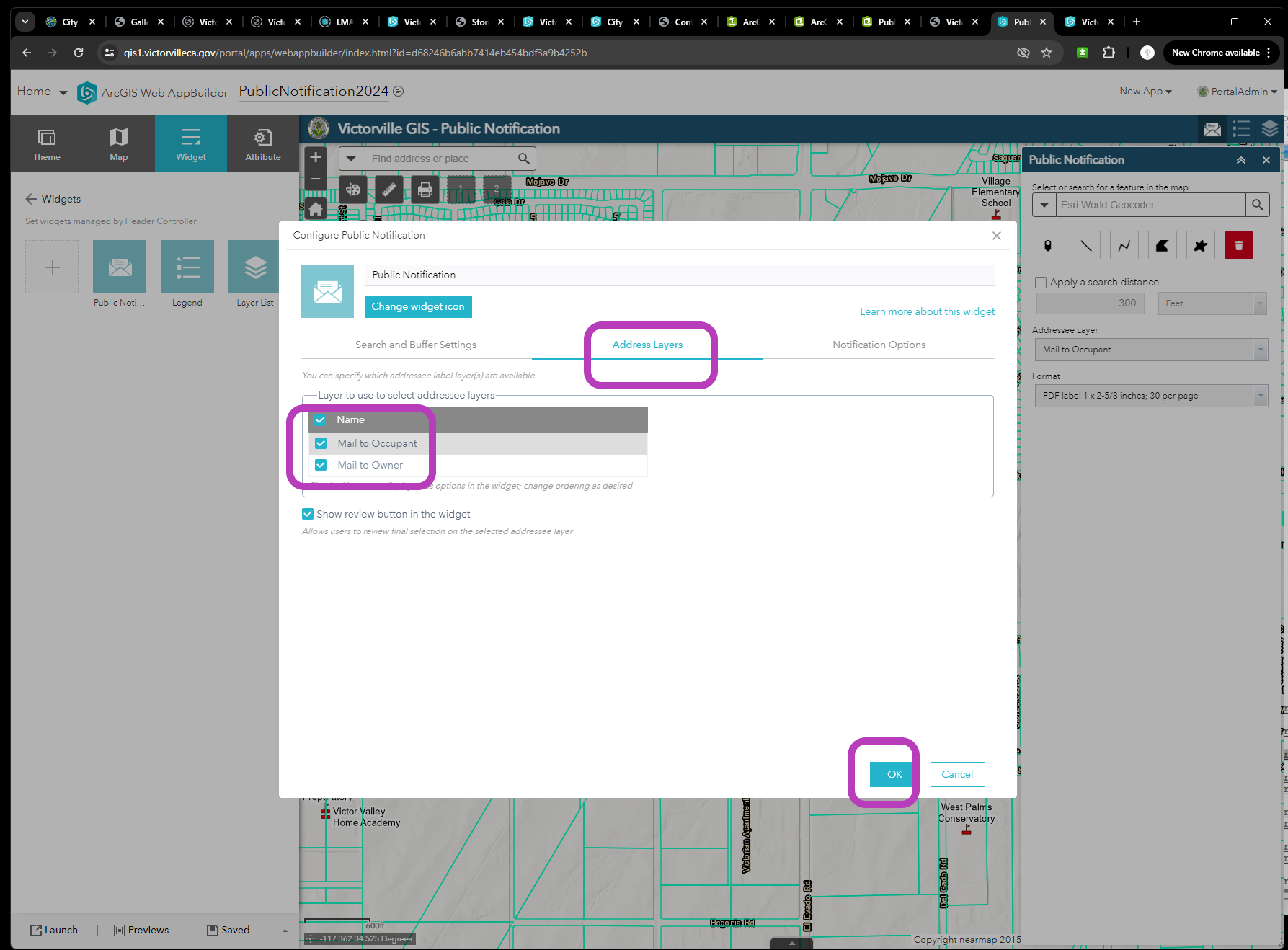
Step 11
Move CSV down to bottom
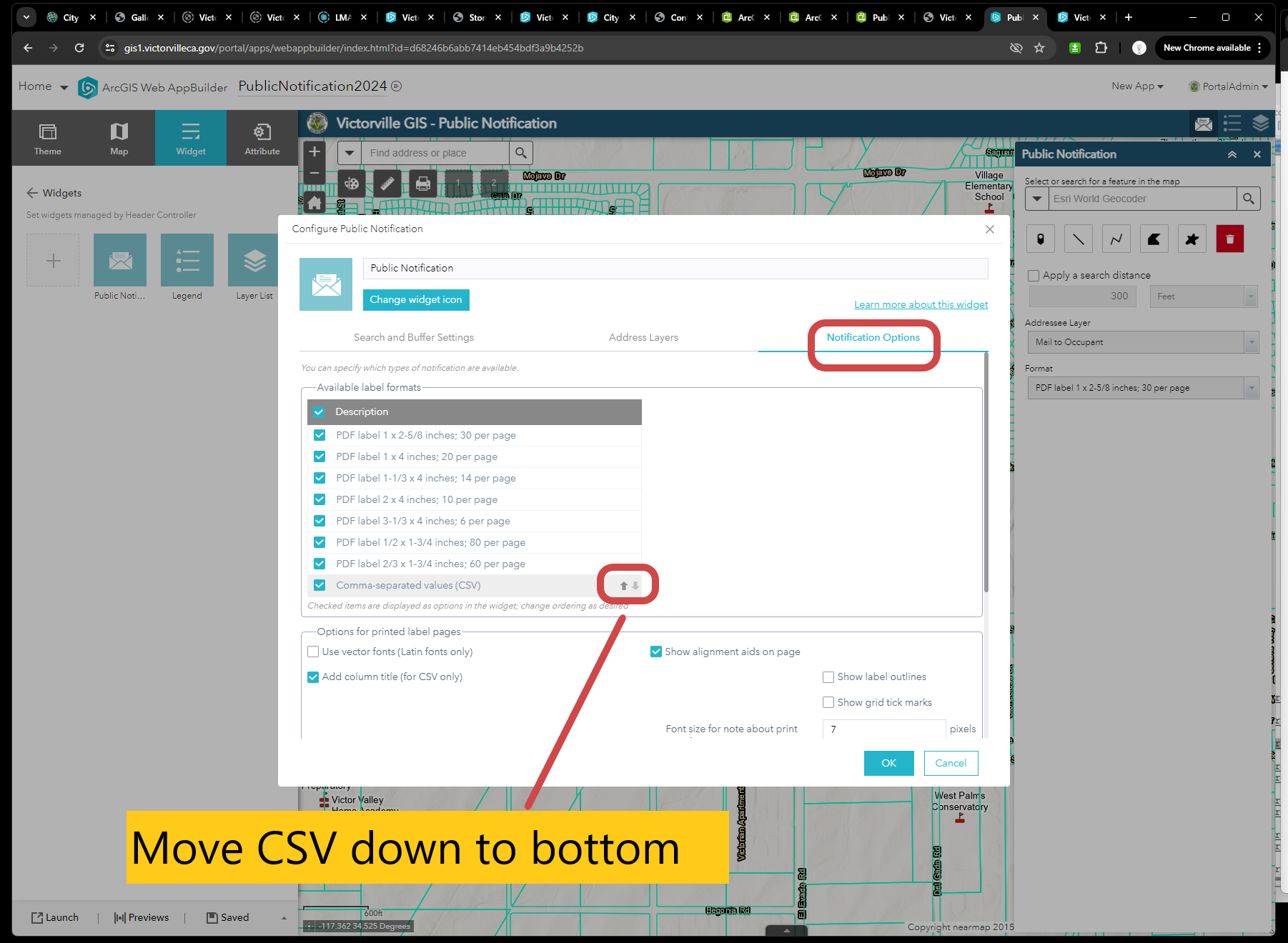
Step 12
configure print button see here
https://transparentgov.net/cleargov1/1604/web-appbuilder-printing-button-does-not-work-how-to-fix-it
Step 13
Finally test search a parcel number apn