Step 1.
This is your iphone Google map. POI, common place is always show on map for free since 2006 !
This is where you find route, find costco gas station, find restaurant, find anything. Because it has all the POI, common place name showing on map for free.
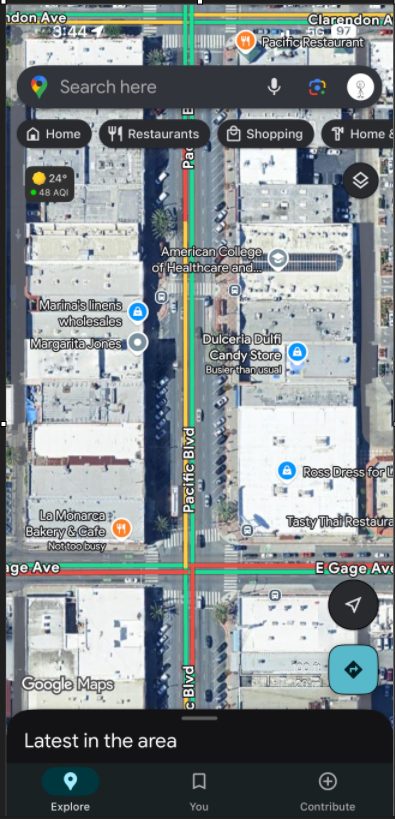
Step 2.
Before 2024 winter esri release location platform, Esri does not have POI, common place name database.
No wonder why no one install ESRI map on their iphone. ESRI base map does not show walmart, not show costco, not show home depot, it is useless gargage, you can't find route.
From the point view of consumer, if you can't show walmart, mcdonald, home depot, it is useless bullshit. They are not going to touch it.
This ESRI base map show the same area as google map, but without POI common place.
https://developers.arcgis.com/javascript/latest/sample-code/basemap-gallery/
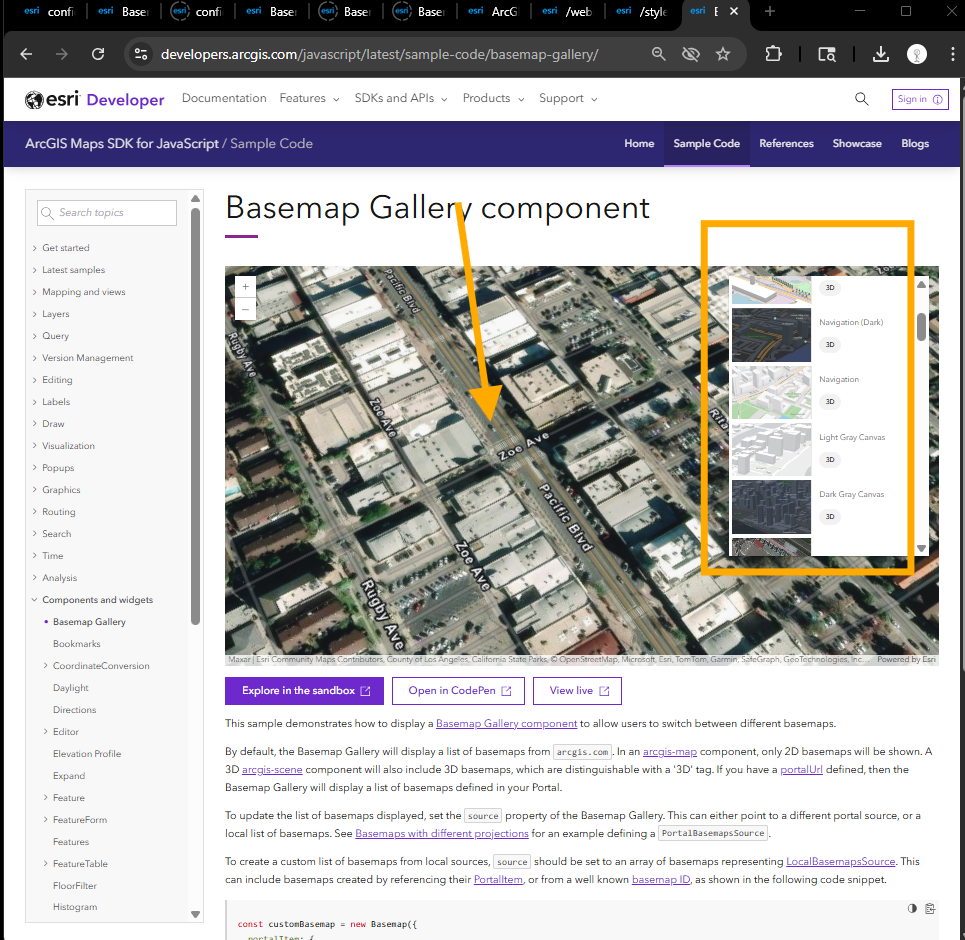
ESRI base map has lots of 3D, dark color, light color, grey color maps, if you can't even simply show walmart, all of those fancy color is just bullshit ( consumer says ) show me where the walmart is
Step 3.
Good news, finally ESRI make the breaking through change since 2025, ESRI start to show you POI common place on map for $$$ !!! Here is 2025 price for ESRI base map to show common place like google does since 2006 !
Let me explain how price works. If you have esri arcgis online subscription ( 5k - 50k year) you will be free of charge, 0$
Otherwise, without arcgis online subscription, you will pay $0.15 for 1k tiles.
https://developers.arcgis.com/rest/basemap-styles/
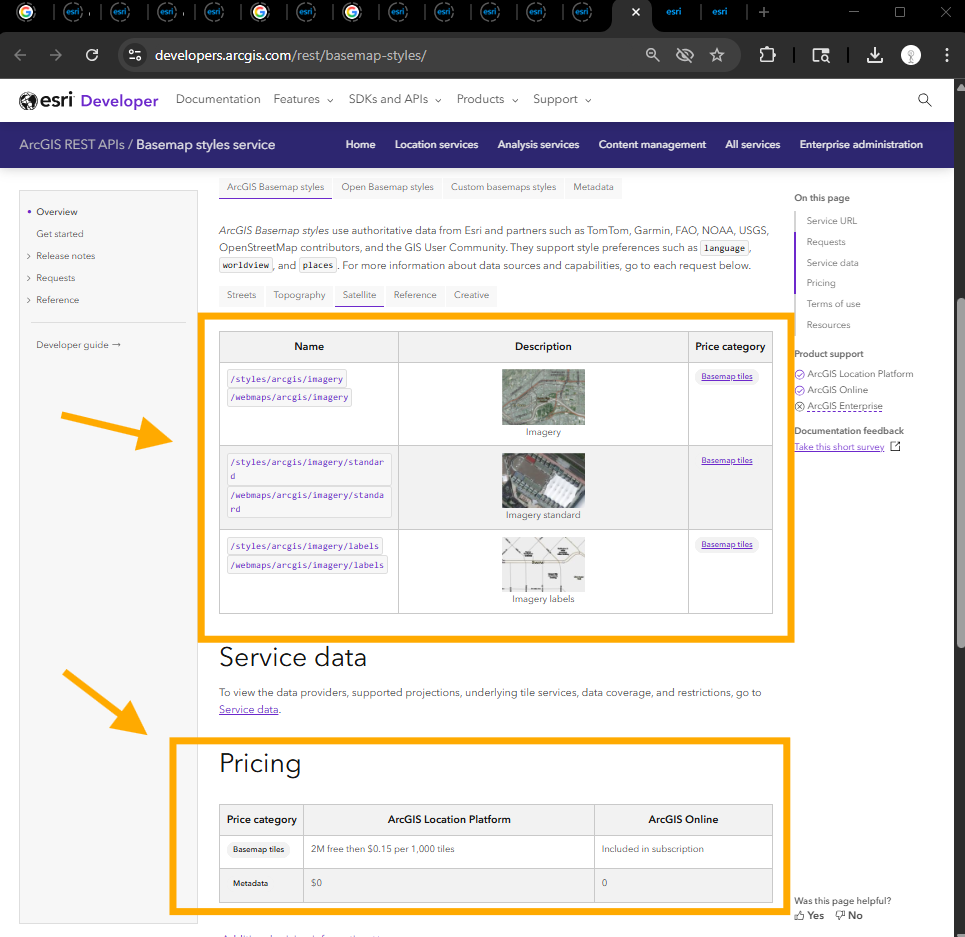
Step 4.
Keep in mind ESRI poi enabled basemap is only available in Mapbox vector tile style V2 format ! as of today 2025.
Esri POI basemap isn't available in traditional raster map tile like Google does. Microsoft, Here map does.
That is why you can't find poi on any of ESRI base map which is borned before 2025.
https://www.fire.ca.gov/incidents#incidentdisclaimer
For example, this map, no POI

Step 5.
where you can find ESRI poi enable base map ?
I havn't see one, because if a esri map borned before 2025, it is not possible to have POI enabled.
In 2026, 2027, you will see some new born map have POI enable.
As of today, 2025, the only Esri base map with POI enabled is myself.
https://transparentgov.net/json2tree/gateway/feature-layer/hover-feature.html?backgroundlayerurl=https%3A%2F%2Fservices5.arcgis.com%2Fbz1uwWPKUInZBK94%2Farcgis%2Frest%2Fservices%2FCalifornia_Combined_Statewide_Evacuation_Public_View%2FFeatureServer%2F0&_center_lat=33.97840026627194&_center_long=-118.2249802519513&_center_zoom=19&panto=0&layer=Zonehaven_Evacuation_Status_exp3&esriBaseMap=Esri-Place-POI
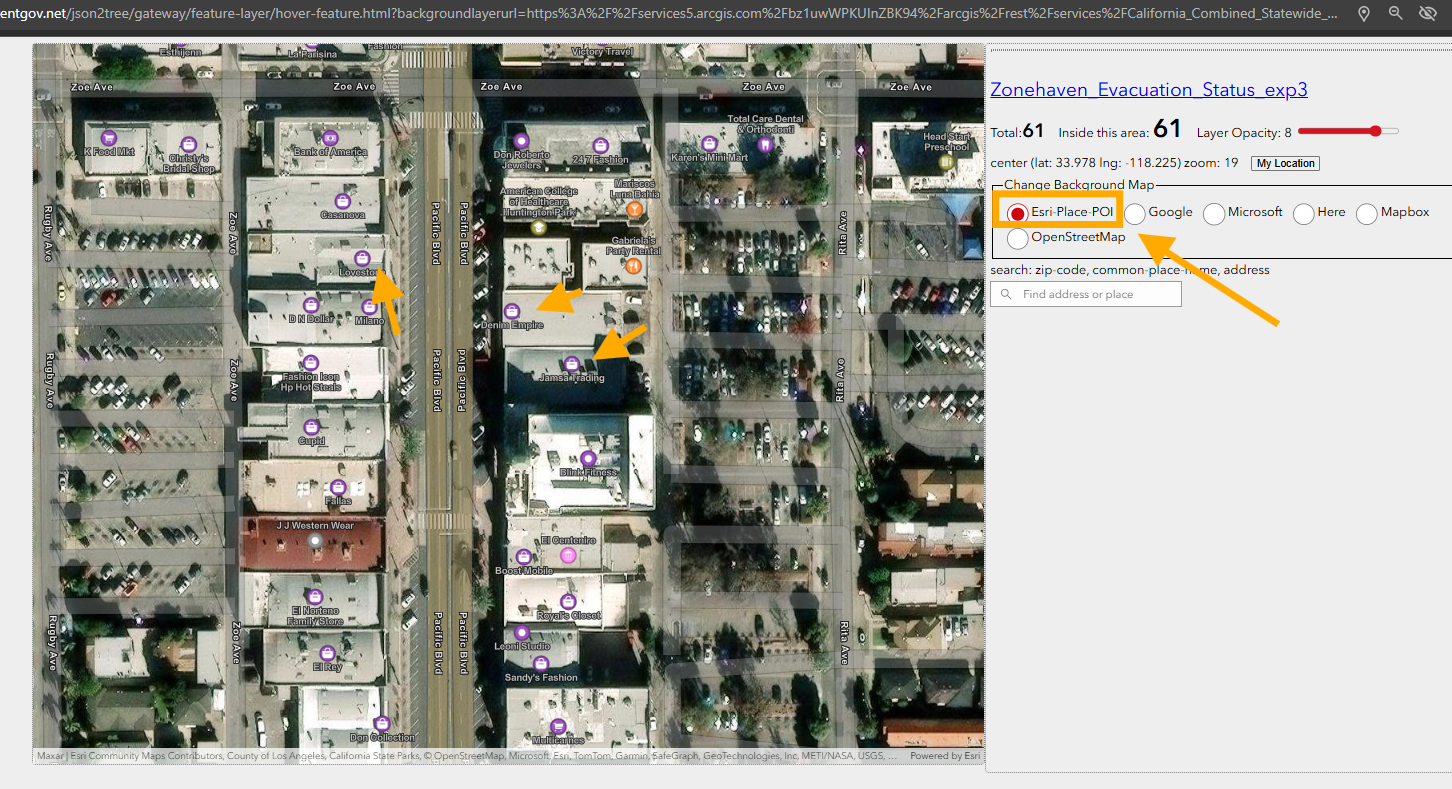
Step 6.
https://transparentgov.net/json2tree/gateway/feature-layer/hover-feature.html?backgroundlayerurl=https%3A%2F%2Fservices5.arcgis.com%2Fbz1uwWPKUInZBK94%2Farcgis%2Frest%2Fservices%2FCalifornia_Combined_Statewide_Evacuation_Public_View%2FFeatureServer%2F0&_center_lat=33.97840026627194&_center_long=-118.2249802519513&_center_zoom=19&panto=0&layer=Zonehaven_Evacuation_Status_exp3&esriBaseMap=Google
This is google base map runs on Esri Arcgis Javascript API v4.33 ( lastest version ), click "google", you can compare which brand has better POI.
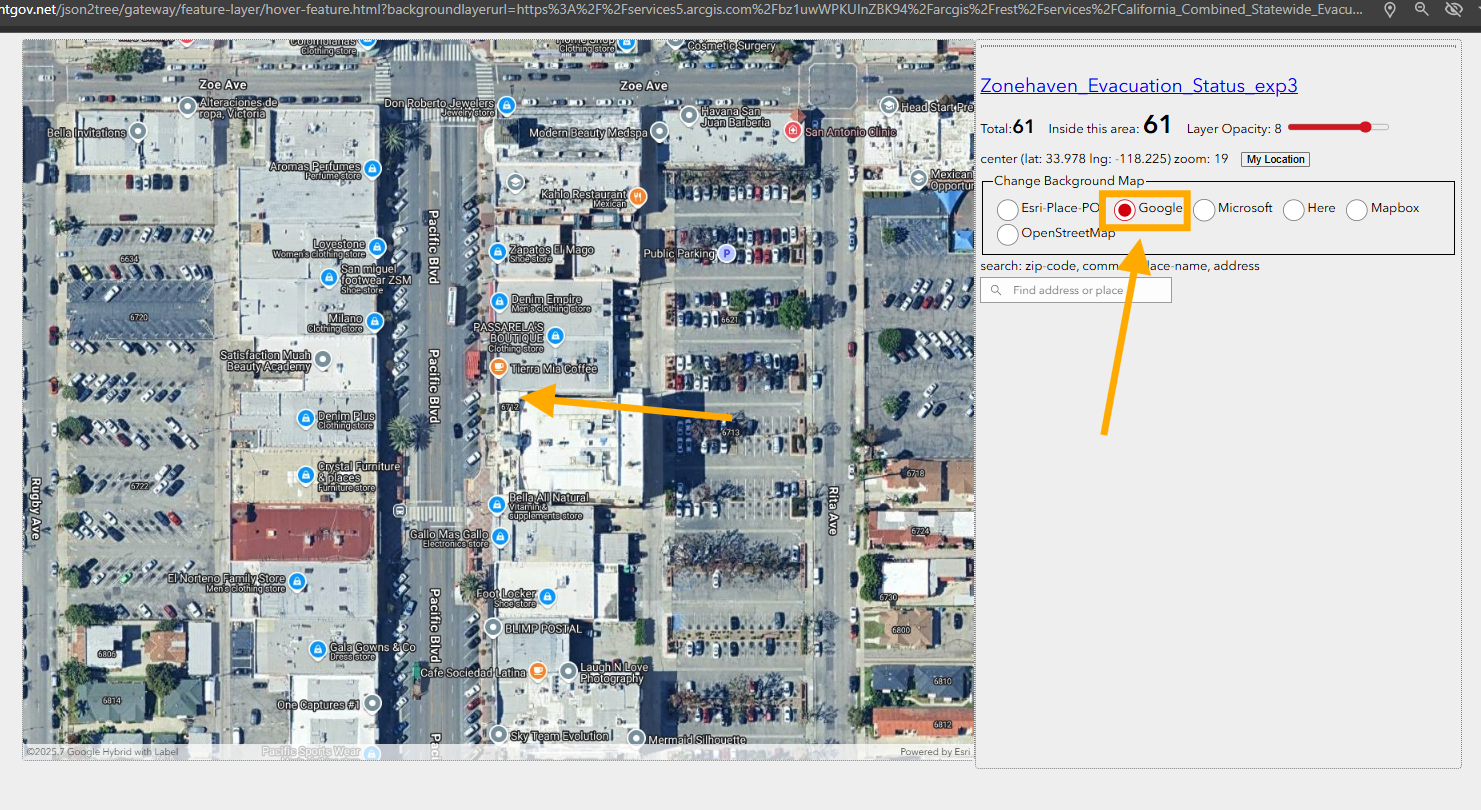
Step 7.
you can found this model 6122 here
https://transparentgov.net/json2tree/esri/server/folder2.html?url=https%3A%2F%2Fservices5.arcgis.com%2Fbz1uwWPKUInZBK94%2Farcgis%2Frest%2Fservices&org=https%3A%2F%2Fservices5.arcgis.com%2Fbz1uwWPKUInZBK94%2Farcgis%2Frest%2Fservices&arcgis_online_token=&select_folder=1&select_layer=0&select_folder_text=California_Combined_Statewide_Evacuation_Public_View+%3Csup%3EFeatureServer%3C%2Fsup%3E&select_layer_text=0+%26%23x21E2%3B+Zonehaven_Evacuation_Status_exp3+%3Csup%3EFeature+Layer%3Csub%3E+esriGeometryPolygon%3C%2Fsub%3E%3C%2Fsup%3E
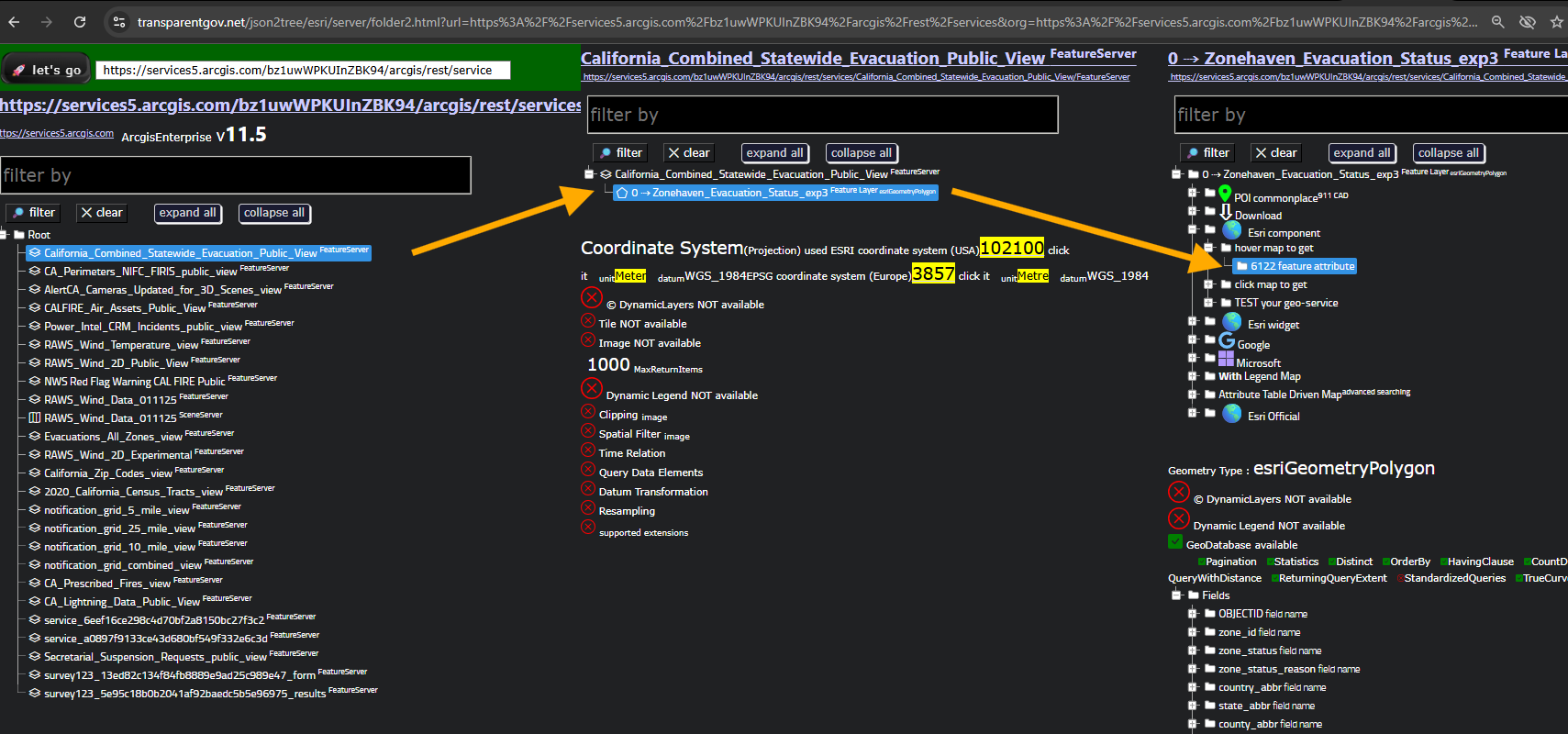
Step 8.
here is esri poi enabled mapbox vector tile v2 style
https://developers.arcgis.com/rest/basemap-styles/
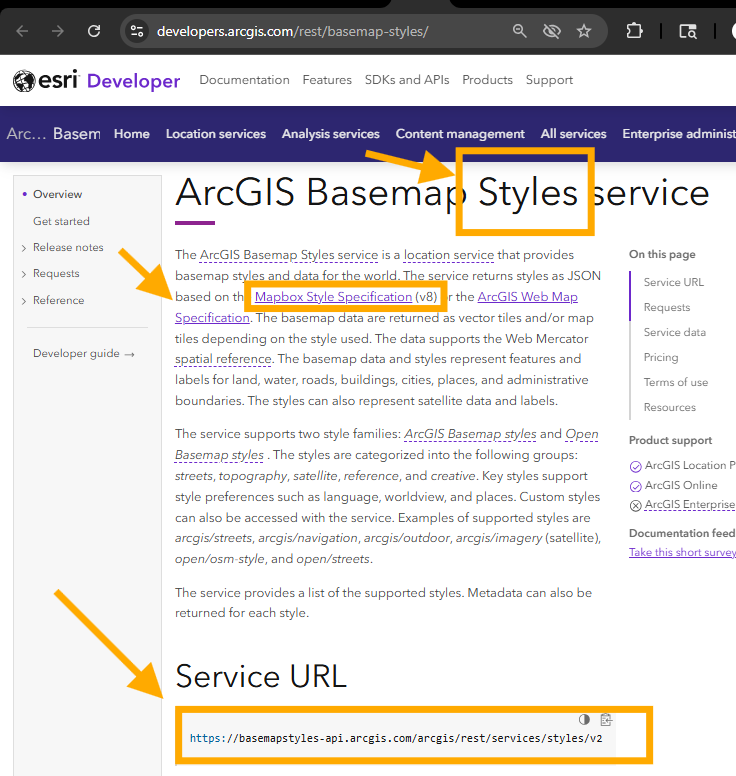
Step 9.
Here is how you enable place POI on map, also need arcgis online token
https://developers.arcgis.com/rest/basemap-styles/arcgis-imagery-style-get/
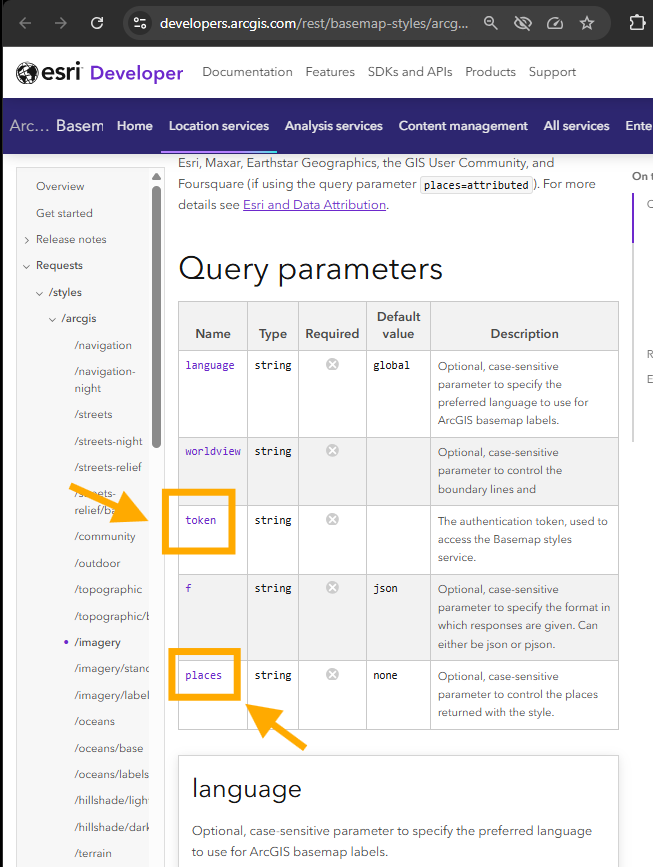
Step 10.
Step 11.
Step 12.
Step 13.
Step 14.
Step 15.
Step 16.
Step 17.
Step 18.
Step 19.
Step 20.