Step 1.
Not like publish map server, when publish locator,
there is no option to ask you if you want to use reference data or copy data over to server.
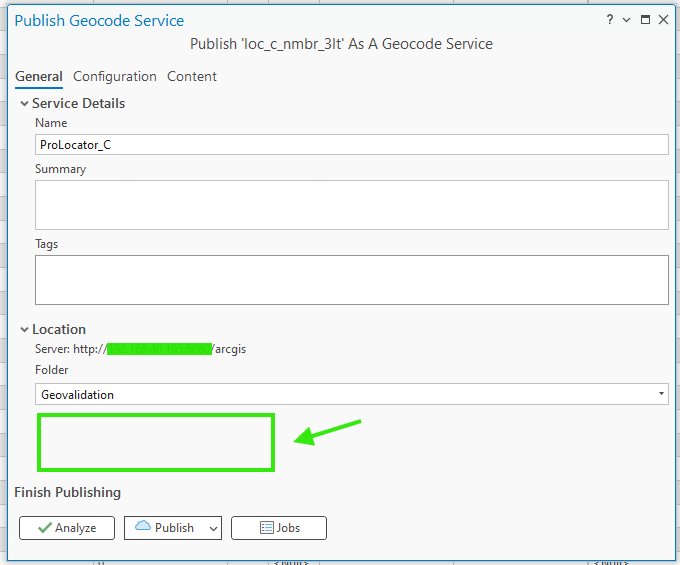
Step 2.
publish map server, there is option to ask you if you want to use reference data or copy data over to server.
if you choose copy data to server, that means when you update local data, your arcgis server did NOT get update until you copy data to arcgis server again to reflect the change. if your local drive is broken, arcgis server did not affected at all.
If you choose reference data, that means, you made change locally, your arcgis server automatically reflect the change without re-publish again. Arcgis server actually are using the same data on your local drive. If your local drive is broken, arcgis server will complain about can't get data since your local drive is not available.
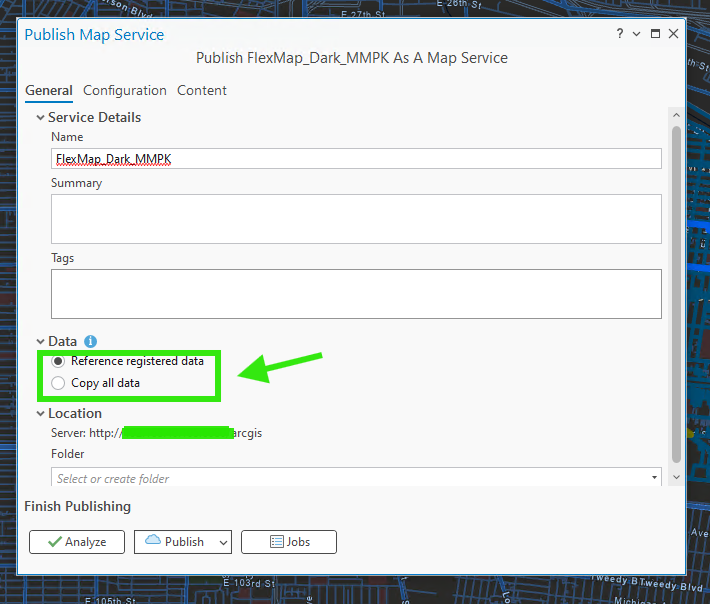
Step 3.
here is file path on Arcgis server when you "copy data over", all your data is store remotely on Arcgis server. NOT on your local drive.
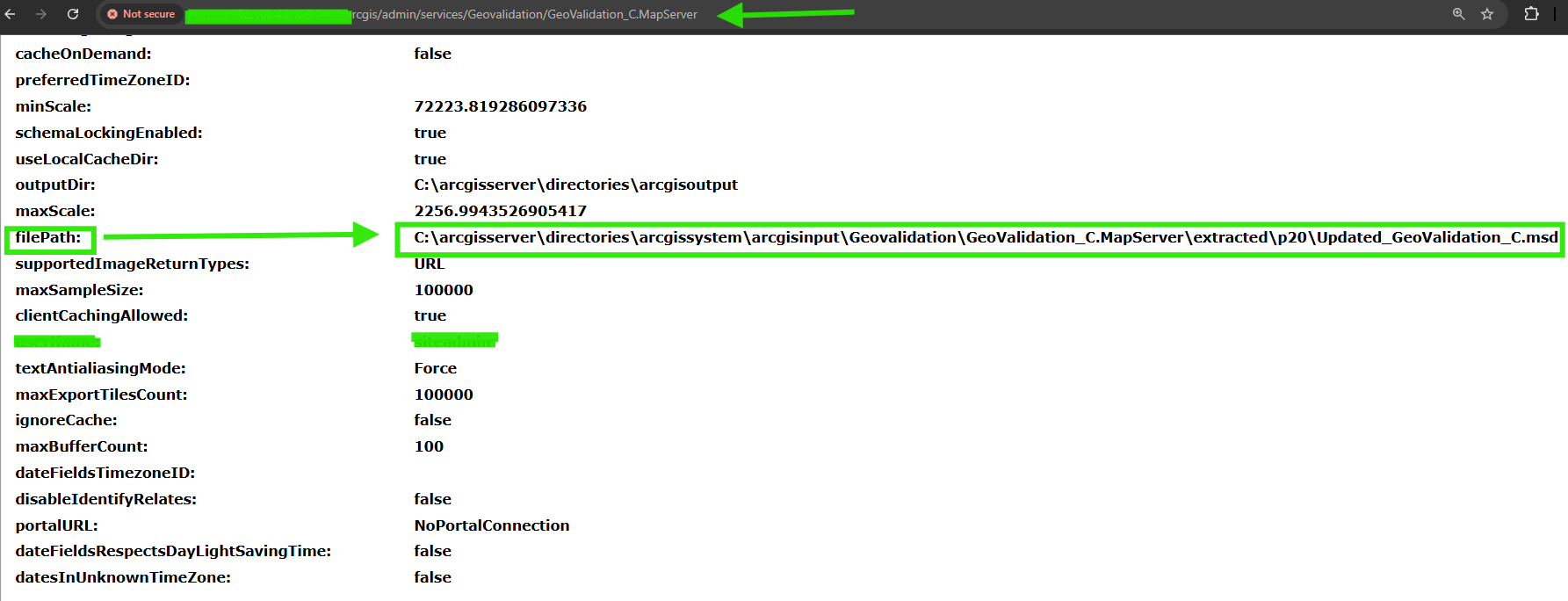
Step 4.
locator is different, no option to let you choose copy or reference.
Because arcpro will pick reference or copy for you depends on wether your local folder is registered as data store.
https://pro.arcgis.com/en/pro-app/latest/help/sharing/analyzer-warning-messages/24044-locator-will-be-copied-to-the-server.htm
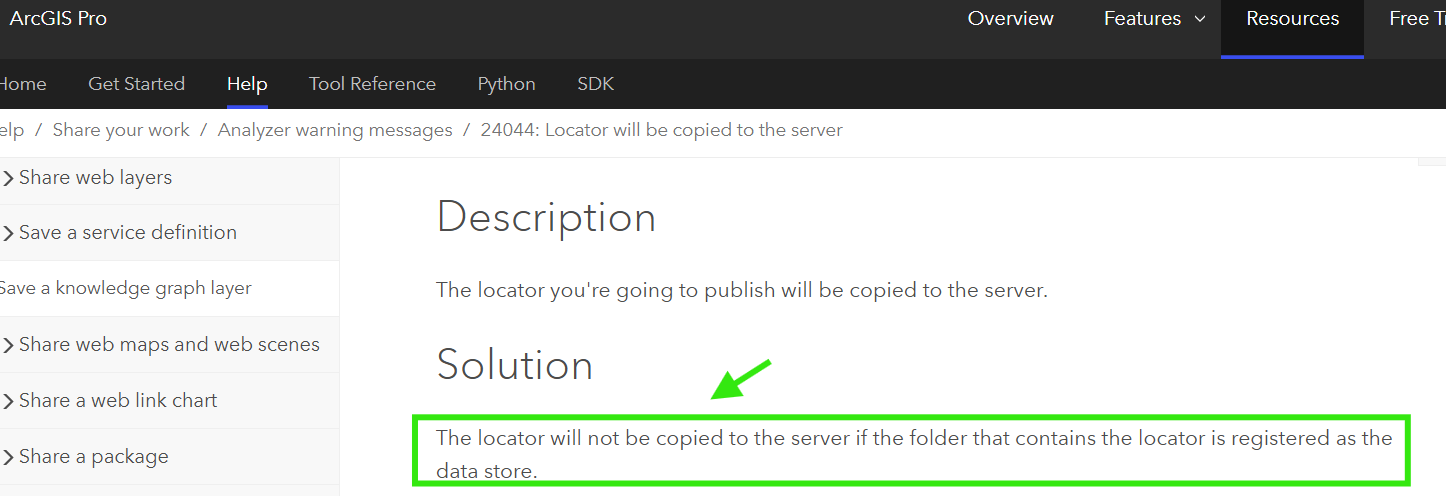
Step 5.
if you see this, means, your folder is not registar with arcgis server, locator will be copy over
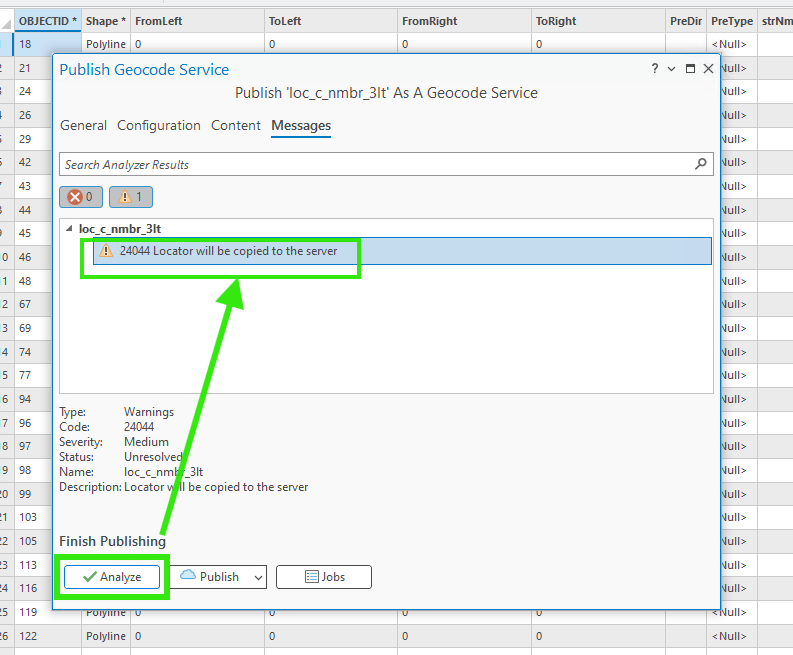
Step 6.
if you see this, no warning message, means will NOT copy over, instead use your local locator ( reference )
That means, if you made any change locally, arcgis server will reflect the change instantly..
Because of ''referenced", arcgis server actually is using your local locator on your hard drive. There is no way you can delete it locally, unless, you delete the locator on arcgis server first, it will unlock the local locator. This is a good safety thing to prevent you accidently delete your local locator on your hard drive.
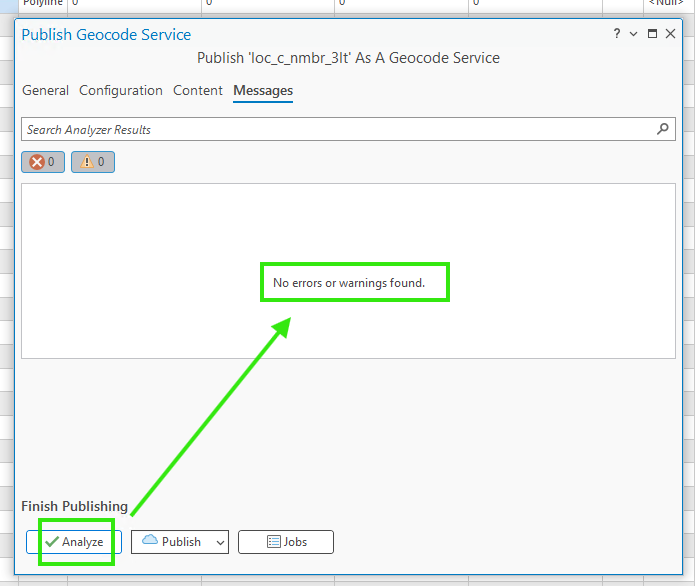
Step 7.
you can also check on Arcgis server, if locator path is your local drive like this, that means, referenced,
in this case, you can not delete your local locator, because it is being used by arcgis server. However you can make change to your local locator, Arcgis server will automatically reflect the change. No need republish again.
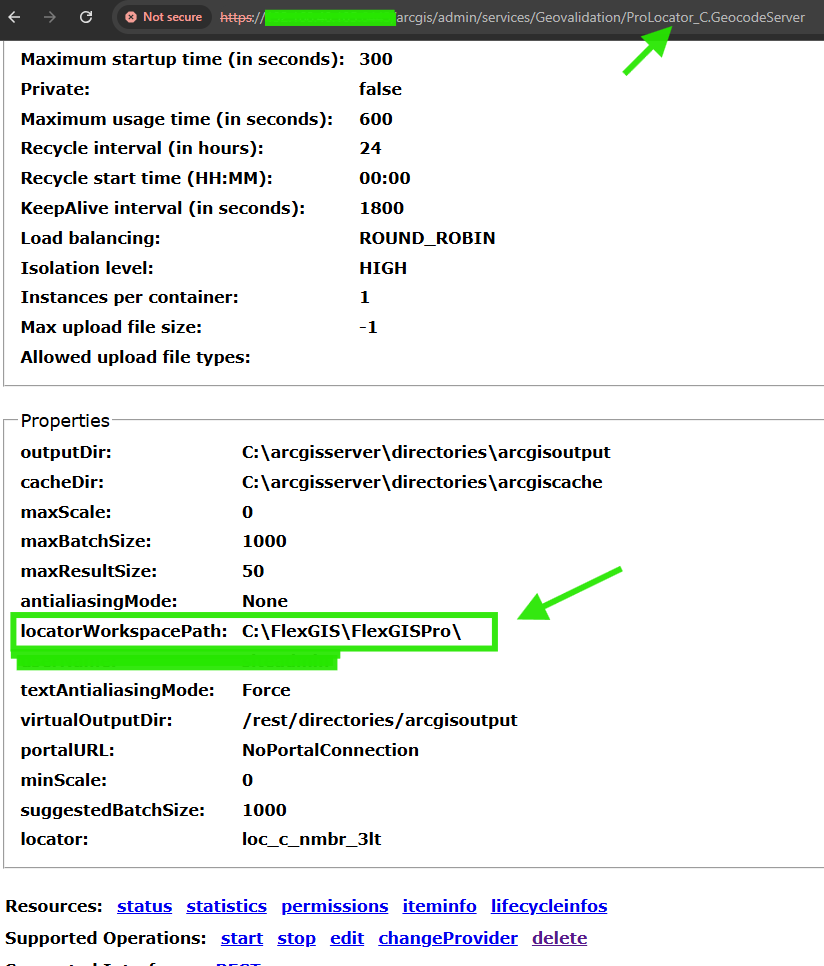
Step 8.
On Arcgis server, if locator path is remote arcgis server folder like this, that means, locator copied over.
Also means, you can delete, change your local drive's locator without affecting Arcgis server.
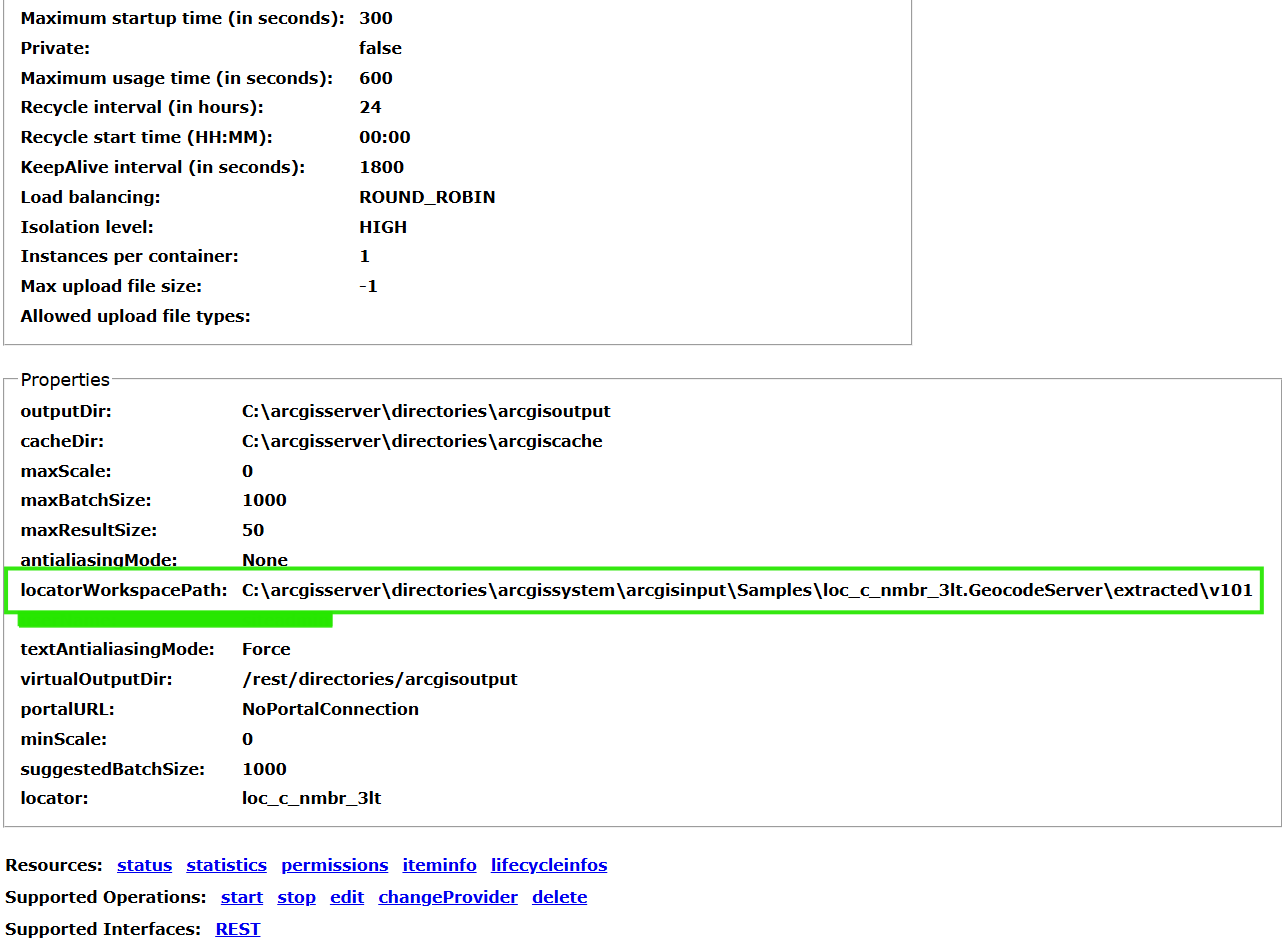
Step 9.
Check what existing folder has been registared with Arcgis server, click site, data store, then click folder
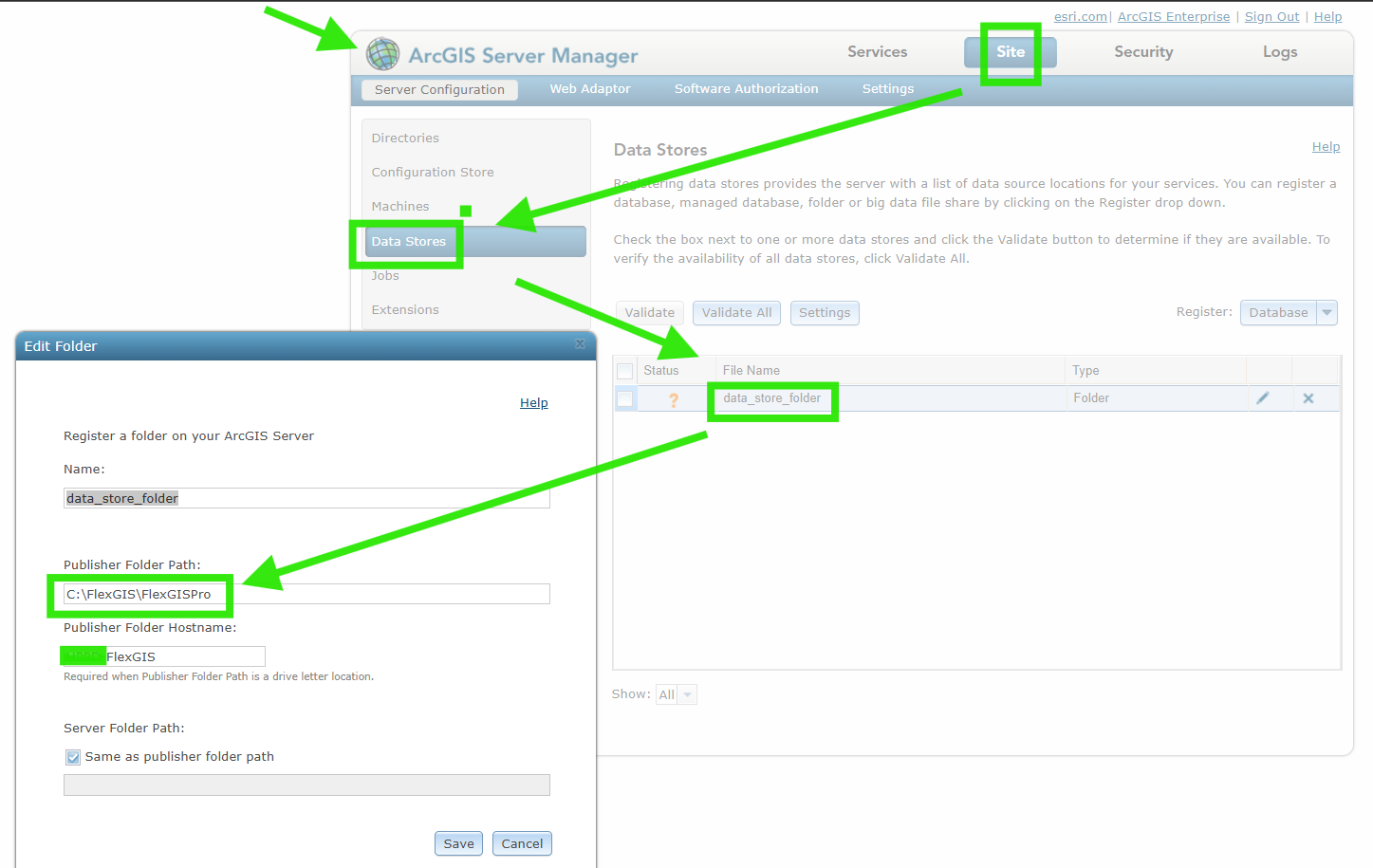
Step 10.
if you want to enforece locator copy to arcgis server, you have 2 option,
either remove registered folder, publish again
or copy arcpro whole folder to another place, which is not registared with arcgis server, then re-publish again.
after you enforece locator copy over to arcgis server, you should see this result
locator path is on arcgis server, no longer your registered local folder.
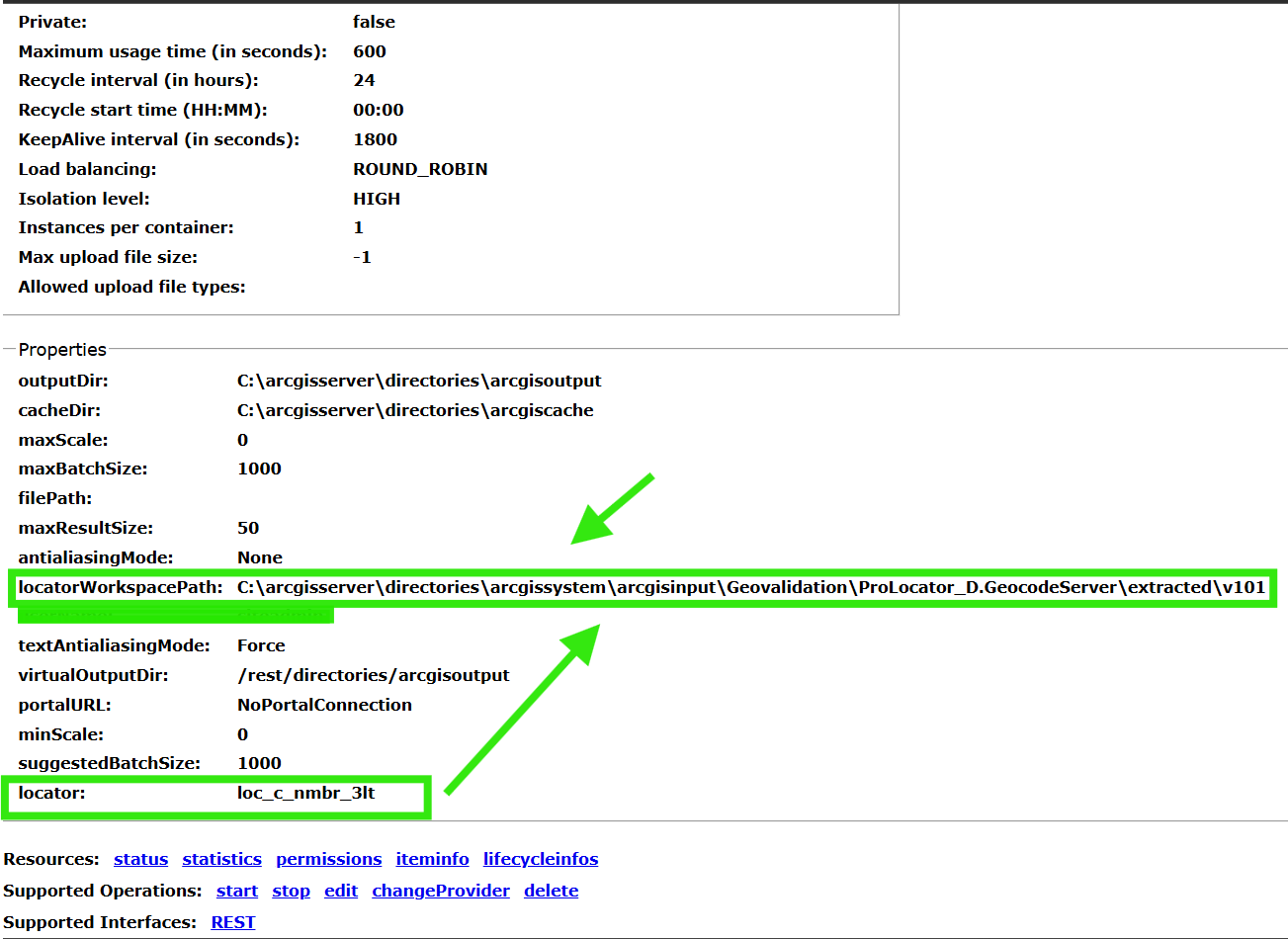
Step 11.
Step 12.
Step 13.
Step 14.
Step 15.
Step 16.
Step 17.
Step 18.
Step 19.
Step 20.